Installing the optional ServeRAID M5120 SAS/SATA Controller
User this information for instructions on how to install the ServeRAID M5120 SAS/SATA Controller.
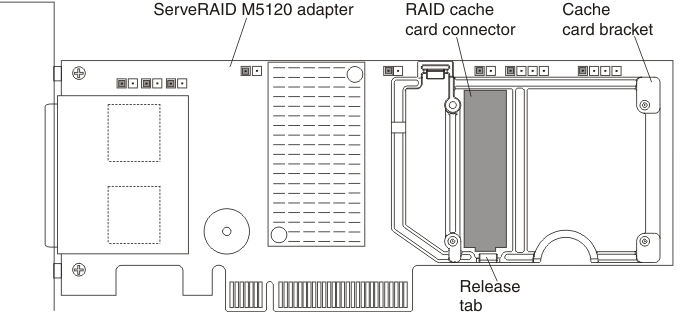
You can purchase the optional ServeRAID M5120 SAS/SATA Controller for System x. This adapter can be installed only in the PCIe slots listed in Supported RAID adapters. For configuration information, see the ServeRAID documentation at the Lenovo Data Center Support website.
Attention
Some cluster solutions require specific code levels or coordinated code updates. If the device is part of a cluster solution, verify that the latest level of code is supported for the cluster solution before you update the code.
Note
- This adapter is for external RAID and can be used when external storage expansion units are attached to the server.
- For additional information and notes about installing adapters Installing an adapter and Supported RAID adapters.
- The ServeRAID M5120 SAS/SATA adapter provides base RAID levels 0, 1, and 10 support.
- This adapter comes with a RAID cache card. The cache card comes with a flash power module. If you want to connect the flash power module to this adapter you must install the adapter and the falsh power module in the standard I/O book. For information about where to install the RAID flash power module in the server, see Installing a RAID adapter flash power module in the standard I/O book and Installing a RAID adapter flash power module in the storage book.
To install the ServeRAID M5120 SAS/SATA adapter, complete the following steps:
If you have other devices to install or remove, do so now. Otherwise, go to Completing the installation.
Give documentation feedback