Installing the ServeRAID M5210 SAS/SATA Controller
This information provides notes and information about what you need to consider when you install this adapter in the server and the installation instructions on how to install the adapter in the server .
You can purchase the optional ServeRAID M5210 SAS/SATA Controller for System x. For configuration information, see the ServeRAID documentation at the Lenovo Data Center Support website.
Attention
Some cluster solutions require specific code levels or coordinated code updates. If the device is part of a cluster solution, verify that the latest level of code is supported for the cluster solution before you update the code.
The following is an illustration of the ServeRAID M5210 SAS/SATA Controller for System x:
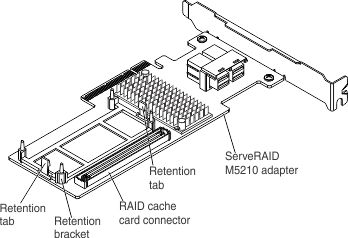
Note
- This adapter must be installed only in the PCIe slots on the storage book. See Storage book for more information.
- For additional information and notes about installing adapters see Installing an adapter and Supported RAID adapters.
- Follow the general rule for connecting the SAS signal cables to the adapter and drive backplane: port 0 on the adapter to port 0 on the drive backplane and port 1 on the adapter to port 1 on the drive backplane (depending on the type of drive backplane you install in the server).
To install the ServeRAID M5210 SAS/SATA adapter, complete the following steps:
If you have other devices to install or remove, do so now. Otherwise, go to Completing the installation.
Give documentation feedback