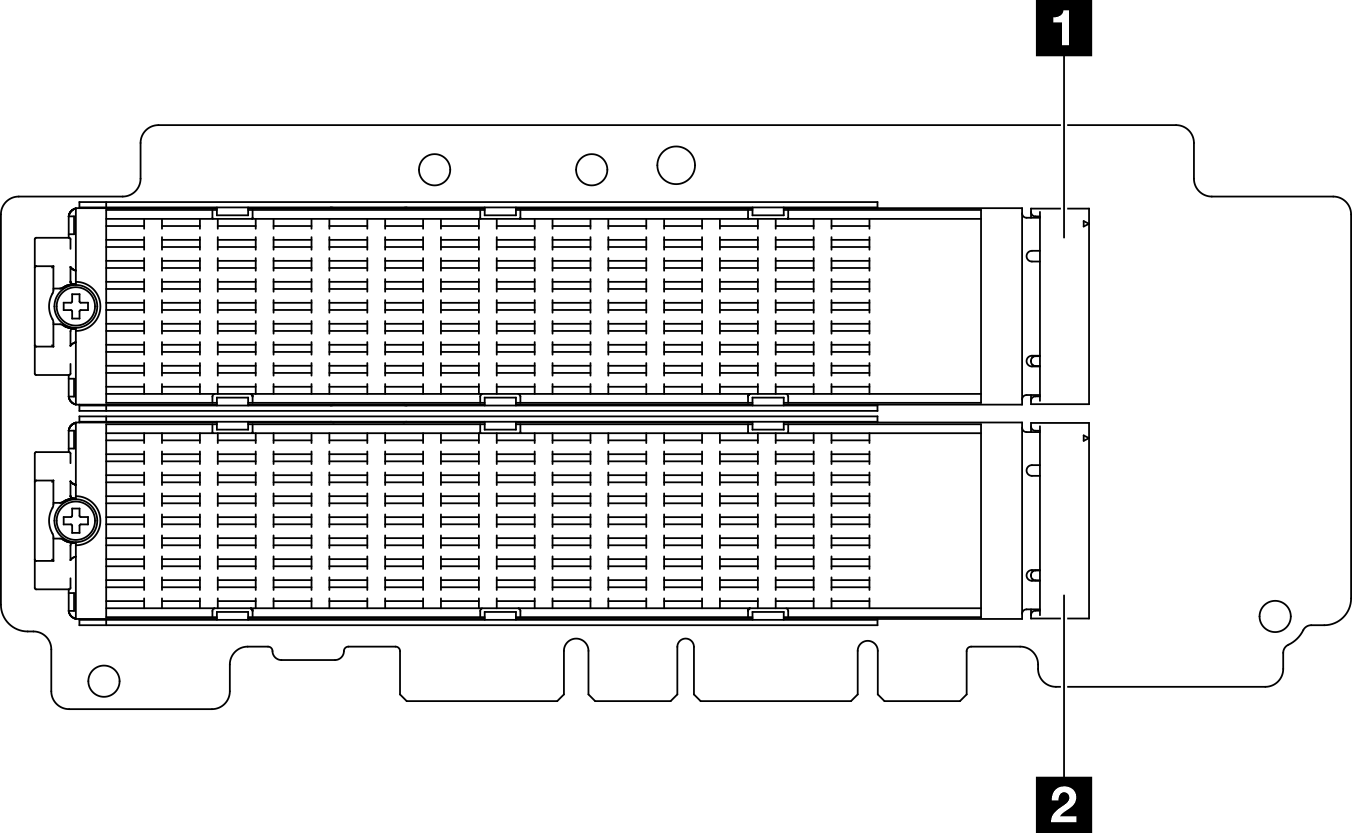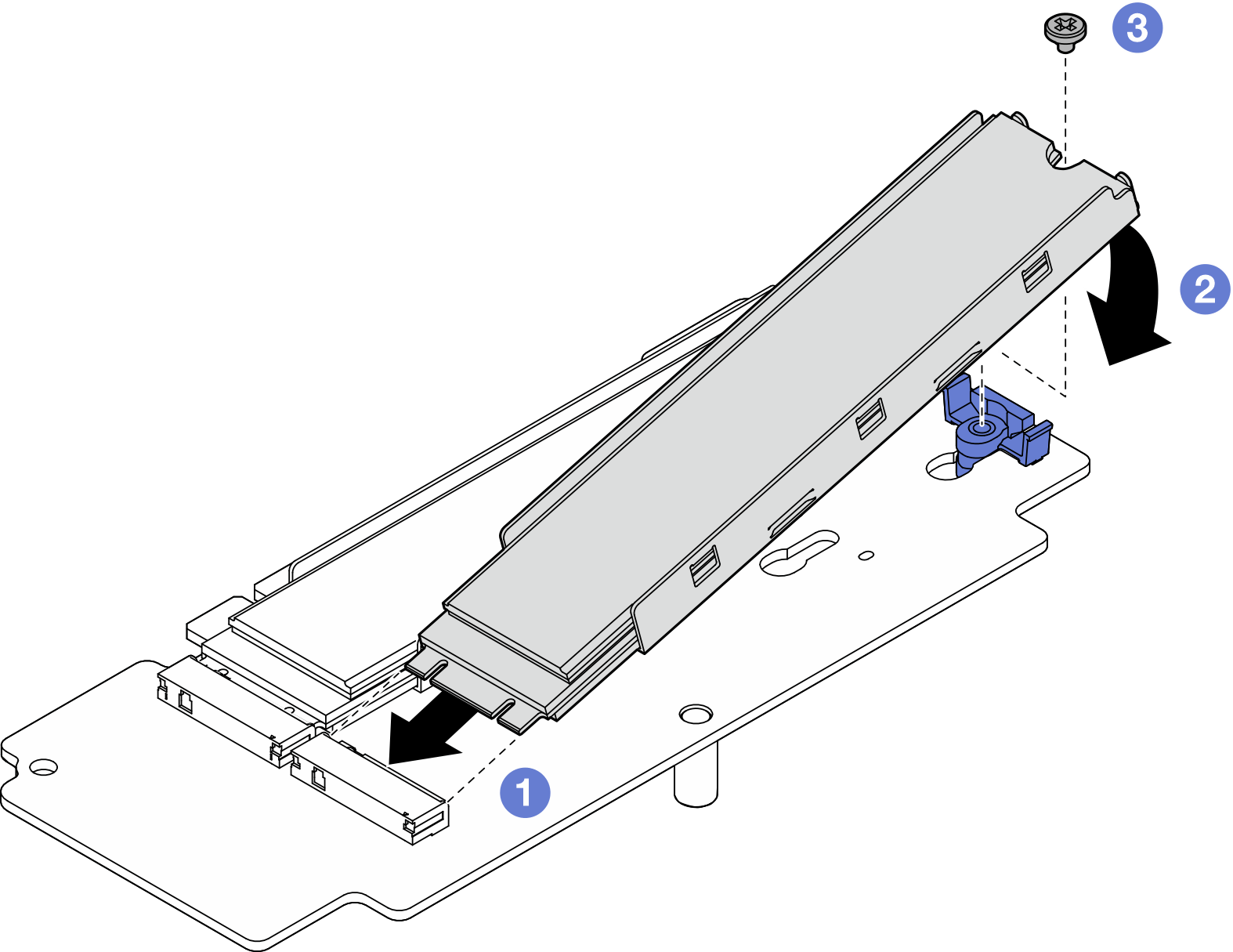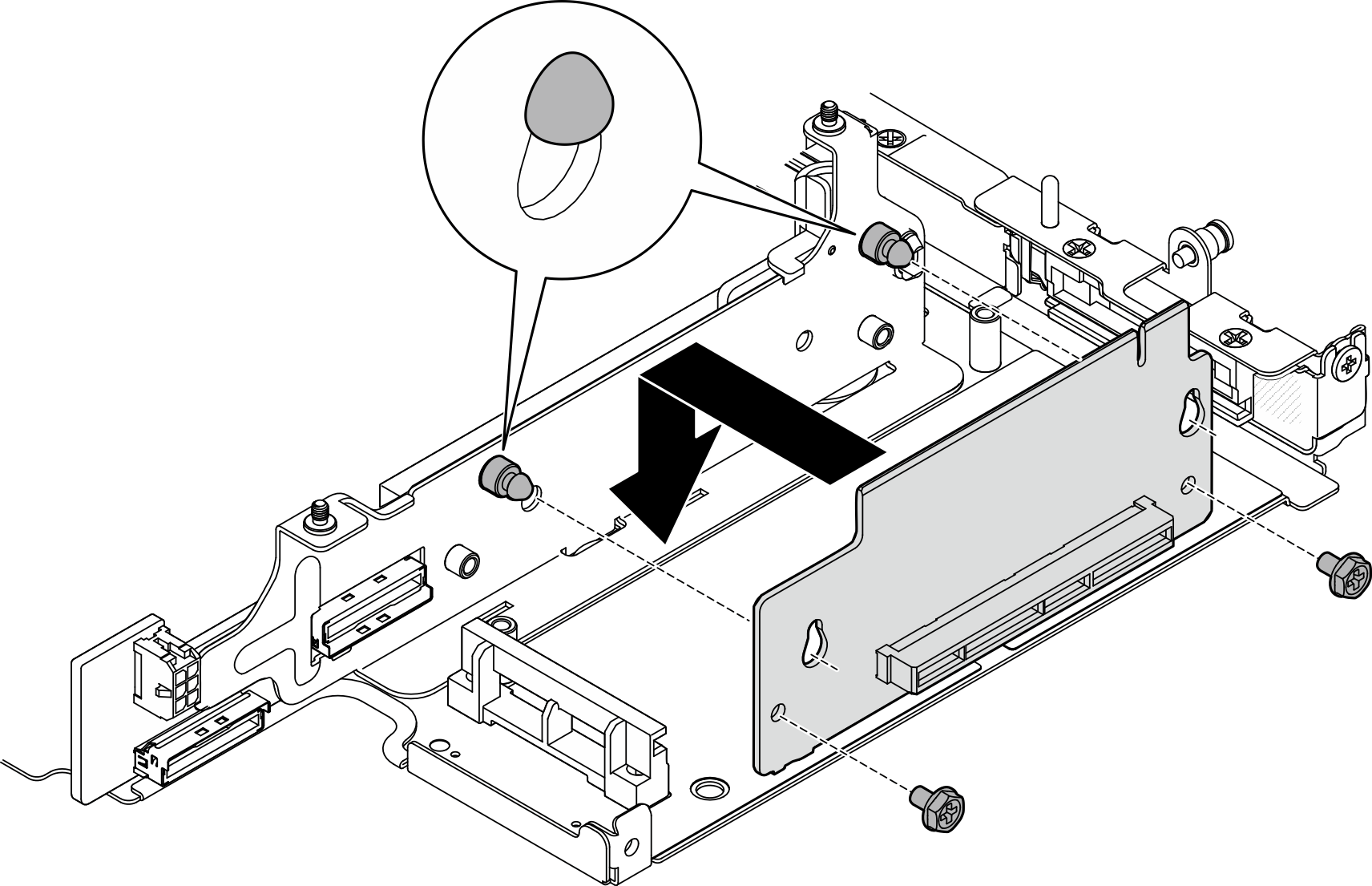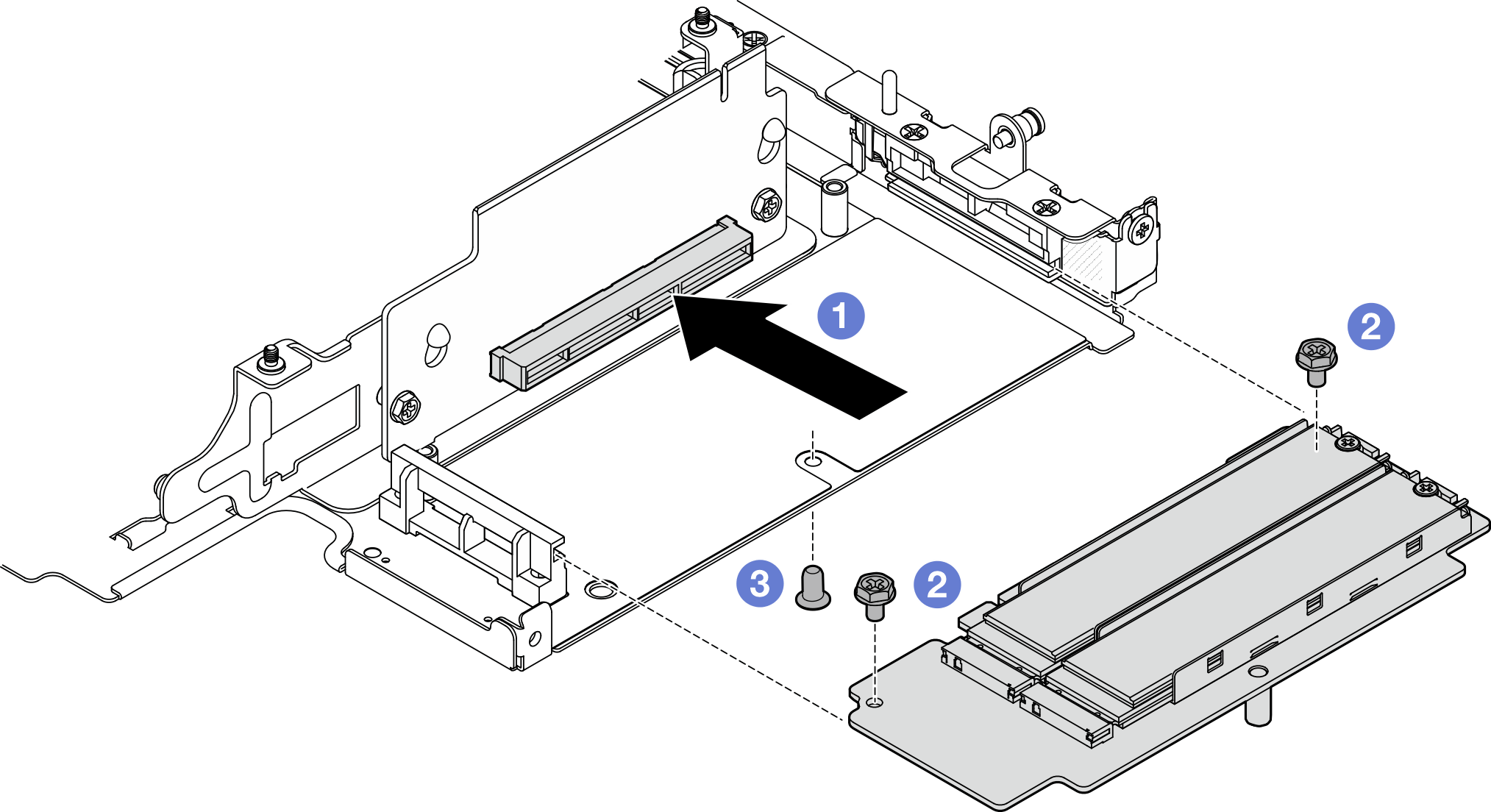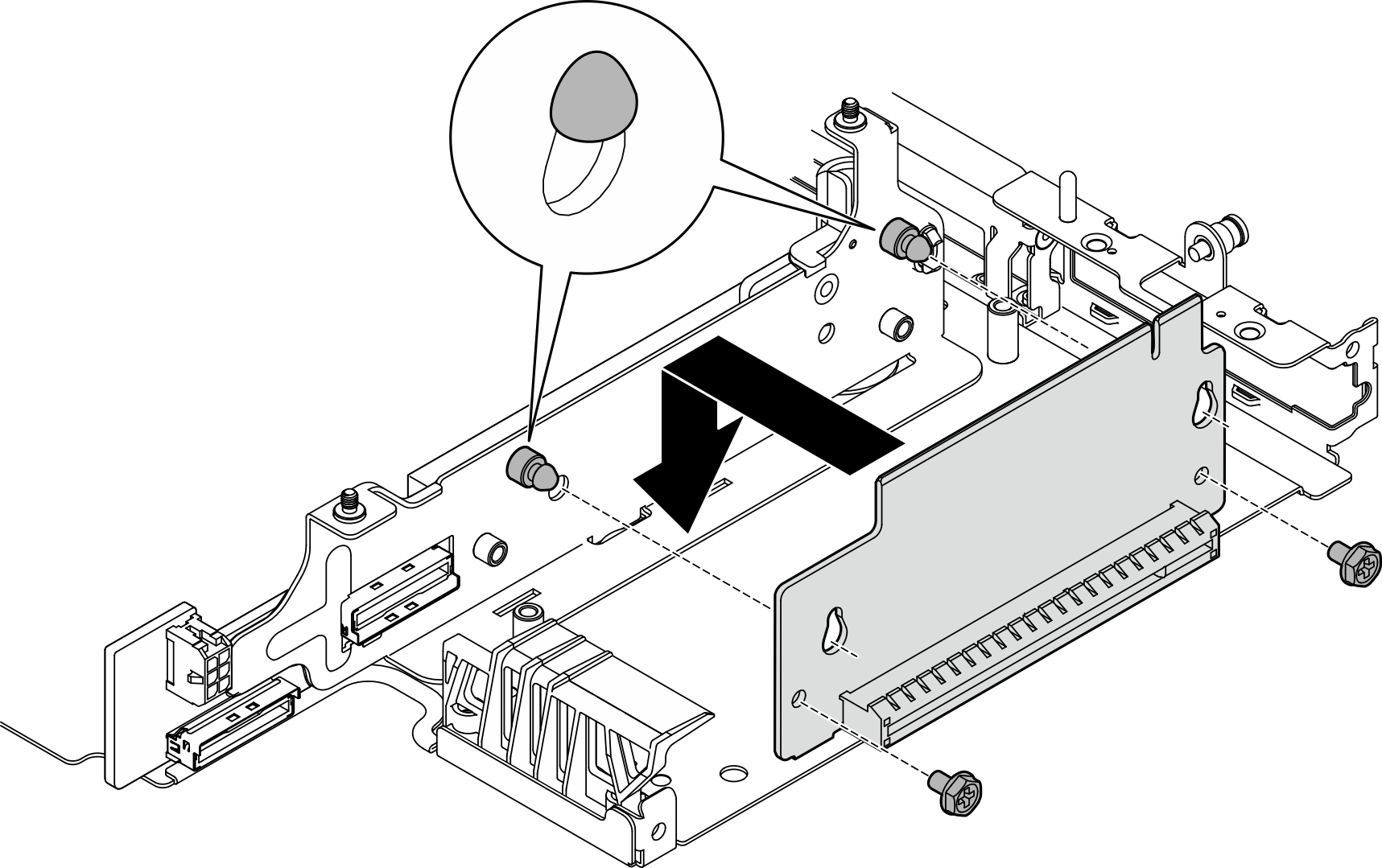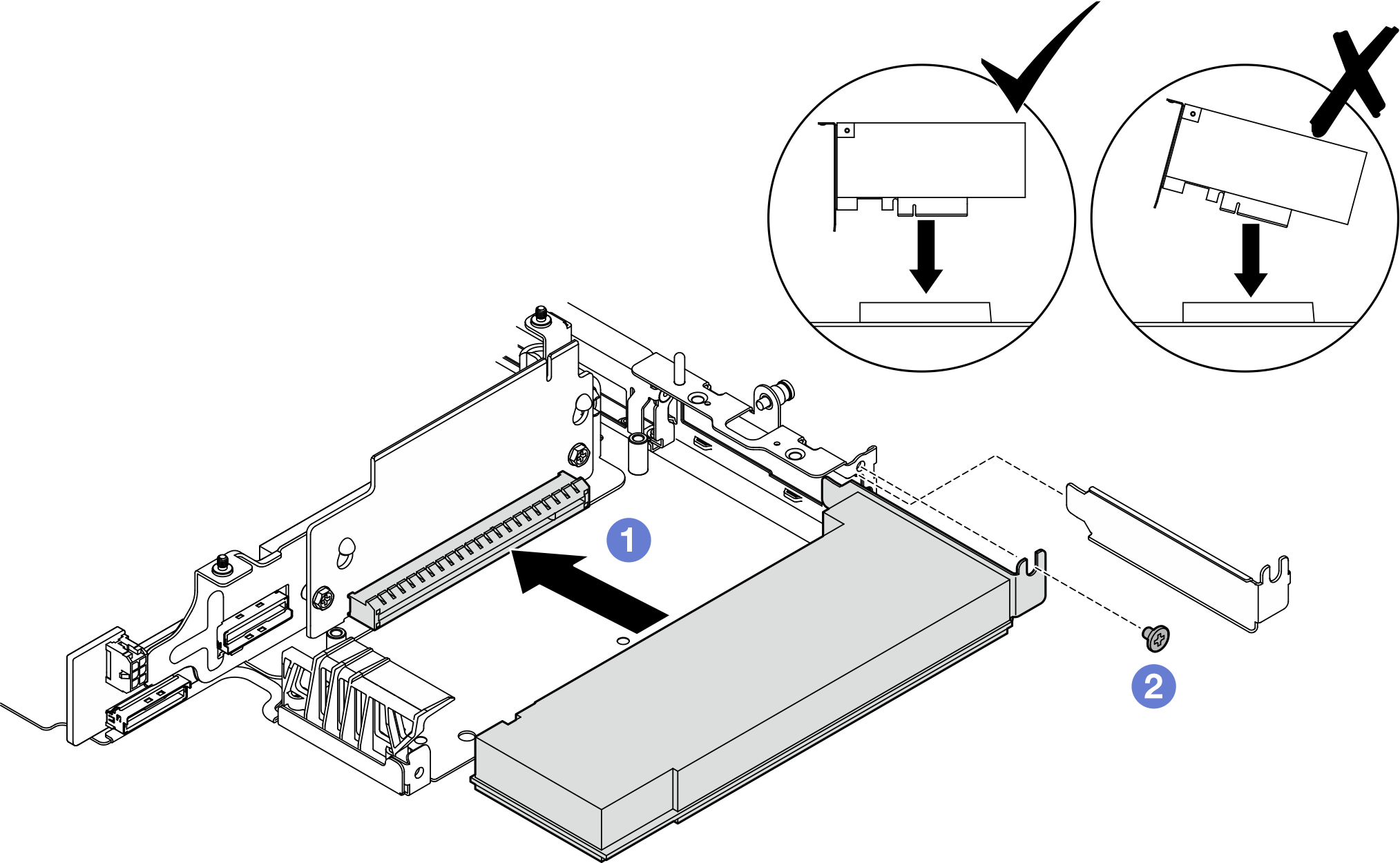Install components to the right wing of riser assembly
Follow instructions in this section to install components to the right wing of riser assembly.
About this task
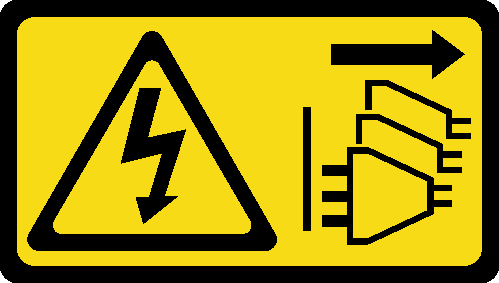
Read Installation Guidelines and Safety inspection checklist to ensure that you work safely.
Power off the server and peripheral devices and disconnect the power cords and all external cables. See Power off the server.
Touch the static-protective package that contains the component to any unpainted metal surface on the server; then, remove it from the package and place it on a static-protective surface.
Install the M.2 assembly
After this task is completed
Reinstall the riser assembly to the node. See Install the riser assembly to the node.
If you are instructed to return the component or optional device, follow all packaging instructions, and use any packaging materials for shipping that are supplied to you.
Demo Video
Install the PCIe assembly
After this task is completed
Reinstall the riser assembly to the node. See Install the riser assembly to the node.
If you are instructed to return the component or optional device, follow all packaging instructions, and use any packaging materials for shipping that are supplied to you.
Demo Video