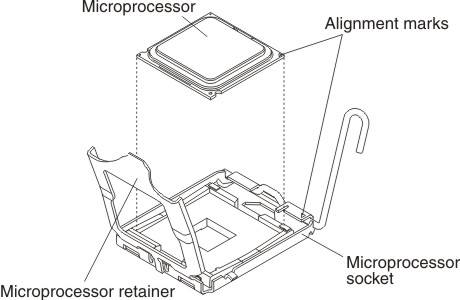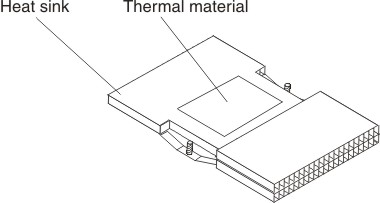Installing a microprocessor and heat sink
Use this information to install a microprocessor and heat sink in the blade server.
Notes
- The microprocessor and heat sink assembly is a field-replaceable unit (FRU) and must be replaced by a trained service technician. To contact an IBM service representative, see Hardware service and support.
- The heat-sink FRU is packaged with the thermal material applied to the underside. This thermal material is not available as a separate FRU. You must replace the heat sink when new thermal material is required, such as when a defective microprocessor is replaced or if the thermal material is contaminated or has come in contact with another object other than its paired microprocessor.
- A heat-sink FRU can be ordered separately if the thermal material becomes contaminated.
To install a microprocessor and heat sink, complete the following steps.
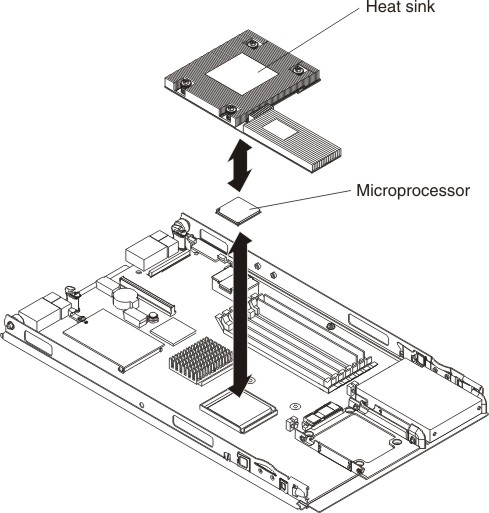
Attention
Do not touch the contacts in the microprocessor socket. Touching these contacts might result in permanent damage to the system board.
Give documentation feedback