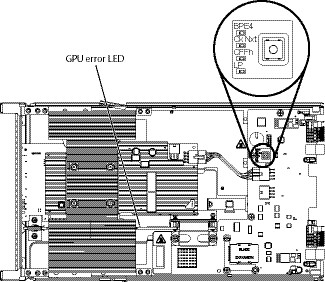Viewing the light path diagnostics LEDs in the BladeCenter GPU expansion unit
When an error is indicated by the fault LED on the front of the BladeCenter GPU expansion (BGE) unit, these LEDs inside the expansion unit can be lit to help identify the source of the error. The fault LED on the blade server on which the expansion unit is installed is also lit. If the blade server supports transfer of error and LED information, fault-related information will be shown by the BladeCenter advanced management module (see the BladeCenter Advanced Management Module User's Guide for additional information).
Before you work inside the expansion unit to view light path diagnostics LEDs, read Safety and Installation guidelines.
To view the light path diagnostics LEDs in the expansion unit:
- Remove the combined blade server and expansion units from the BladeCenter unit (see Removing the blade server from the BladeCenter unit).
- Place the expansion unit on a flat, static-protective surface.
- Remove the expansion unit cover and other expansion blades, if applicable, to expose the expansion unit that has the lit fault LED. See Removing the blade server cover.
- Press and hold the light path diagnostics switch for a maximum of 25 seconds. The light path diagnostics (LP) LED will be lit (green) to indicate that there is enough power present to light the error LEDs, and LEDs indicating additional failure information also will be lit.
The following illustration shows the locations of the light path LEDs and the light path diagnostics switch on the expansion unit system board.