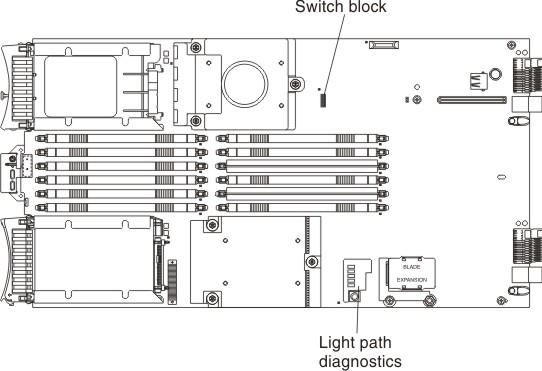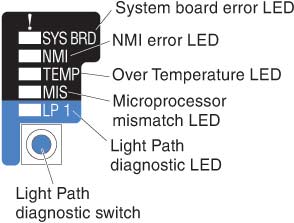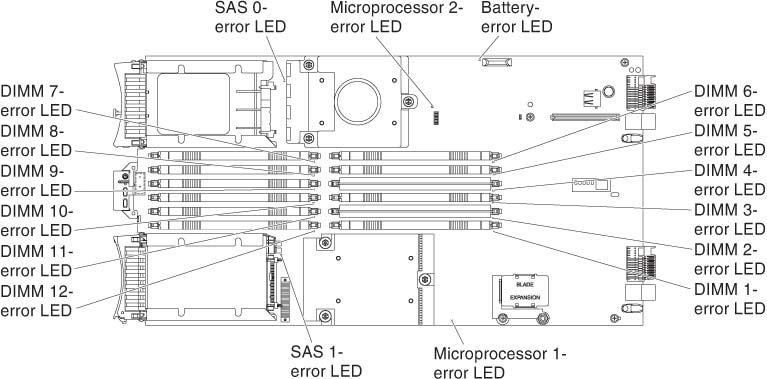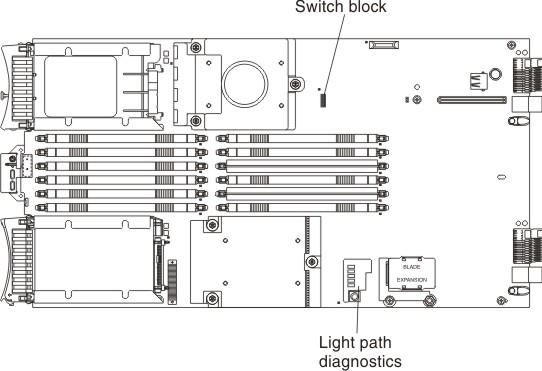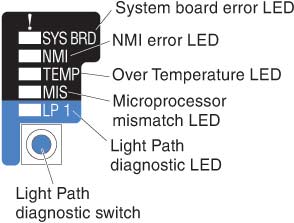Use this information to locate and identify the light path diagnostics LEDs.
Before you work inside the blade server to view light path diagnostics LEDs, read Safety and Installation guidelines.
If an error occurs, view the light path diagnostics LEDs in the following order:
- Look at the control panel on the front of the blade server (see Blade server controls and LEDs).
- If the information LED is lit, it indicates that information about a suboptimal condition in the blade server is available in the IMM log or in the Advanced-Management-Module event log.
- If the blade-error LED is lit, it indicates that an error has occurred; view the light path diagnostics panel and LEDs to isolate the failing component.
- To view the light path diagnostics panel and LEDs, complete the following steps:
- Remove the blade server from the BladeCenter unit. See Removing the blade server from the BladeCenter unit.
- Place the blade server on a flat, static-protective surface.
- Remove the cover from the blade server. See Removing the blade server cover.
- Press and hold the light path diagnostics switch to light the LEDs of the failing components in the blade server. The LEDs will remain lit for as long as you press the switch, to a maximum of 25 seconds.
The following illustration shows the locations of the system-board error LEDs.
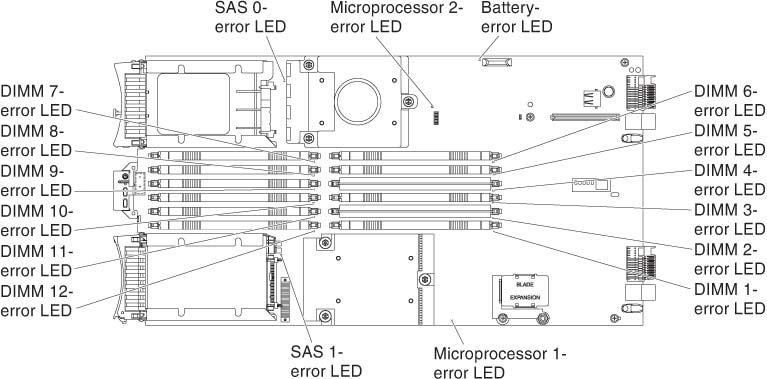
The following illustrations show the system-board light path diagnostics panel and LEDs on the system-board light path diagnostics panel.