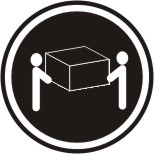Removing the blade server from the BladeCenter unit
Use these instructions to remove the blade server from the BladeCenter unit.
The following illustration shows how to remove a single-width type of blade server or blade filler from a Type 8677 BladeCenter unit. The appearance of your BladeCenter unit might be different; see the documentation for your BladeCenter unit for additional information.
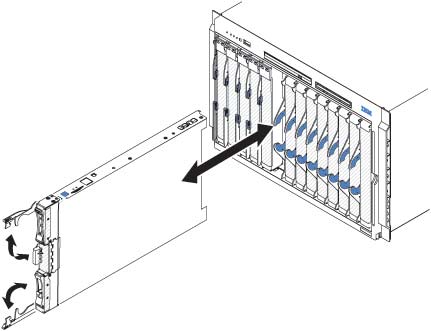
Attention
- To maintain proper system cooling, do not operate the BladeCenter unit without a blade server, expansion unit, or filler module installed in each blade server bay.
- When you remove the blade server, note the blade-server bay number. Reinstalling a blade server into a different blade server bay from the one it was removed from can have unintended consequences. Some configuration information and update options are established according to blade-server bay number; if you reinstall the blade server into a different bay, you might have to reconfigure the blade server.
To remove the blade server, complete the following steps:
Give documentation feedback