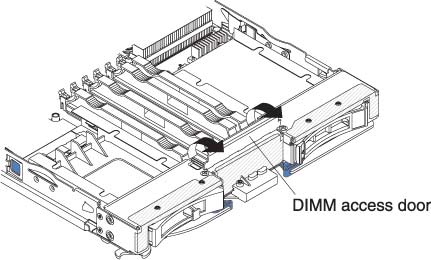Removing a memory module
Use this information to remove a memory module from the blade server.
The following illustration shows how to remove a DIMM from the blade server. This information also applies to removing a DIMM filler.
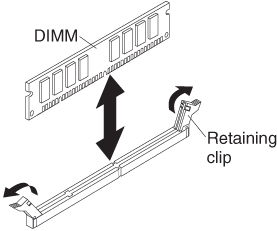
To remove a DIMM, complete the following steps.
Give documentation feedback