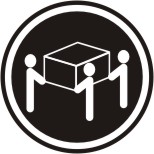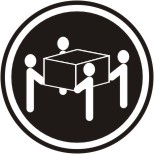Installing the blade server in a BladeCenter unit
Use these instructions to install the blade server in a BladeCenter unit.
The following illustration shows how to install a blade server into a BladeCenter unit. The appearance of your BladeCenter unit might be different; see the documentation for your BladeCenter unit for additional information. To install a blade server in a BladeCenter unit, complete the following steps.
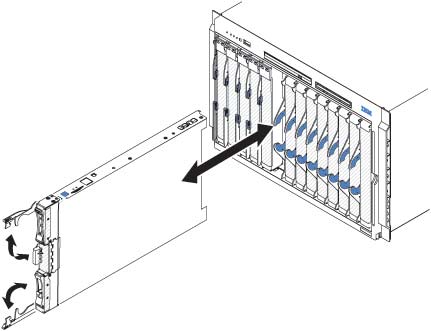
Statement 21![]()
If you have changed the configuration of the blade server or if you are installing a different blade server from the one that you removed, you must configure the blade server through the Setup utility, and you might have to install the blade server operating system. Detailed information about these tasks is available in the Installation and User's Guide.
Give documentation feedback