Removing a memory module
Use this information to remove a dual inline memory module (DIMM) from the blade server.
The following illustration shows how to remove a DIMM from the blade server. This information also applies to removing a DIMM filler.
After you install or remove a DIMM, you must change and save the new configuration information by using the Setup utility. When you turn on the blade server, a message indicates that the memory configuration has changed. Start the Setup utility and select Save Settings (see Using the Setup utility for more information) to save changes.
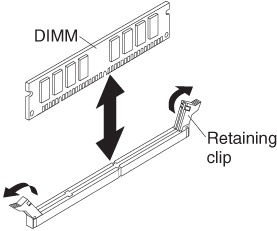
To remove a DIMM, complete the following steps:
Give documentation feedback