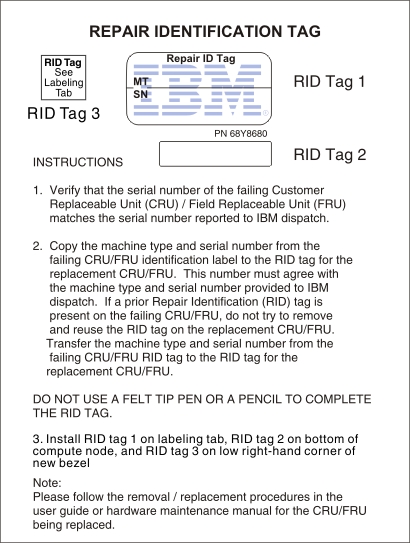Removing the system-board assembly
Use this information to remove the system-board assembly from the blade server.
When you replace the system board, you will replace the system board and blade base as one assembly. After replacement, you must either update the blade server with the latest firmware or restore the pre-existing firmware that the customer provides on a diskette or CD image.
Note
See Blade server system-board layouts for more information on the locations of the connectors, jumpers and LEDs on the system board.
To remove the system-board assembly, complete the following steps:
Give documentation feedback