Replacing the rear LED card
(Trained service technician only) Use these instructions to install a replacement rear LED card in the chassis midplane.
To install the rear LED card in the midplane, complete the following steps.
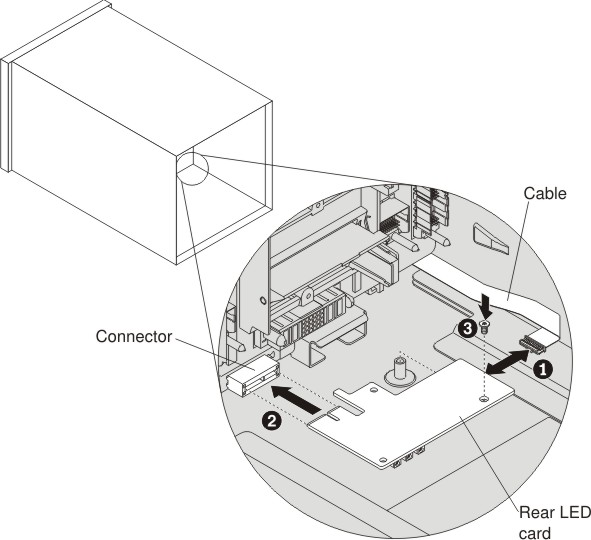
- Insert the rear LED card into the connector on the midplane.
- Connect the cable to the rear LED card.
- Replace the T-10 Torx screw that you removed earlier to secure the rear LED card.
Important
After you install the rear LED card that comes with a new midplane, you must reassemble the chassis and program the vital product data (VPD) that is stored on the card, so that Lenovo XClarity Administrator can use the same UUID for the chassis afterwards.
- Reinstall the shuttle into the chassis (see Replacing the shuttle).
- Reinstall the components that you removed from the rear of the chassis.
- Connect any cables that you disconnected from the modules in the rear of the chassis.
- Connect the chassis to power (see Connecting the chassis to power).
- Log in to the CMM and access the command-line interface (CLI). You can access the CMM CLI through a direct serial or Ethernet connection to the CMM, through a Telnet connection to the IP address of the CMM, or through a Secure Shell (SSH) connection to the CMM. You must authenticate with the CMM before issuing commands. Use the CLI vpdrep command to program the serial number, machine type model, and the universal unique identifier (UUID) into the replacement rear LED card. The CLI command to program this data can be executed in two ways, the data for the three command arguments can be entered individually or together in any combination. At least one command argument must be present. For example, to program all three fields at once: vpdrep -sn -tm -uuid where:
vpdrep command arguments Description -sn Chassis serial number (7 alphanumeric characters) -tm Machine type model (7 alphanumeric characters) -uuid Universally unique identifier (32 hex digits, spaces not allowed) - Restart the CMM for the vital product data change to take effect. The vital product data values can be queried by using the CLI info command.
- Close the release handles on the compute nodes and the management node, if one is installed, to seat the nodes in the midplane connectors.
- Restart any compute nodes that you shut down. See the documentation that comes with the compute node for detailed instructions.
Give documentation feedback