Controlling the power status of the server
Use the information in this topic to understand how to control the power state and perform various power actions for the server.
The Power Actions option contains a list of actions that you can take to control the server power (as shown in the following illustration). You can choose to power the server on immediately or at a scheduled time. You can also choose to shut down and restart the operating system.
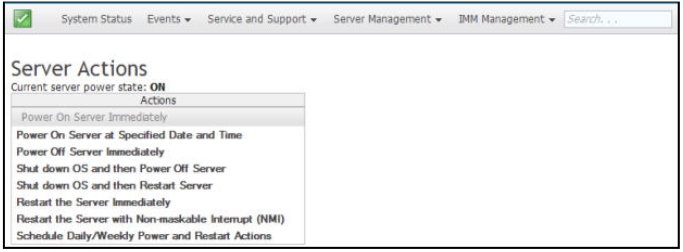
Complete the following steps to perform server power and restart actions:
- Access the Power Actions menu by performing one of the following steps:
- Click the Power Actions tab on the System Status page.
- Click Server Power Actions from the Server Management tab.
- Select the server action from the Actions menu list.
The following table contains a description of the power and restart actions that can be performed on the server.
| Power Action | Description |
|---|---|
| Power on server immediately | Select this action item to power on the server and boot the operating system. |
| Power on server at specified date and time | Select this action item to schedule the server to automatically power on at a specific date and time. |
| Power off server immediately | Select this action item to power off the server without shutting down the operating system. |
| Shut down operating system and then power off server 1 | Select this action item to shut down the operating system and power off the server. |
| Shut down operating system and then restart server 1 | Select this action item to reboot the operating system. |
| Restart the server immediately | Select this action item to power cycle the server immediately without shutting down the operating system. |
| Restart the server with non-maskable interrupt (NMI) | Select this action item to force an NMI on a hungsystem. Selection of this action item allows the platform operating system to perform a memory dump that can be used for debug purposes of the system hang condition. The IMM2 firmware uses the auto reboot on the NMI setting from the UEFI F1 in the Setup menu to determine if a reboot after the NMI is needed. |
| Schedule daily/weekly power and restart actions | Select this action item to schedule daily and weekly power and restart actions for the server. |
| Enter Sleep Mode | When the platform operating system supports the S3 (Sleep Mode) function and the S3 function is enabled, this action item is displayed. When the operating system is on, select this action item to place the operating system into Sleep Mode. |
| Exit Sleep Mode | When the platform operating system supports the S3 (Sleep Mode) function and the S3 function is enabled, this action item is displayed. Select this action item to wake up the operating system from the Sleep Mode. |
| |
Give documentation feedback