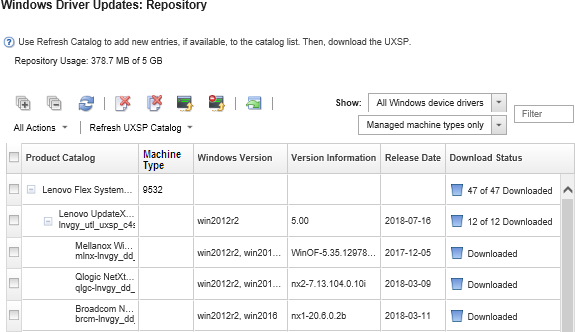Managing the OS device-drivers repository
The OS device-driver repository includes the catalog and downloaded Windows device drivers.
About this task
The catalog contains information about all Windows UpdateXpress System Packs (UXSPs) and device-driver updates that are available for all Lenovo servers that support Windows. The catalog organizes the device-driver updates by device type. When you refresh the catalog, XClarity Administrator retrieves information about the available UXSPs from the Lenovo Data Center Support website (including the metadata .xml and readme .txt files) and stores the information to the repository. The payload file (.exe) is not downloaded. For more information about refreshing the catalog, see Refreshing the OS device-driver catalog.
Windows UpdateXpress System Packs (UXSPs) contain Windows device drivers for supported Windows versions and for Lenovo servers that supports Windows. You can download or import Windows UXSPs in the repository. Windows UXSPs contain Windows device drivers for supported Windows versions and for Lenovo servers that supports Windows. UXSPs must be available in the repository before you can update Windows device drivers on managed severs.For more information about downloading device drivers, see Downloading Windows device drivers.
XClarity Administrator must be connected to the Internet to refresh the catalog and download UXSPs. If it is not connected to the Internet, you can manually download the UXSPs to a workstation that has network access to the XClarity Administrator host using a web browser. This UXSPs download is a zip format file and contains all the required device driver files for the UXSP, including the payload (.exe), metadata (.xml), and change history file (.chg), and readme files (.txt).
Initial Release. This is the first release of the device driver.
Critical. The device driver contains urgent fixes for data corruption, security, or stability issues.
Suggested. The device driver contains significant fixes for problems that you are likely to encounter.
Non-Critical. The device driver contains minor fixes, performance enhancements, and textual changes.
The severity is relative to the previously released version of the device driver. For example, if the installed device driver is v1.01, and update v1.02 is Critical, and update v1.03 is Recommended, this means that the update from 1.02 to 1.03 is recommended, but the update from v1.01 to v1.03 is critical because it is cumulative (v1.03 includes v1.02 critical issues).
Special cases might arise where an update is only critical or recommended for a specific machine type. Refer to the Release Notes for additional information.
Procedure
To view UXSPs and device drivers that are available in the repository, complete the following steps.
From this page, you can perform the following actions:
Retrieve the latest information about available UXSPs by clicking Refresh Catalog.
Retrieving this information might take several minutes to complete. For more information, see Refreshing the OS device-driver catalog.
Download UXSPs and device drivers using XClarity Administrator by refreshing the catalog and then clicking the Download icon (
 ). When the UXSPs and device drivers are downloaded and added to the repository, the status changes to "Downloaded."
). When the UXSPs and device drivers are downloaded and added to the repository, the status changes to "Downloaded."For more information about downloading UXSPs and device drivers, see Downloading Windows device drivers.
Import UXSPs that you manually downloaded to a workstation from the web or device drivers that you exported from XClarity Administrator (see Downloading Windows device drivers).
Stop selected downloads that are currently in progress by clicking the Cancel Downloads icon (
 ).
).Delete selected UXSPs or individual device drivers from the repository by clicking the Delete icon (
 ).
).