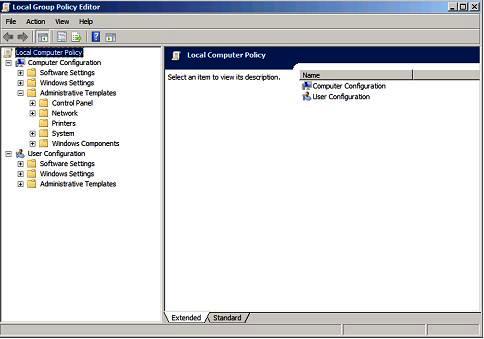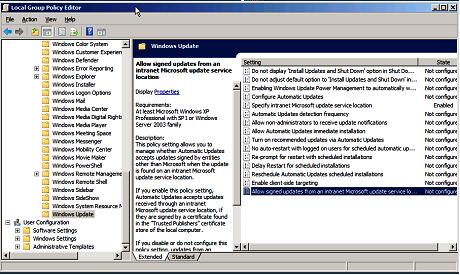To receive updates, users should configure the client system.
Procedure
- Discover the client systems and install the management agent through the SCCM server.
- Configure the WSUS certificate on the client systems.
Ensure that the SCCM managed client system has the WSUS Publishers Certificate in its Trusted Root Certification Authorities folder.
- Check Allow Signed Content from the intranet Microsoft update service location on the client system using the Windows Group Policy Editor.
- Perform the following steps to configure the group policy on client computers.
- On the client system, click Start, select Run, type GPEDIT.MSC, and click OK.
- Expand .
Figure 1. Local Computer Policy configuration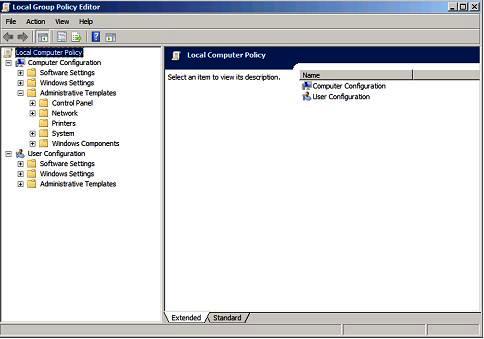
- Double-click Allow signed content from intranet Microsoft update service location.
Figure 2. Allowing signed updates from an intranet Microsoft update service location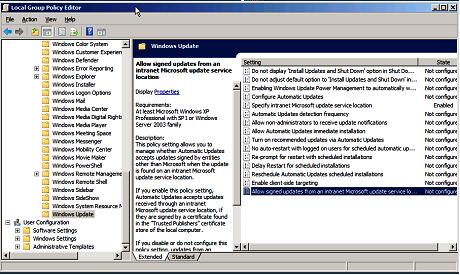
- Select Enabled and click OK.
- Close the Group Policy editor.
What to do next
Verify that
Microsoft .NET Framework Version 4.0 or later version is installed on the client system before deploying
Lenovo update bundles to the client machine.