Discovering and managing the BMC directly
Users can discover and manage the BMC directly by providing the BMC address and credential.
Procedure
- From the vSphere Client Web page, click the Menu drop-down list, and select Lenovo XClarity Integrator. The Lenovo XClarity Integrator administration page is displayed.
- Click the Discover servers section. The server discover page is displayed.Figure 1. Discovering and managing the BMC
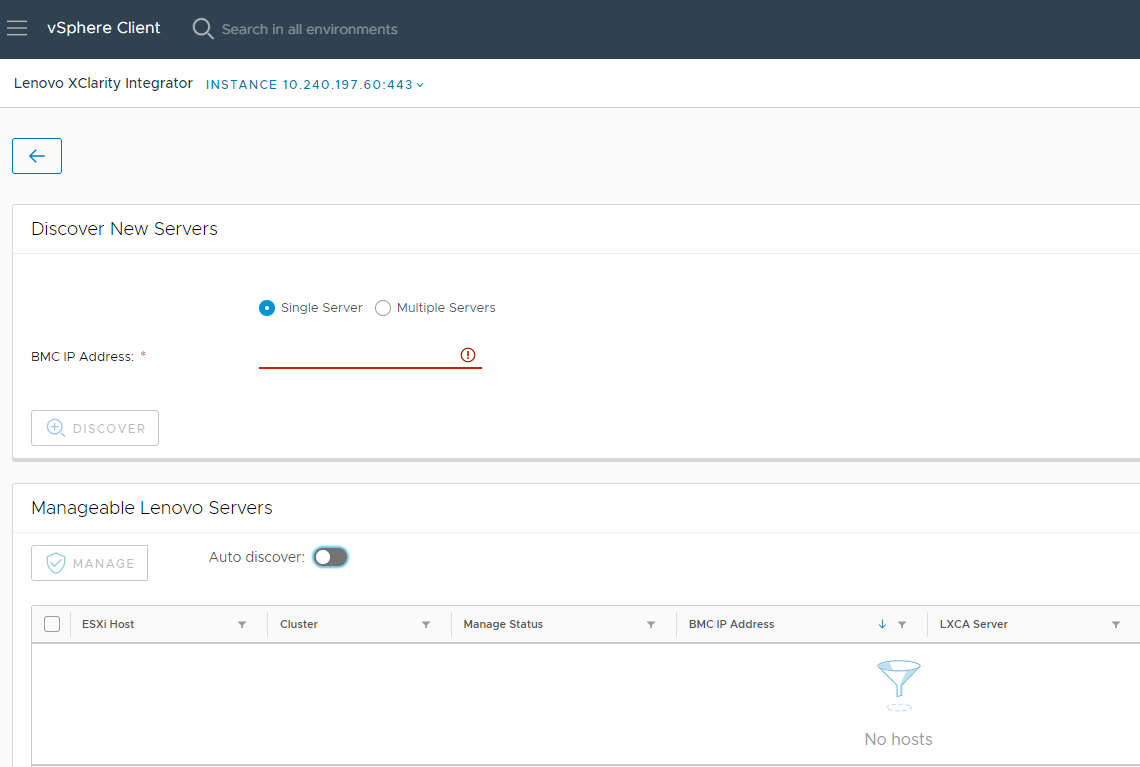 NoteAll vCenter-managed ESXi hosts that can be managed but have not been managed by
NoteAll vCenter-managed ESXi hosts that can be managed but have not been managed byLenovo XClarity Integrator are listed in the Manageable Lenovo Servers section. For the host whose BMC has not been discovered by Lenovo XClarity Integrator, the management status of this host is displayed as “Not Ready” in the Manage Status column. - In the Discover New Servers section, input a single BMC IP address or an IP address range for multiple servers, and click Discover. Note
It is recommended that an IP address range contains less than 60 IP addresses.
If one BMC is discovered and can be associated with one ESXi host, the BMC IP address will be displayed in the BMC IP Address column in the Manageable Lenovo Servers table, and the management status of the ESXi host will be changed to Ready in the Manage Status column.
- In the Manageable Lenovo Servers area, do one or more of the following:
To manage the servers, select one or more target servers in the Ready status, and click MANAGE, input the BMC user name and password on the pop-up window, and click OK.
If the server is managed successfully, a success message is displayed. The management status of the server is changed to Managing in the Manage Status column and the server is displayed in the Managed Servers section.
To enable or disable the auto discover function, click the toggle icon, and click YES to start the process immediately or click NO to start the process within 24 hours after the LXCI is enabled.
NoteSSDP protocol should be enabled before running the auto discover service. The auto discover function, if enabled, will be run once a day.