Viewing the inventory tree
The inventory tree feature in vROps helps you to browse and select a Lenovo XClarity Adapter resource. The hierarchical structure of the inventory tree shows the relationship among the resources. It enables you to browse and view the resources to the lower level. This view helps to analyze the root cause of issues.
Procedure
Log in to vROps as an admin user.
Navigate to
- View the data collection status:
- To view the collection status and state in the Objects pane, select one of the following:
To view the object relationship between Lenovo XClarity Adapter and vSphere/vSAN Adapter, select .
To display the polled data, click ..
The left navigation pane displays the Lenovo XClarity Adapter inventory tree.
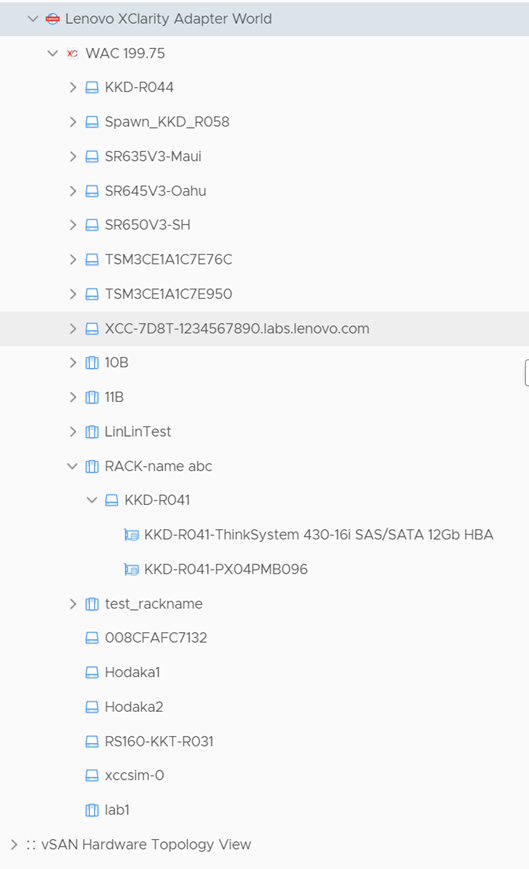
The Lenovo XClarity Adapter World displays all the Lenovo XClarity Adapter MP resources in a parent-child relationship format. For more details on navigating to a resource, see Monitoring the discovered resources.