Deploying an operating-system image
You can use Lenovo XClarity Orchestrator to deploy an operating-system to your managed servers.
Before you begin
Read the operating-system deployment considerations before you attempt to deploy operating systems on your managed servers (see Operating-system deployment considerations).Procedure
To deploy an operating-system image to one or more managed servers, complete one of the following procedures.
- To specific devices
From the XClarity Orchestrator menu bar, click , and click the Assign and Deploy tab to display the Assign and Deploy card.
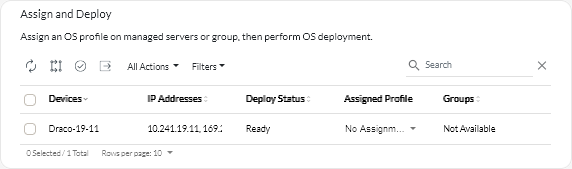
- Select one or more servers on which you want to deploy an operating system.
- For each target server, select the OS profile to be deployed from the drop-down list in the OS Profiles column.
Ensure that you select an OS profile that is compatible with the target server.
- Verify that the deployment status in the Status column is Ready for all selected servers.
- Click the Deploy icon (
) to display the Deploy Profile dialog.
- Click the Deploy to initiate the operating-system deployment.
A job is created to perform this operation. You can monitor the progress of the job from the card. If the job did not complete successfully, click the job link to display details about the job (see Monitoring jobs.)
- To all devices in specific a group
From the XClarity Orchestrator menu bar, click , and click the Assign and Deploy tab to display the Assign and Deploy card.
- Assign an OS profile to the group of servers.
- Click the Assign icon (
) to display the Assign Profile dialog.
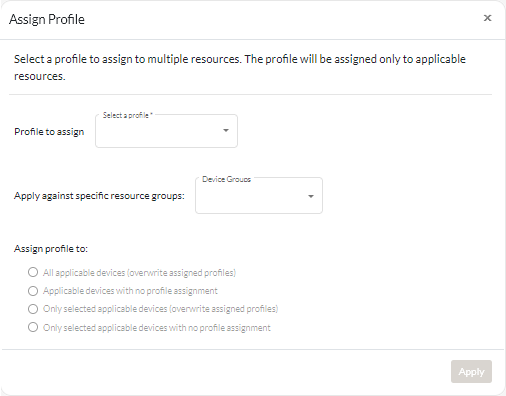
- Select the profile to be assigned.
- Select the group of devices to be assigned.
- Choose which devices in the group to assign.
- All applicable devices (overwrite assigned profiles)
- Applicable devices with no profile assignment
- Only selected applicable devices (overwrite assigned profiles)
- Only selected applicable devices with no profile assignment
- Click Deploy.
- Click the Assign icon (
- Click the Deploy icon (
) to display the Deploy Profile dialog.
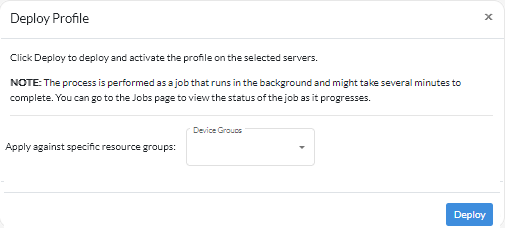
- Select the group of devices on which you want to deploy the assigned OS profile.
- Click the Deploy to initiate the operating-system deployment.
A job is created to perform this operation. You can monitor the progress of the job from the card. If the job did not complete successfully, click the job link to display details about the job (see Monitoring jobs.)