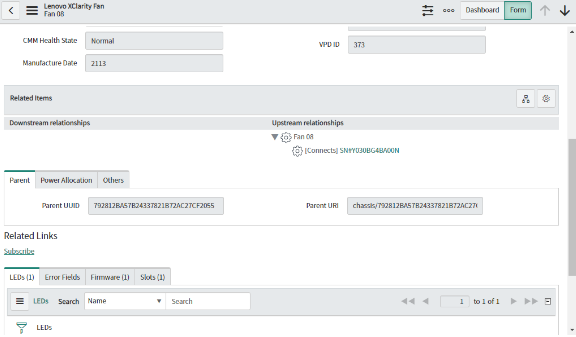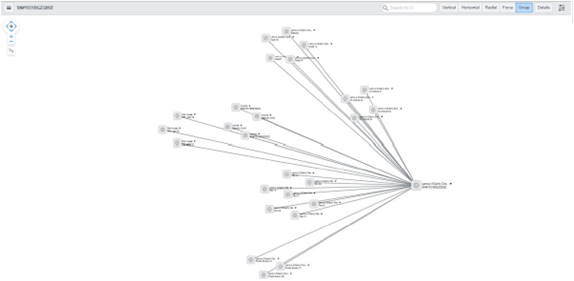After importing the Lenovo XClarity Orchestrator data into ServiceNow CMDB, mapping is done to create inventory relationship by the plug-in.
Under each inventory, there is a section tab named CI Relations/ Related Items. Chassis is the parent of all inventories for any XClarity Orchestrator. Under All Inventories (except chassis), their parent chassis is displayed as follows.

Procedure
For example, to view the relationship of devices, complete the following steps.
- From the ServcieNow portal, click the All Inventories group in the left pane, and then click Fans.
- Click the desired fan to view the relationship.
- Click in the Related Items section to list the dependency views. Following is a sample dependency view for the CI Relations under chassis. This list shows the connected device under Chassis.
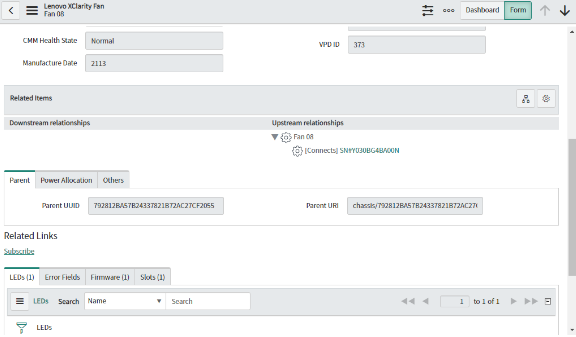
The red cross icon (

) indicates that an event was generated against that inventory and a ticket is open.
- Click on the
 icon, and select Group to view the Dependency View. You are redirected to the other page.
icon, and select Group to view the Dependency View. You are redirected to the other page. 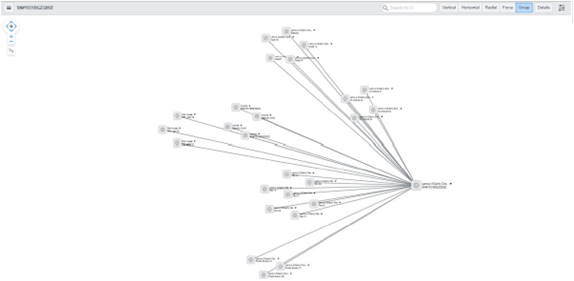
Similar devices are grouped together under their parent chassis. The arrows indicate the direction of data flow.