Firmware Update
Click the Firmware Update tab in the left pane to enter the Firmware Update interface. You can update the UEFI firmware, Lenovo XClarity Controller, LXPM V4, Windows drivers, and Linux drivers for your server in the Firmware Update interface. To download the update packages, go to:https://datacentersupport.lenovo.com.
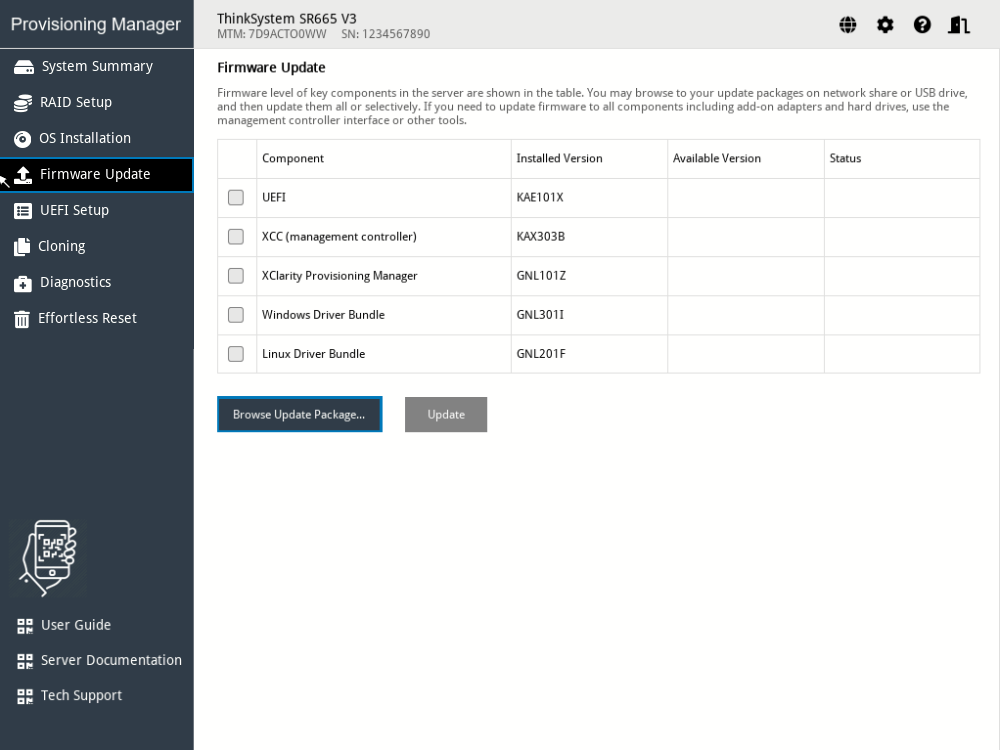
If the update package is stored on a USB storage drive, insert the USB storage drive into the server. If the update package is stored in a shared network folder, ensure that you have configured the network settings. For instructions on how to configure the network settings, refer to Configuring network settings.
Click Browse Update Package.... The Select File window is displayed.
- Select the corresponding update package file and click OK. The check box for the item you want to update will be enabled and the version information will be displayed in the Available Version column.Note
If the available version is later than the current version, the check box will be selected automatically.
If the selected package is not for your server, an error message will be displayed. The check box will not be enabled and the version information will not be displayed.
Select the items you want to update.
NoteIf the available version is earlier than or the same as the current version, a confirmation window will be displayed. Click Yes to continue or click No to exit.
If the package for the selected item is not compatible with your server, or does not meet the system configuration requirements, an error message will be displayed, and the check box will not be selected.
- Click Update. The update process takes several minutes. When the Status for all the items are shown as Success, the update process is completed.Note
If you are updating UEFI firmware or Lenovo XClarity Controller, the server will be restarted automatically.
If you are updating LXPM V4, a confirmation window will be displayed. Click Yes to restart the server or click No to cancel.