Manual installation
Prerequisites
- Ensure that the boot mode is preset by doing one of the following:
Click
 on the top right corner of the LXPM V4 main interface and click Getting Started. Set the boot mode to be UEFI Mode.
on the top right corner of the LXPM V4 main interface and click Getting Started. Set the boot mode to be UEFI Mode.Go to and select UEFI Mode.
Ensure that operating system installation files are prepared in one of the following:
- CD or DVDNoteEnsure that the disc is clean and the version and architecture of the operating system are correct.
USB storage drive
To create a USB installation medium, refer to the documentation at:https://download.lenovo.com/servers_pdf/how_to_create_usb_os_installation_media.pdf
Shared network based on management network
NoteEnsure that the Ethernet connector for system management is active and can connect to the specified IP address.If the shared network is connected, you can prepare the operating system installation files through Lenovo XClarity Controller.
Installing an operating system manually
In the OS Installation interface, select Manual Install. The following interface is displayed.
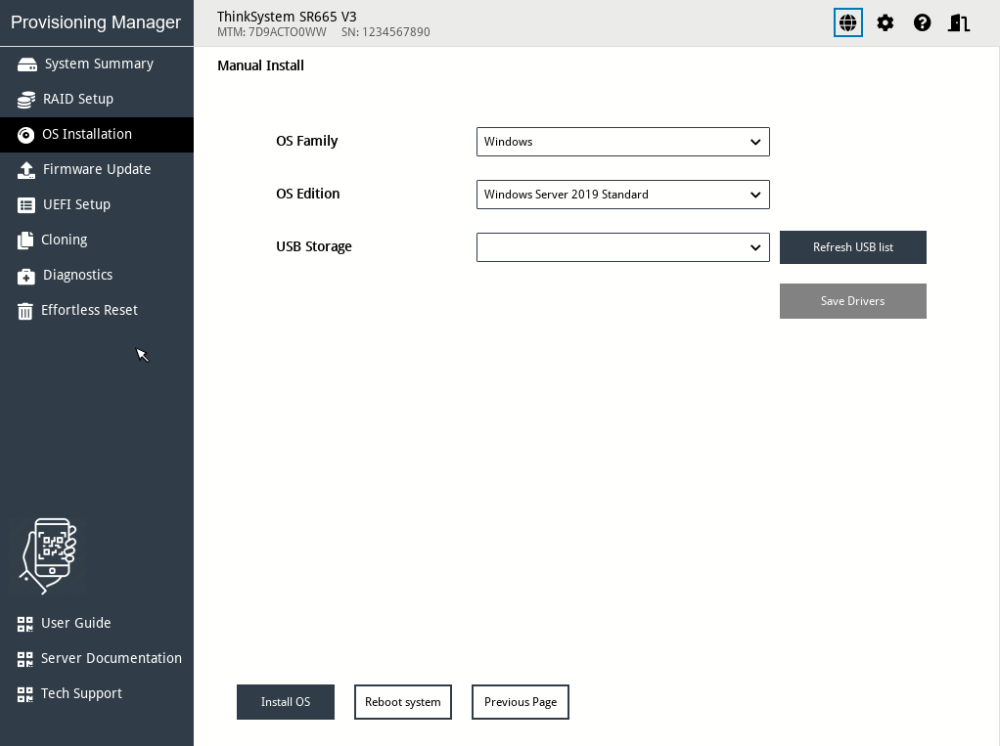
- Select the operating system you want to install, select a location to save the drivers, and click Save Drivers.NoteIf no USB storage drive is detected, the
Save Drivers button is dimmed. - Click Install OS and click Yes when a confirmation window pops up. The server will boot from the operating system medium and the operating system installation process starts.NoteYou also can select
Reboot system to restart the server if you want to do other configuration. - Install the operating system manually. To get instructions on how to install a specific operating system manually, do the following:
Go to https://datacentersupport.lenovo.com and navigate to the support page for your server.
Click Documentation.
Select an operating system and the installation instructions will be displayed.
After the operating system installation process is completed, install the drivers saved in step 1 by yourself.