Replacing an IP switch
You might need to replace a failed switch, or upgrade or downgrade a switch. The new switch can be the same as the old switch when a switch has failed, or you can change the switch type (upgrade or downgrade the switch).
About this task
If you want to replace a failed switch with the same type of switch, you only need to replace the failed switch. If you want to upgrade or downgrade a switch, you need to adjust two switches that are in the same network. Two switches are in the same network if they are connected with an inter-switch link (ISL) and are not located at the same site. For example, Network 1 includes IP_switch_A_1 and IP_switch_B_1. Network 2 includes IP_switch_A_2 and IP_switch_B_2 as shown in the diagram below:This procedure is for Cisco or Broadcom switches. If you want to change the switch vendor, further steps are required.
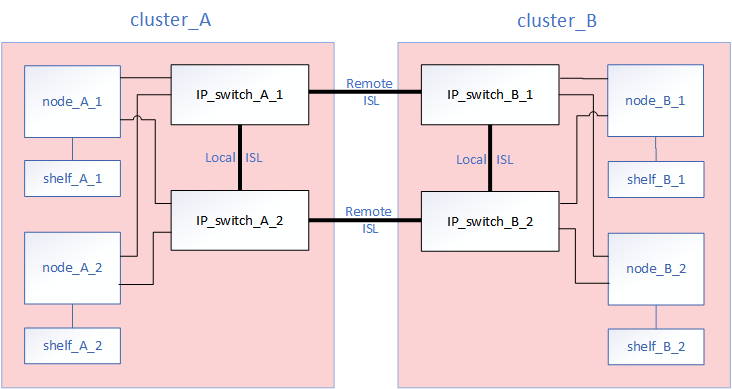
If you upgrade or downgrade the networks, you must repeat this procedure for the second network.
Give documentation feedback