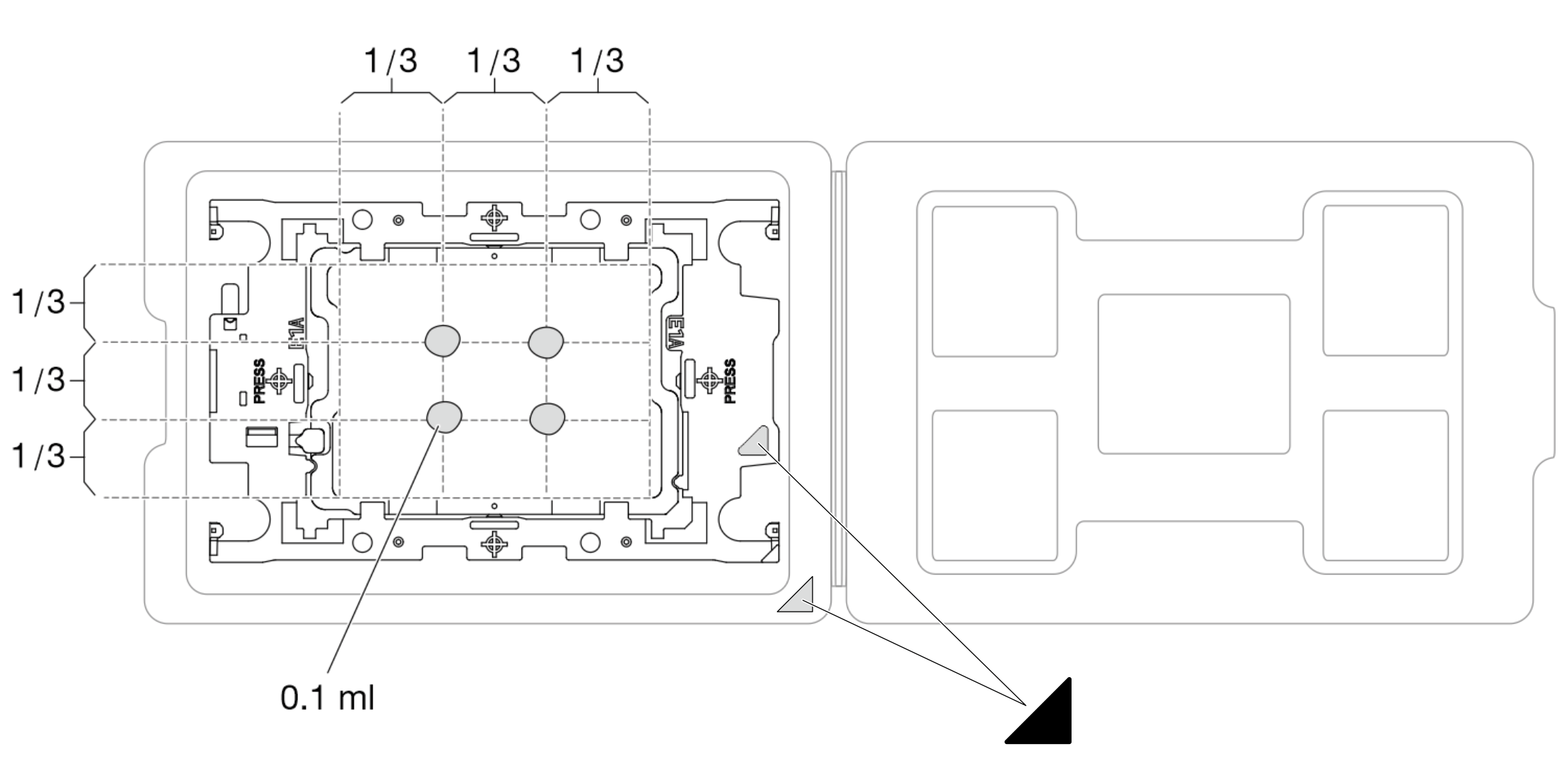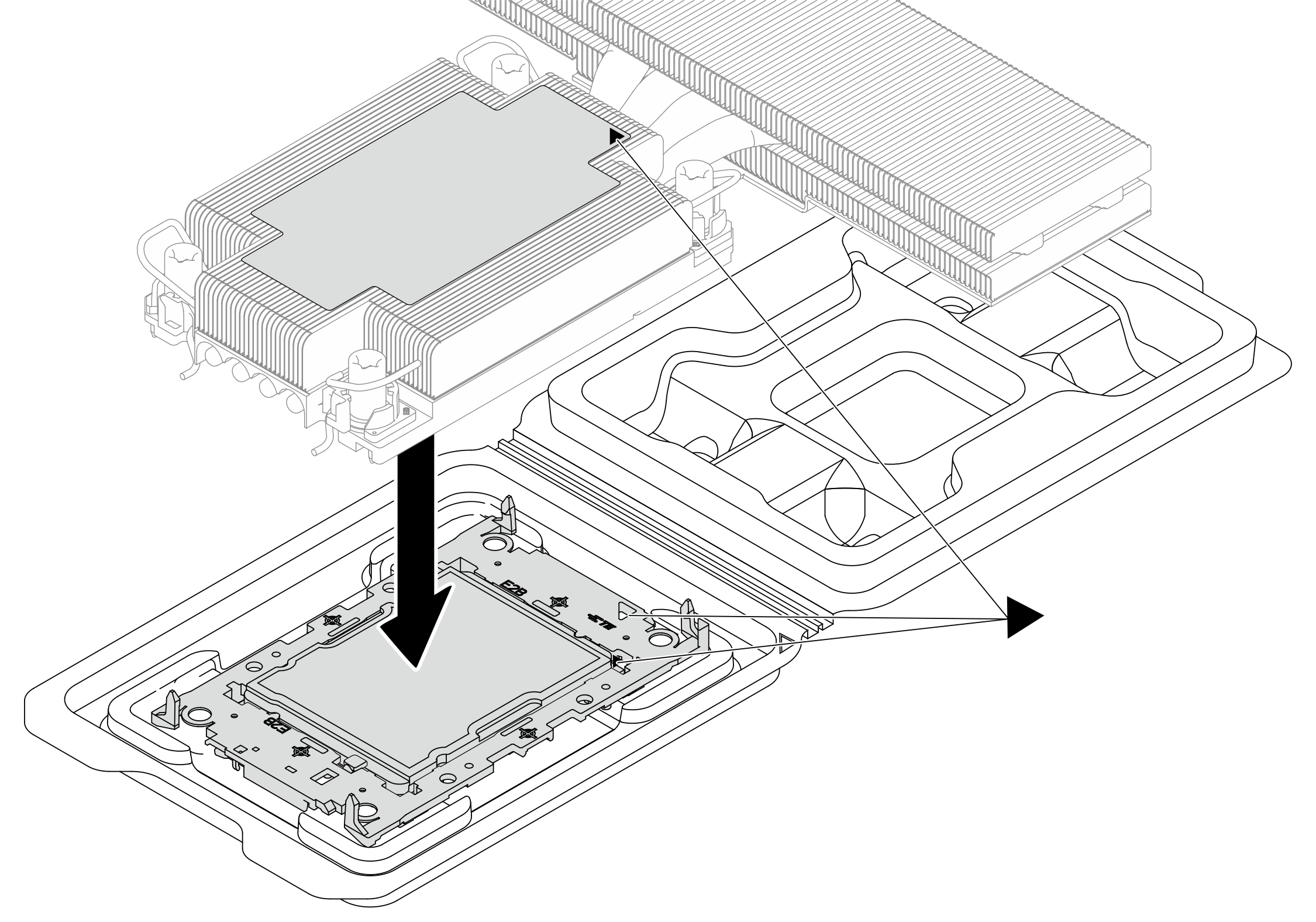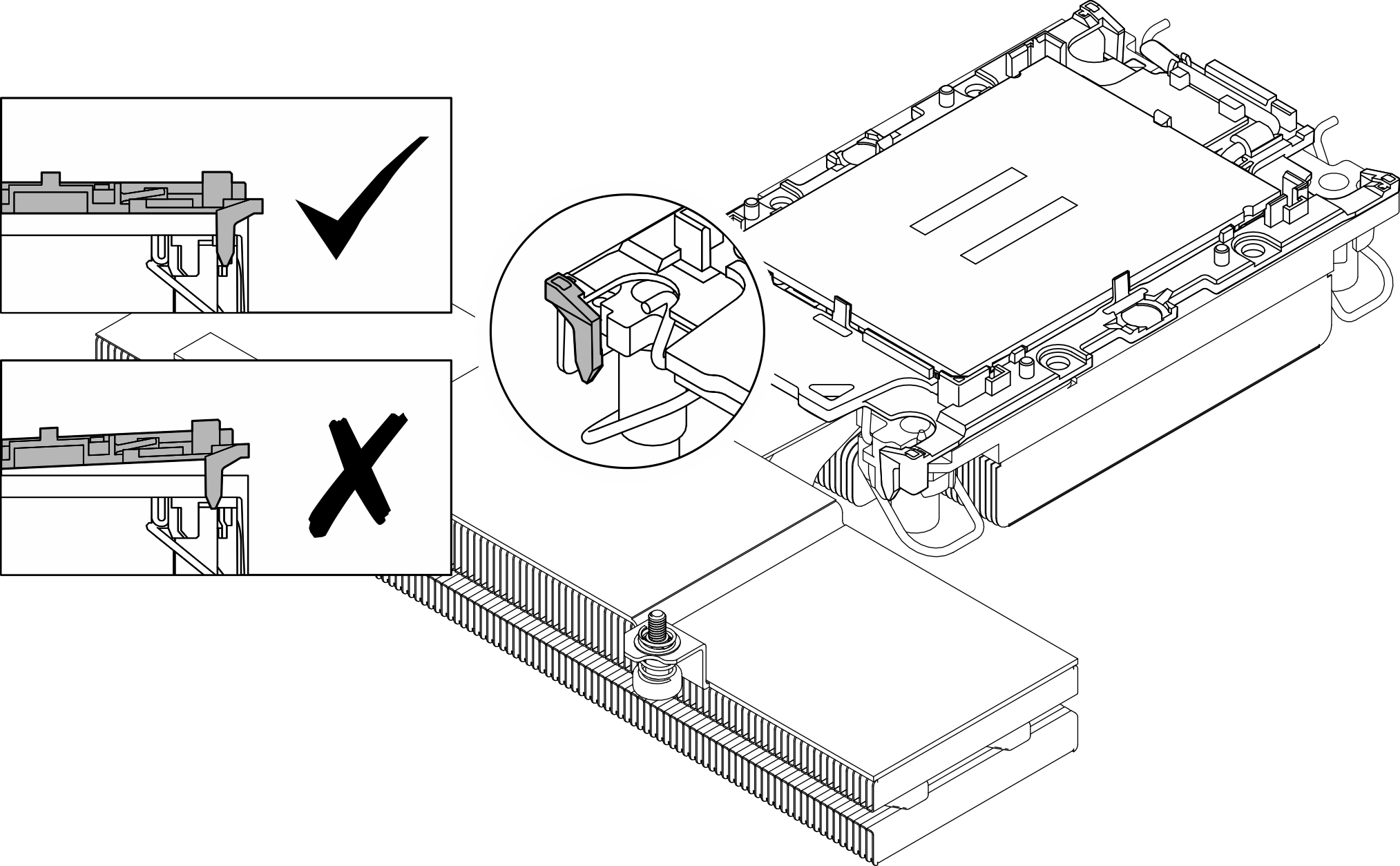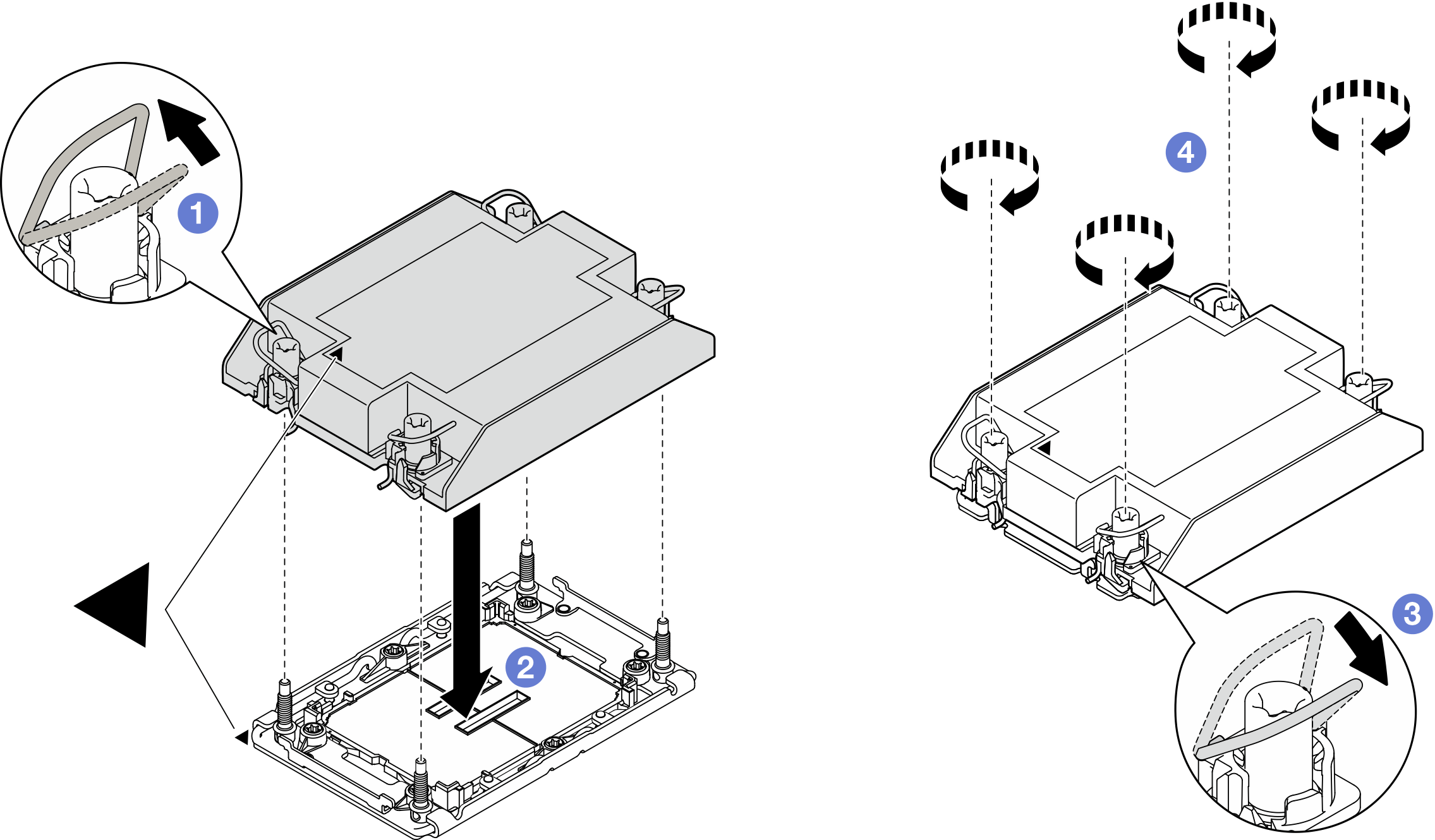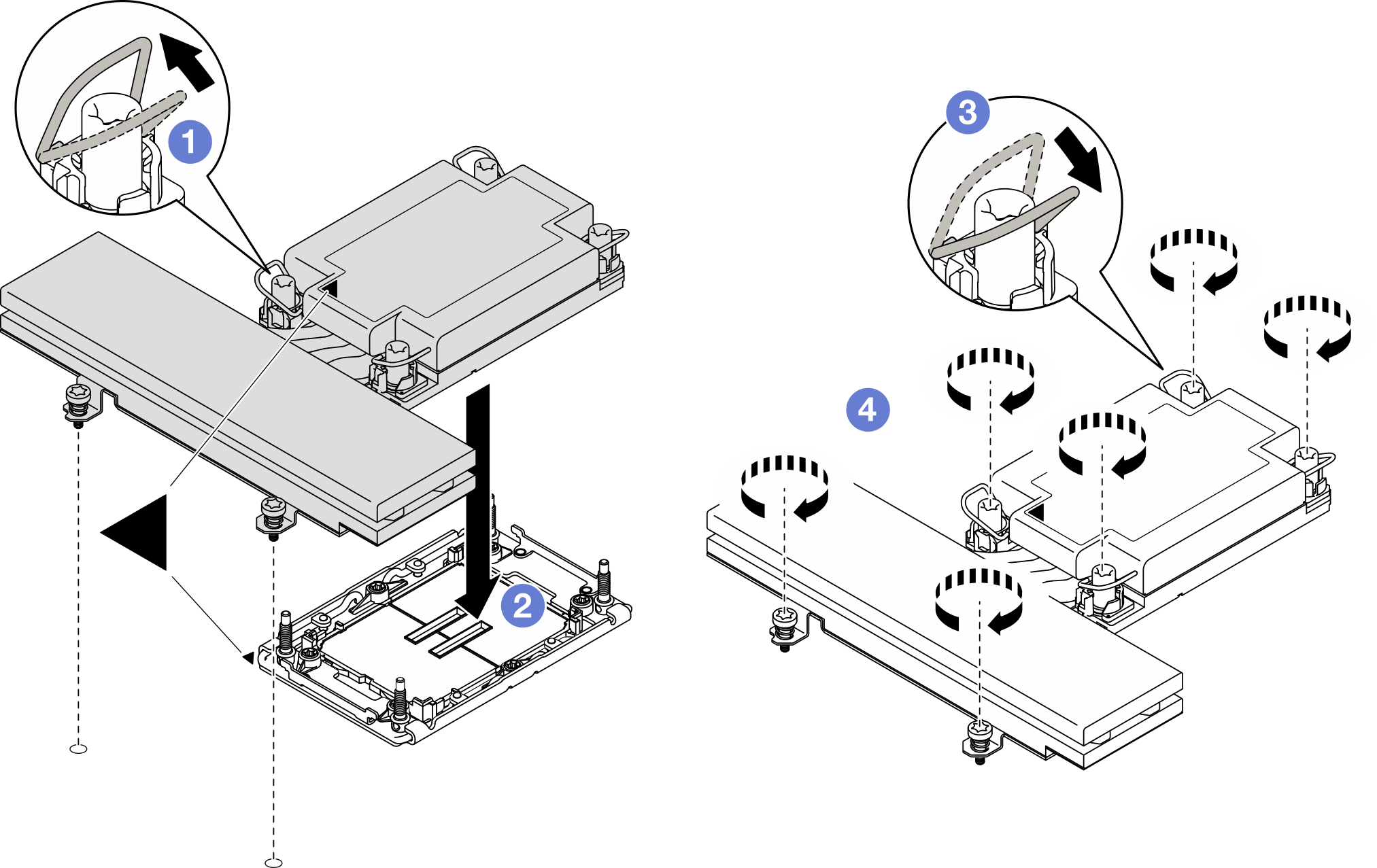Install a processor and heat sink
This task has instructions for installing an assembled processor and heat sink, known as a processor-heat-sink module (PHM). This task requires a Torx T30 screwdriver. This procedure must be executed by a trained technician.
About this task
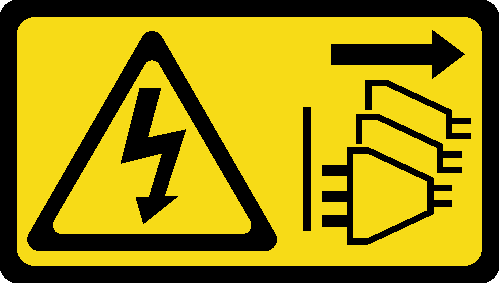

To avoid potential danger, make sure to read and follow the safety information.
Read Installation Guidelines and Safety inspection checklist to make sure that you work safely.
Prevent exposure to static electricity, which might lead to system halt and loss of data, by keeping static-sensitive components in their static-protective packages until installation, and handling these devices with an electrostatic-discharge wrist strap or other grounding system.
- Each processor socket must always contain a cover or a PHM. When removing or installing a PHM, protect the empty processor sockets with a cover.
- Do not touch the processor socket or processor contacts. Processor-socket contacts are very fragile and easily damaged. Contaminants on the processor contacts, such as oil from your skin, can cause connection failures.
- Do not allow the thermal grease on the processor or heat sink to come in contact with anything. Contact with any surface can compromise the thermal grease, rendering it ineffective. Thermal grease can damage components, such as the electrical connectors in the processor socket.
- Remove and install only one PHM at a time.
The heat sink, processor, and processor carrier for the system might be different from those shown in the illustrations.
PHMs are keyed for the socket where they can be installed and for their orientation in the socket.
See Lenovo ServerProven website for a list of processors supported for your server. All processors on the processor board must have the same speed, number of cores, and frequency.
Before you install a new PHM or replacement processor, update your system firmware to the latest level. See Update the firmware.
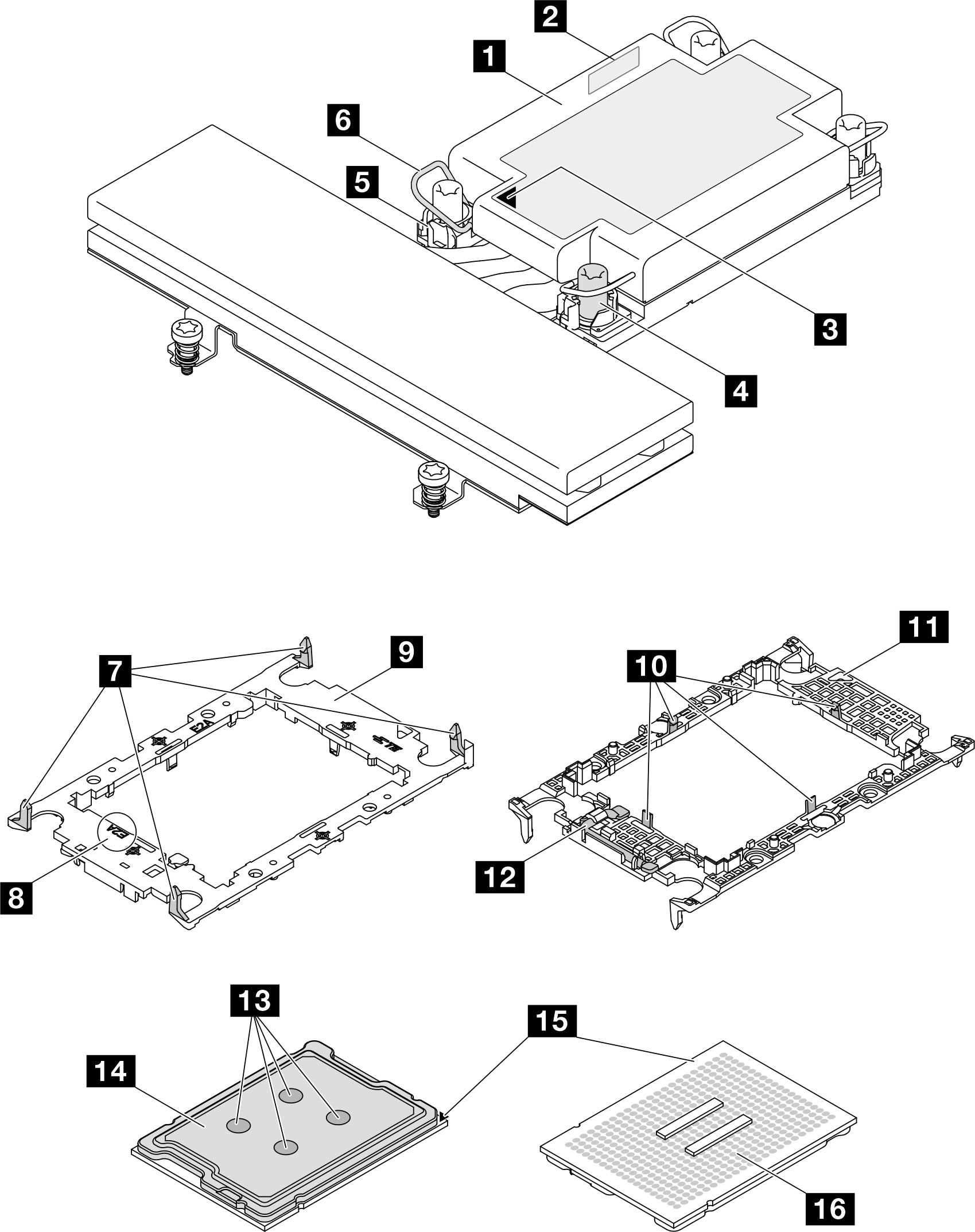
| 1 Heat sink | 2 Processor identification label |
| 3 Heat sink triangular mark | 4 Torx T30 nut |
| 5 Nut and wire bail retainer | 6 Anti-tilt wire bail |
| 7 Clips to secure carrier to a heat sink | 8 Processor carrier code marking |
| 9 Processor carrier | 10 Clips to secure processor in a carrier |
| 11 Carrier triangular mark | 12 Processor ejector handle |
| 13 Thermal grease | 14 Processor heat spreader |
| 15 Processor triangular mark | 16 Processor contacts |
| Torque screwdriver type list | Screw Type |
|---|---|
| Torx T30 head screwdriver | Torx T30 screw |
Go to Drivers and Software download website for ThinkSystem SD520 V4 to see the latest firmware and driver updates for your server.
Go to Update the firmware for more information on firmware updating tools.
Procedure
After you finish
- Make sure that all the required cables are routed and connected correctly; then, reinstall the top cover (see Install the top cover).
- Reinstall the node into the chassis (see Install a node to the chassis).
- Make sure that the required power supply units are installed and power cords are connected; then, power on the node (see Install a hot-swap power supply and Power on the node).
- Proceed to complete the parts replacement (see Complete the parts replacement).
Demo video
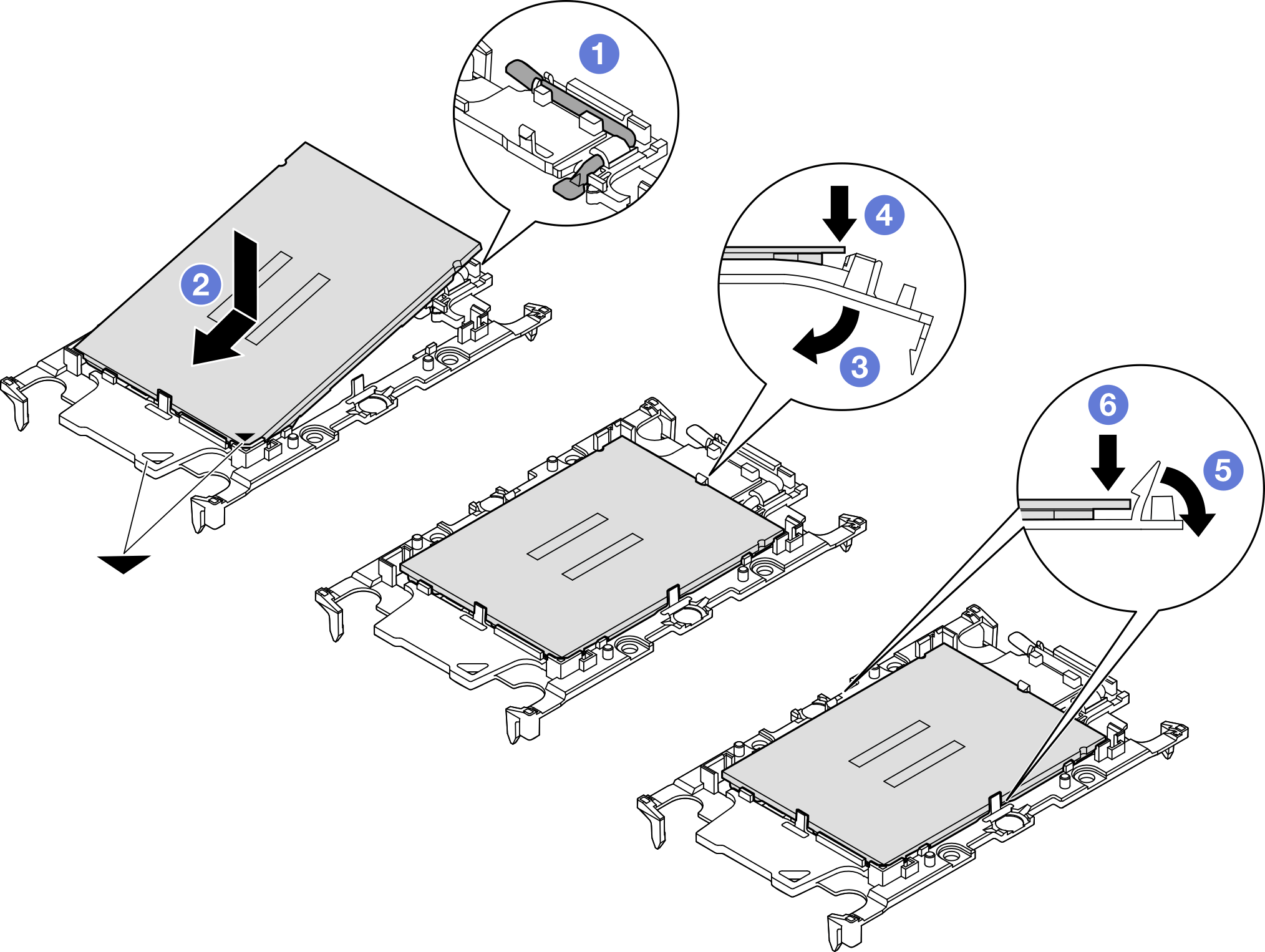
 Make sure the handle on the carrier is in the closed position.
Make sure the handle on the carrier is in the closed position. Align the processor on the new carrier so that the triangular marks align; then, insert the marked end of the processor into the carrier.
Align the processor on the new carrier so that the triangular marks align; then, insert the marked end of the processor into the carrier. Hold the inserted end of the processor in place; then, pivot the unmarked end of the carrier down and away from the processor.
Hold the inserted end of the processor in place; then, pivot the unmarked end of the carrier down and away from the processor. Press the processor and secure the unmarked end under the clip on the carrier.
Press the processor and secure the unmarked end under the clip on the carrier. Carefully pivot the sides of the carrier down and away from the processor.
Carefully pivot the sides of the carrier down and away from the processor. Press the processor and secure the sides under the clips on the carrier.
Press the processor and secure the sides under the clips on the carrier.