Remove a memory module
Use this information to remove a memory module. This section applies to both DRAM DIMMs and DCPMMs.
If you are removing a DCPMM in App Direct or Mixed Memory Mode, make sure to:
Back up the stored data.
- If the App Direct capacity is interleaved:
Delete all the created namspaces and filesystems in the operating system.
Perform secure erase on all the DCPMMs that are installed. Go to to perform secure erase.
NoteIf one or more DCPMMs are secured with passphrase, make sure security of every unit is disabled before performing secure erase. In case the passphrase is lost or forgotten, contact Lenovo service.If the App Direct capacity is not interleaved:Delete the namespace and filesystem of the DCPMM unit to be replaced in the operating system.
Perform secure erase on the DCPMM unit that is to be replaced. Go to to perform secure erase.
- Read the following section(s) to ensure that you work safely.
Turn off the corresponding compute node that you are going to perform the task on.
Remove the compute node (see Remove a compute node from the enclosure).
Remove the compute node cover (see Remove the compute node cover).
Remove the air baffle (see Remove the air baffle).
Always wear an electrostatic-discharge strap when removing or installing memory modules. Electrostatic-discharge gloves can also be used.
Never hold two or more memory modules together so that they touch. Do not stack memory modules directly on top of each other during storage.
Never touch the gold memory module connector contacts or allow these contacts to touch the outside of the memory-module connector housing.
Handle memory modules with care: never bend, twist, or drop a memory module.
Complete the following steps to remove a memory module.
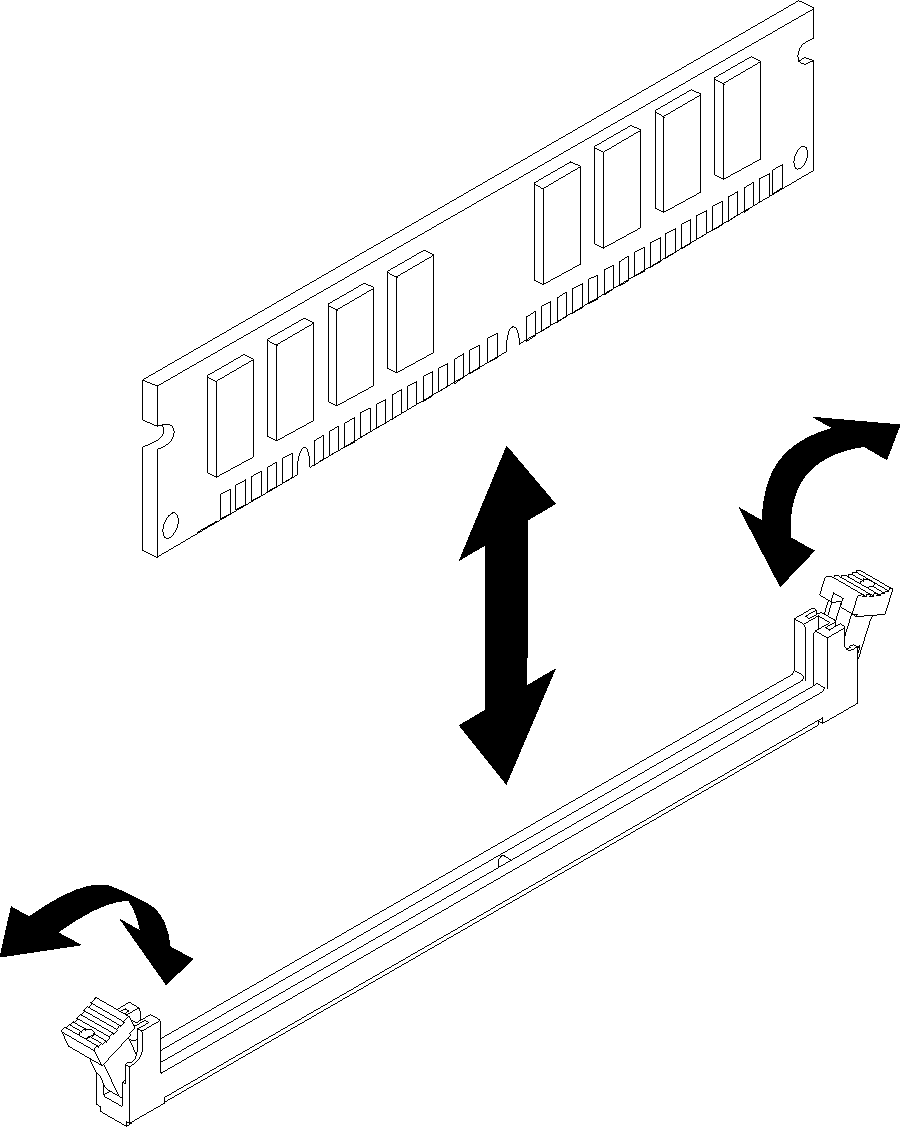
If you are instructed to return the component or optional device, follow all packaging instructions, and use any packaging materials for shipping that are supplied to you.
Demo video