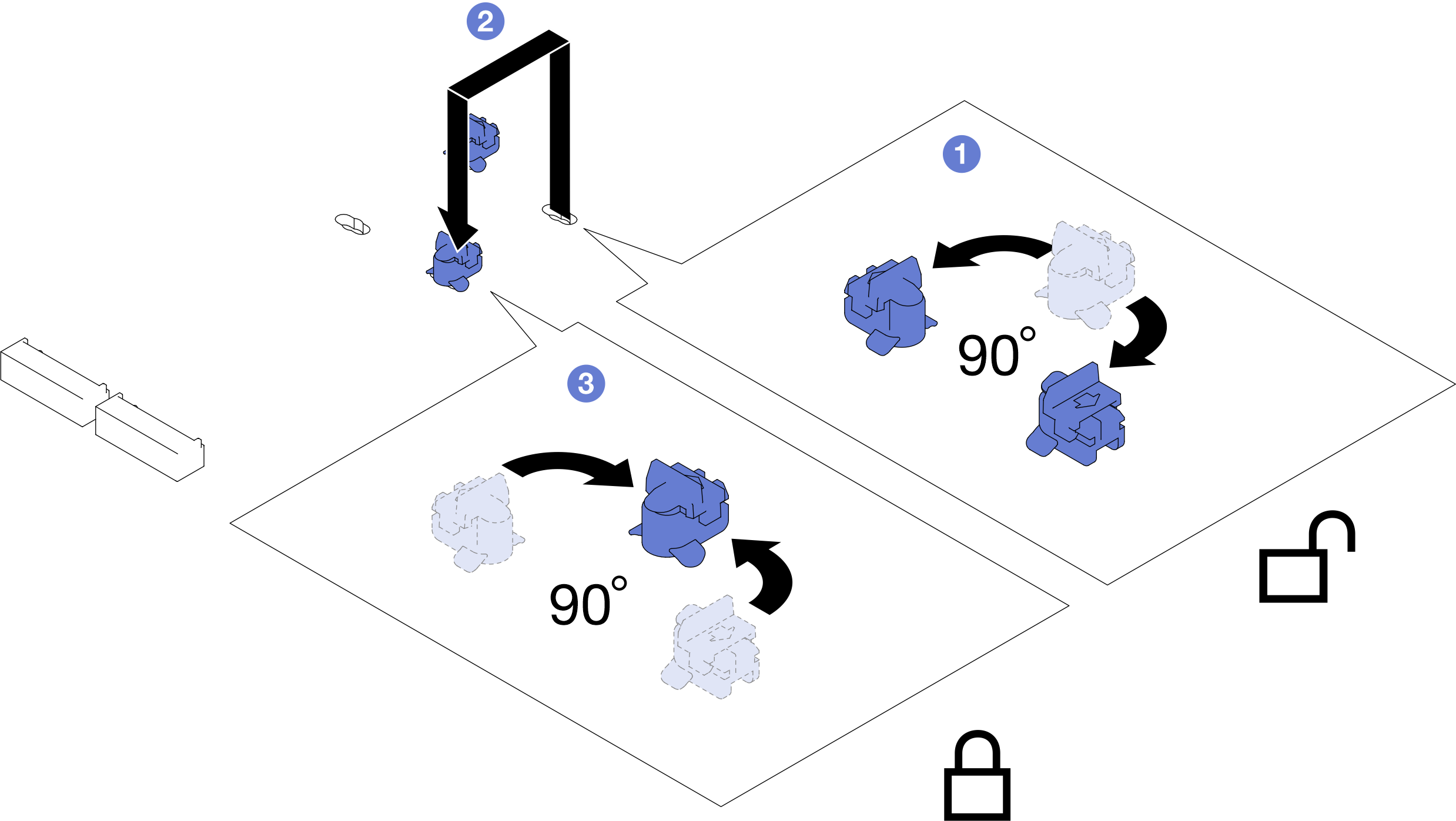Adjust an M.2 drive retainer
Follow instructions in this section to adjust the position of an M.2 drive retainer on the system board or on the M.2 boot adapter.
About this task
Sometimes you need to adjust the M.2 drive retainer to a correct keyhole that can accommodate the particular size of the M.2 drive you wish to install.
Attention
Read Installation Guidelines and Safety inspection checklist to make sure that you work safely.
Touch the static-protective package that contains the component to any unpainted metal surface on the node and chassis; then, take the component out of the package and place it on a static-protective surface.
Depending on your configuration, follow the corresponding procedures below for proper procedure.
Adjust an M.2 drive retainer on the system board
Procedure
Adjust the position of the M.2 retainer on the system board.
After you finish
- Install the required M.2 drives (see Install an M.2 drive).
- If you are instructed to return the component or optional device, follow all packaging instructions, and use any packaging materials for shipping that are supplied to you.
Adjust an M.2 drive retainer on the M.2 boot adapter
Procedure
Figure 2. M.2 retainer adjustment
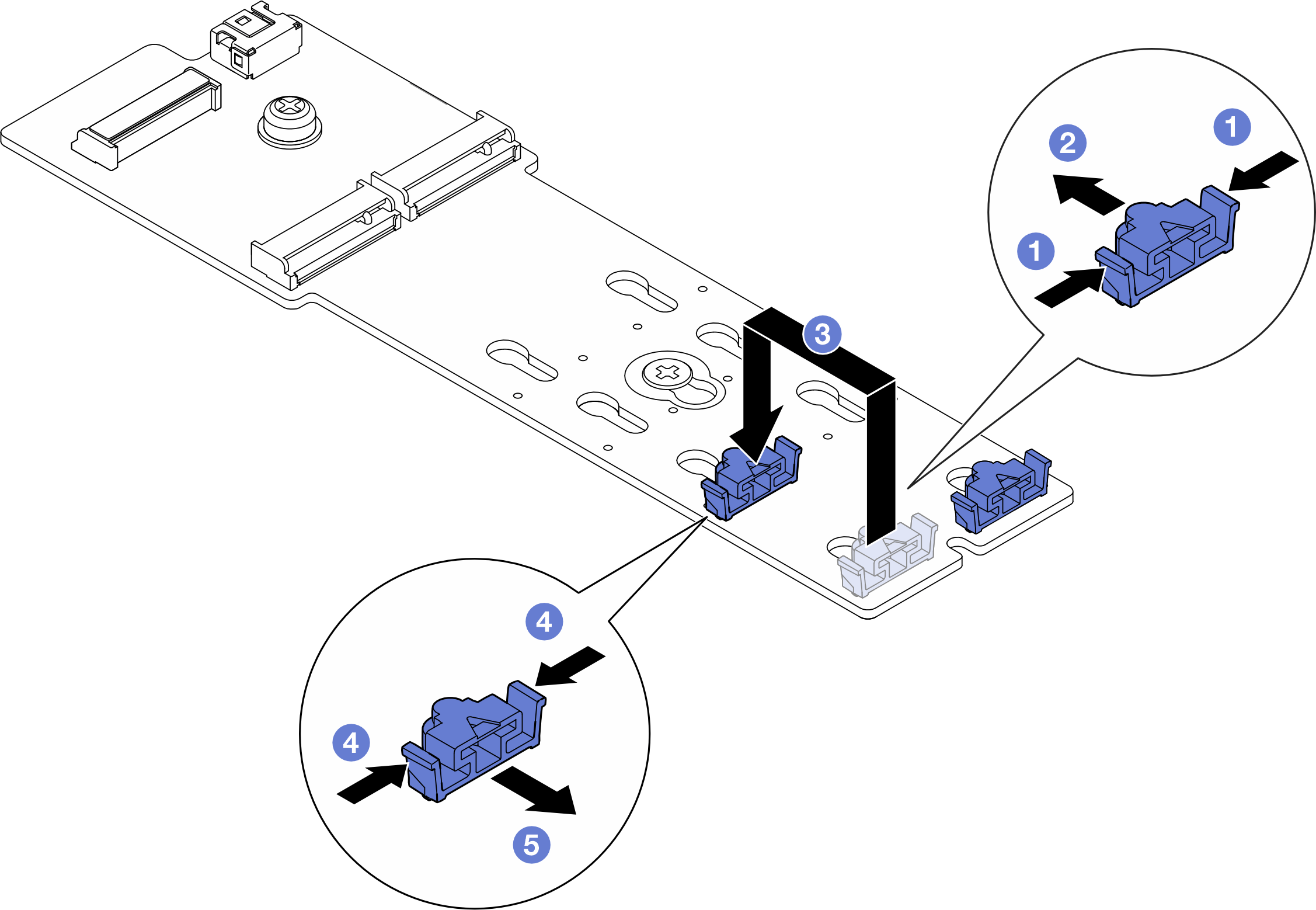
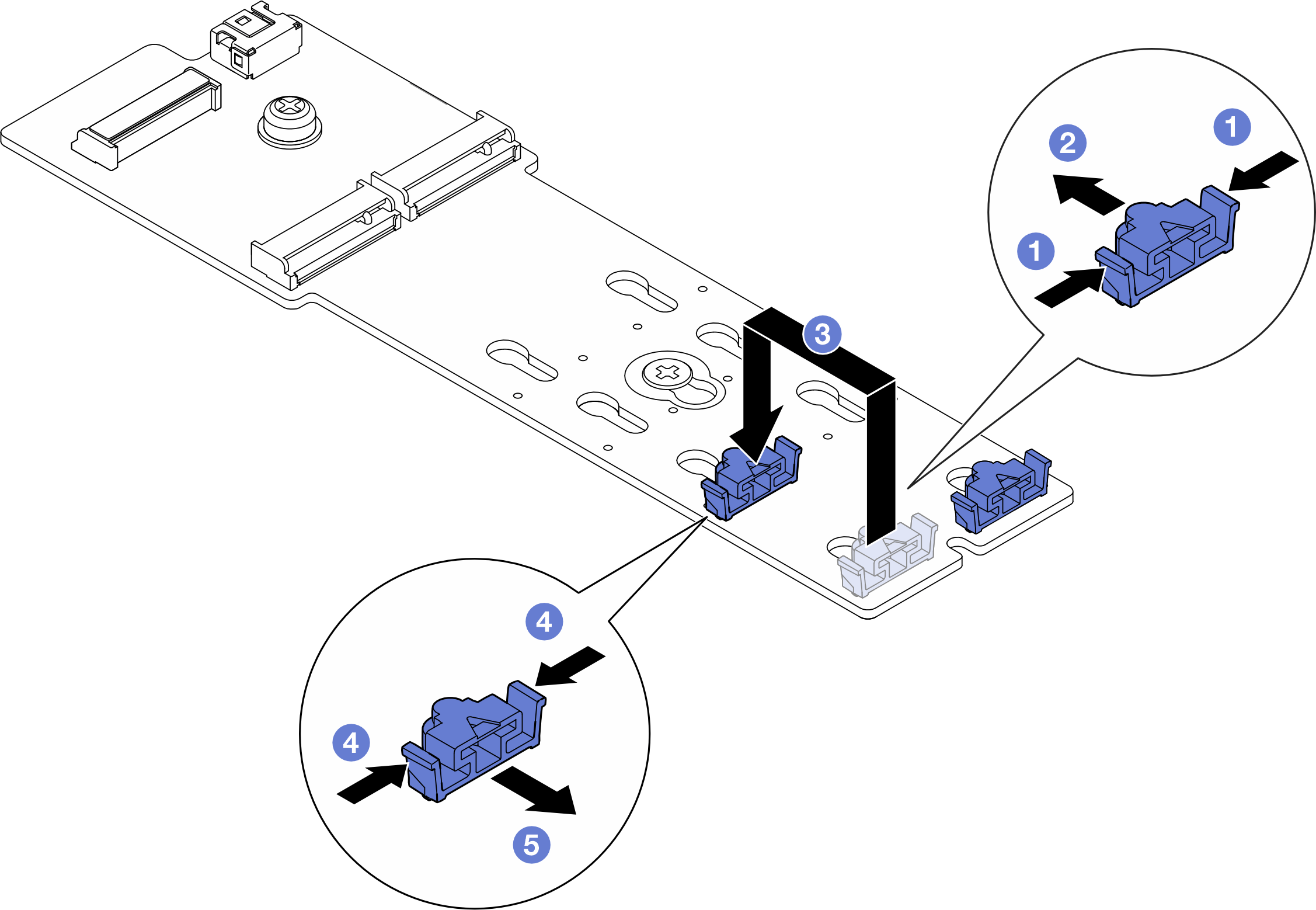
Adjust the M.2 retainer.
 Press both sides of the retainer.
Press both sides of the retainer. Move the retainer forward until it is in the large opening of the keyhole.
Move the retainer forward until it is in the large opening of the keyhole. Take the retainer out of the keyhole; then, insert the retainer into the correct keyhole.
Take the retainer out of the keyhole; then, insert the retainer into the correct keyhole. Press both sides of the retainer.
Press both sides of the retainer. Slide the retainer backwards (toward the small opening of the keyhole) until it is seated in place.
Slide the retainer backwards (toward the small opening of the keyhole) until it is seated in place.
After you finish
Install all M.2 drives to the M.2 boot adapter (see Install an M.2 drive).
- If you are instructed to return the component or optional device, follow all packaging instructions, and use any packaging materials for shipping that are supplied to you.
Demo video
Give documentation feedback