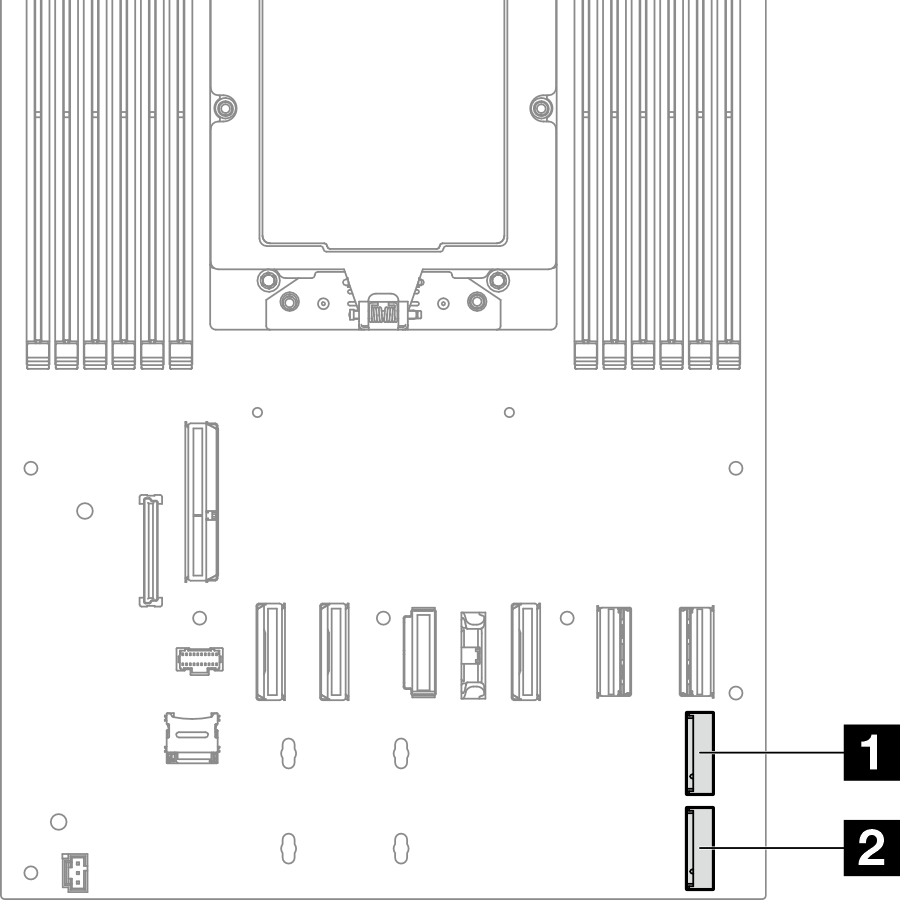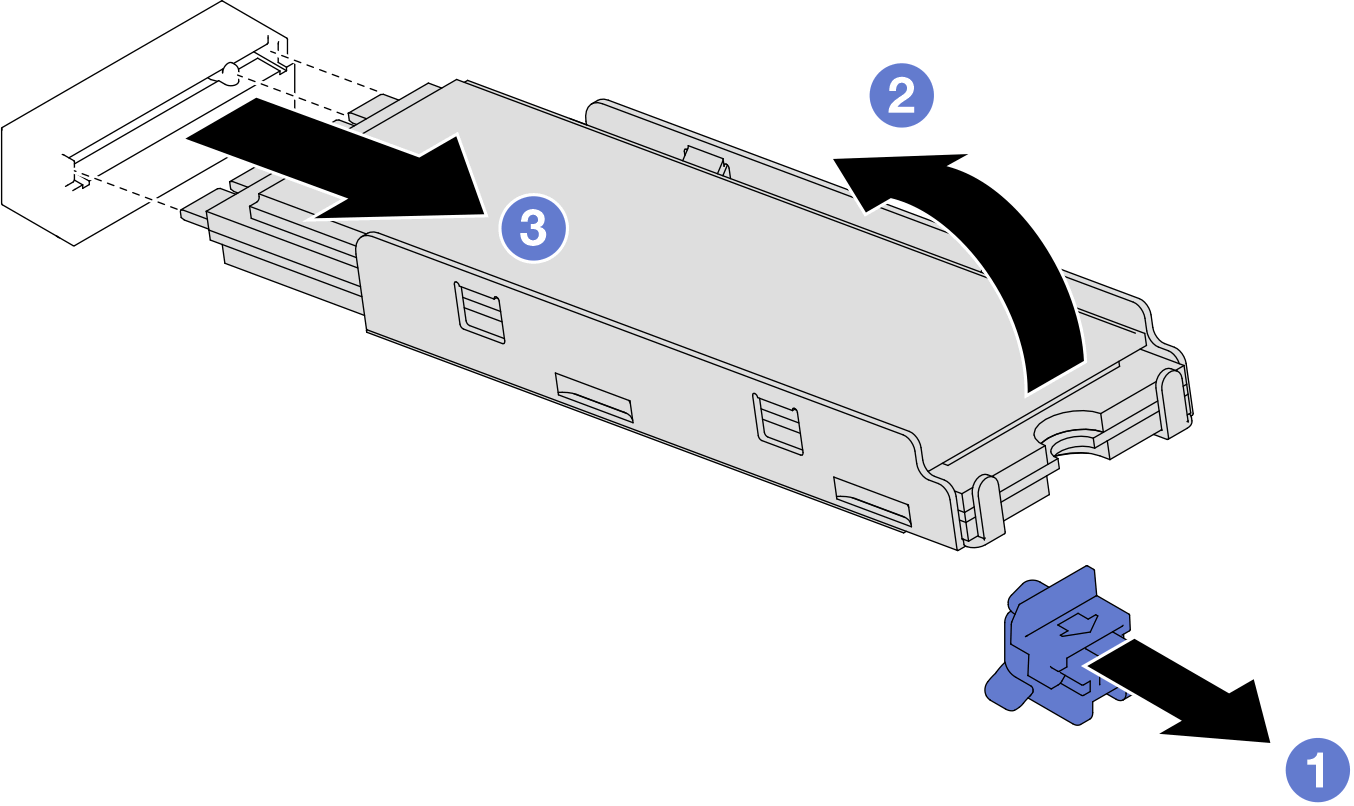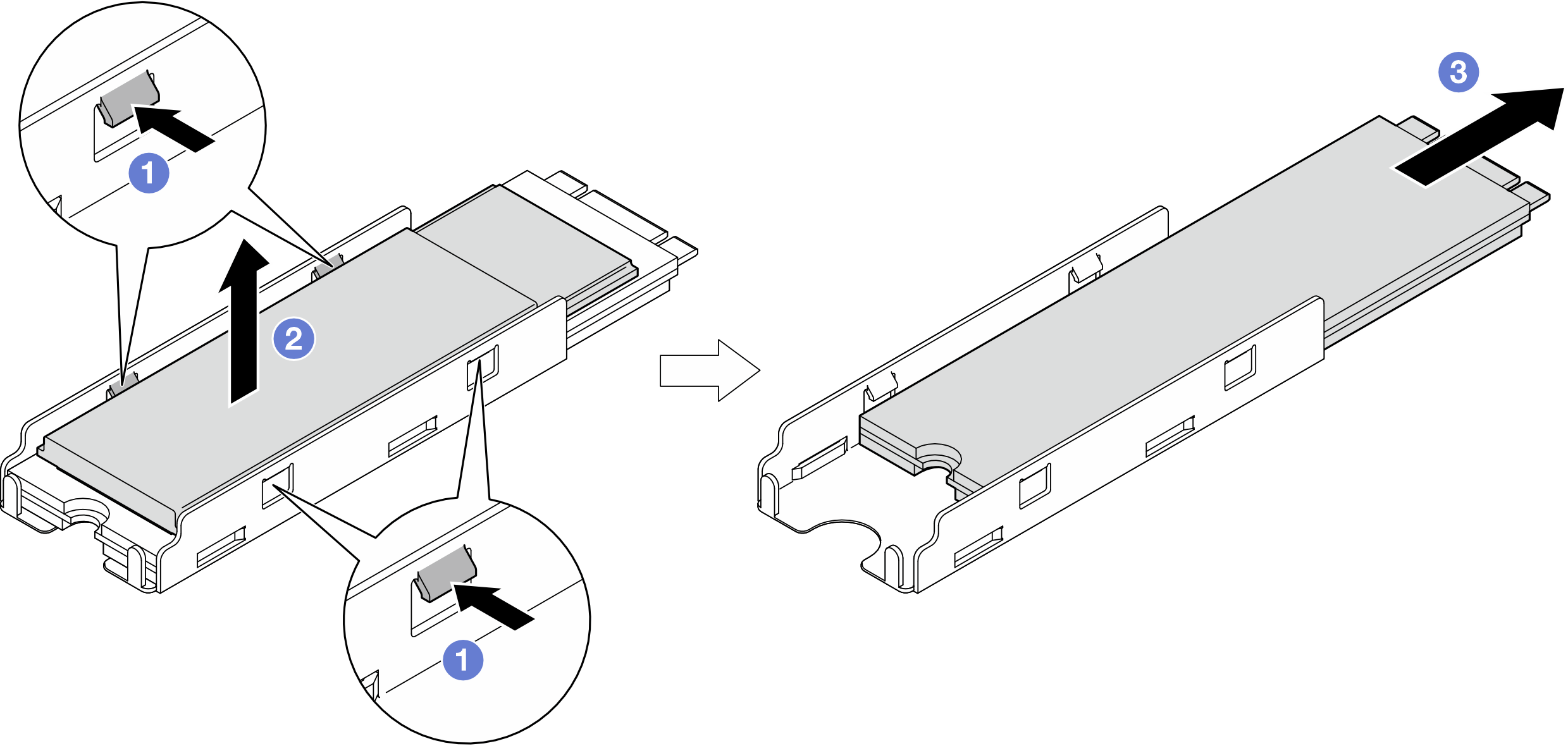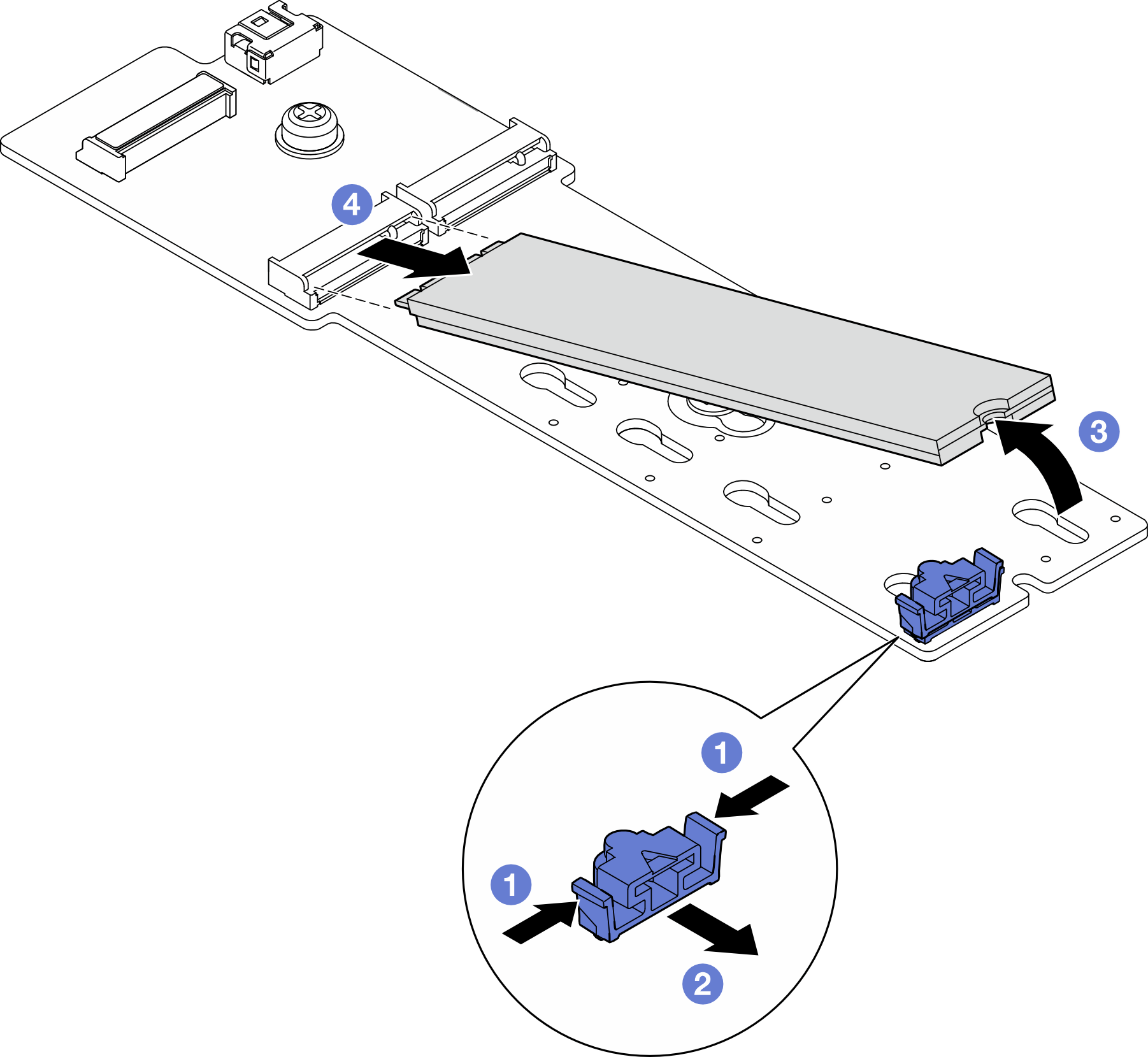Remove an M.2 drive
Follow instructions in this section to remove an M.2 drive.
About this task
To avoid potential danger, make sure to read and follow the safety information.
Attention
Read Installation Guidelines and Safety inspection checklist to make sure that you work safely.
Depending on your configuration, follow the corresponding procedures below for proper removal procedure.
Remove an M.2 drive from the system board
Procedure
- Make preparations for this task.
- Remove the M.2 drive from the system board.
- (Optional) If necessary, remove the M.2 heat sink and the M.2 drive from the tray.
After you finish
- If necessary, adjust location of the M.2 drive retainer to accommodate another M.2 drive of a different size (see Adjust an M.2 drive retainer).
- Install a replacement unit (see Install an M.2 drive).
- If you are instructed to return the component or optional device, follow all packaging instructions, and use any packaging materials for shipping that are supplied to you.
Demo video
Remove an M.2 drive from the M.2 boot adapter
Procedure
After you finish
- If necessary, adjust location of the M.2 drive retainer to accommodate another M.2 drive of a different size (see Adjust an M.2 drive retainer).
- Install a replacement unit (see Install an M.2 drive).
- If you are instructed to return the component or optional device, follow all packaging instructions, and use any packaging materials for shipping that are supplied to you.
Give documentation feedback