Install a compute node in the enclosure
Use this information to install a compute node in the DA240 Enclosure.
About this task
- S002
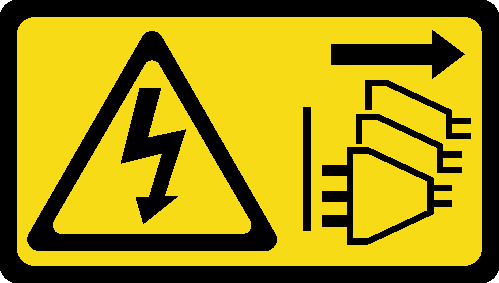 CAUTIONThe power-control button on the device and the power switch on the power supply do not turn off the electrical current supplied to the device. The device also might have more than one power cord. To remove all electrical current from the device, ensure that all power cords are disconnected from the power source.
CAUTIONThe power-control button on the device and the power switch on the power supply do not turn off the electrical current supplied to the device. The device also might have more than one power cord. To remove all electrical current from the device, ensure that all power cords are disconnected from the power source.
- Read the Installation Guidelines to ensure that you work safely.
- Be careful when you are removing or installing the compute node to avoid damaging the node connector(s).
Procedure
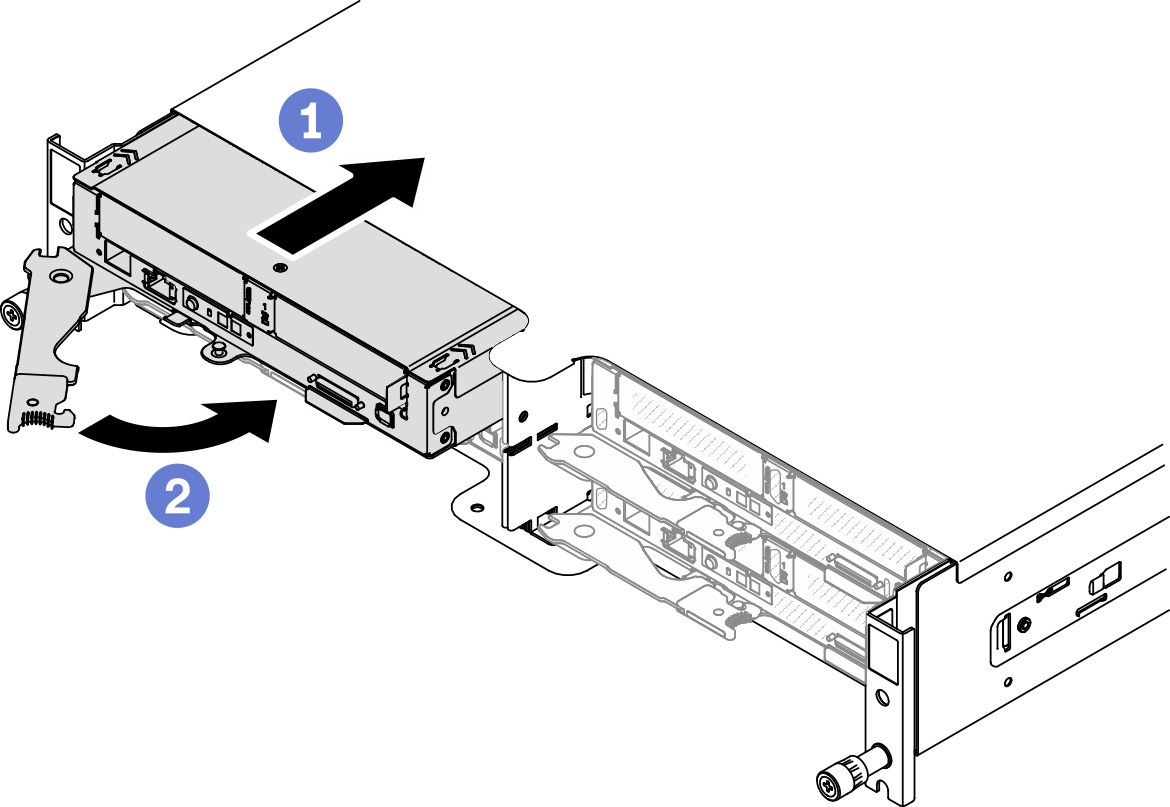
After you finish
Check the power LED to make sure it transitions between fast blink and slow blink to indicate the node is ready to be powered on; then, power on the node.
Make sure that the power LED on the compute node control panel is lit continuously, indicating that the compute node is receiving power and is turned on.
If this is the initial installation of the node in the enclosure, you must configure the node through the Lenovo XClarity Provisioning Manager and install the node operating system. See Lenovo XClarity Provisioning Manager portal page for more details.
If compute node access over local console is not available:
Access Lenovo XClarity Controller web interface (see Accessing the XClarity Controller web interface).
Set up Lenovo XClarity Controller network connection through Lenovo XClarity Provisioning Manager (see Setting up the XClarity Controller network connection through the XClarity Provisioning Manager).
Log in to Lenovo XClarity Controller (see Logging in to the XClarity Controller).
If you have changed the configuration of the compute node or if you are installing a different compute node from the one that you removed, you must configure the compute node through the Setup utility, and you might have to install the compute node operating system, see System configuration for more details.
You can place identifying information on the pull out label tab that are accessible from the front of the node.
Demo video
 Make sure that the front handle on the compute node is in the fully open position; then, slide the compute node into the node bay until it stops.
Make sure that the front handle on the compute node is in the fully open position; then, slide the compute node into the node bay until it stops. Rotate the front handle to the fully closed position until the handle latch clicks.
Rotate the front handle to the fully closed position until the handle latch clicks.