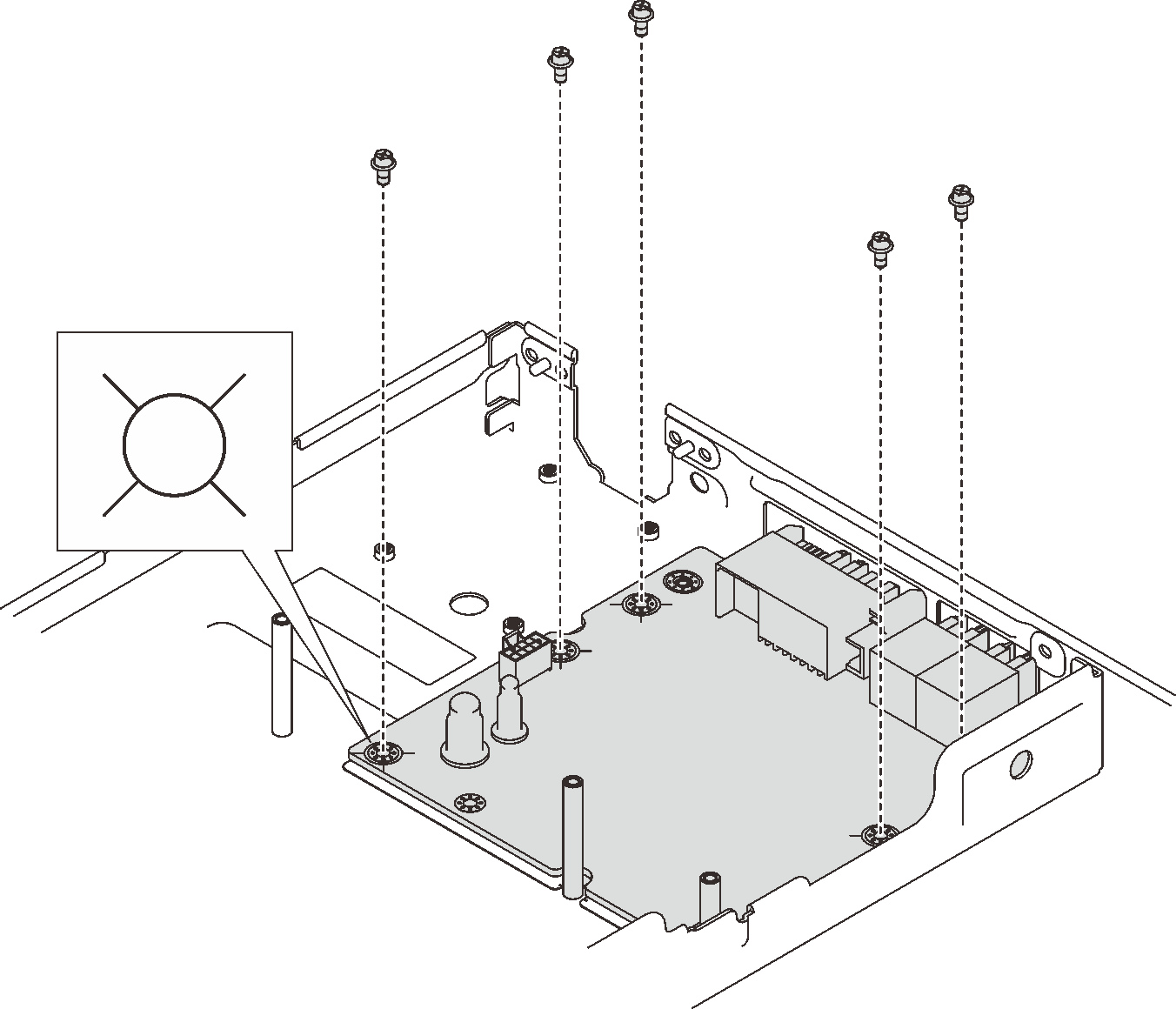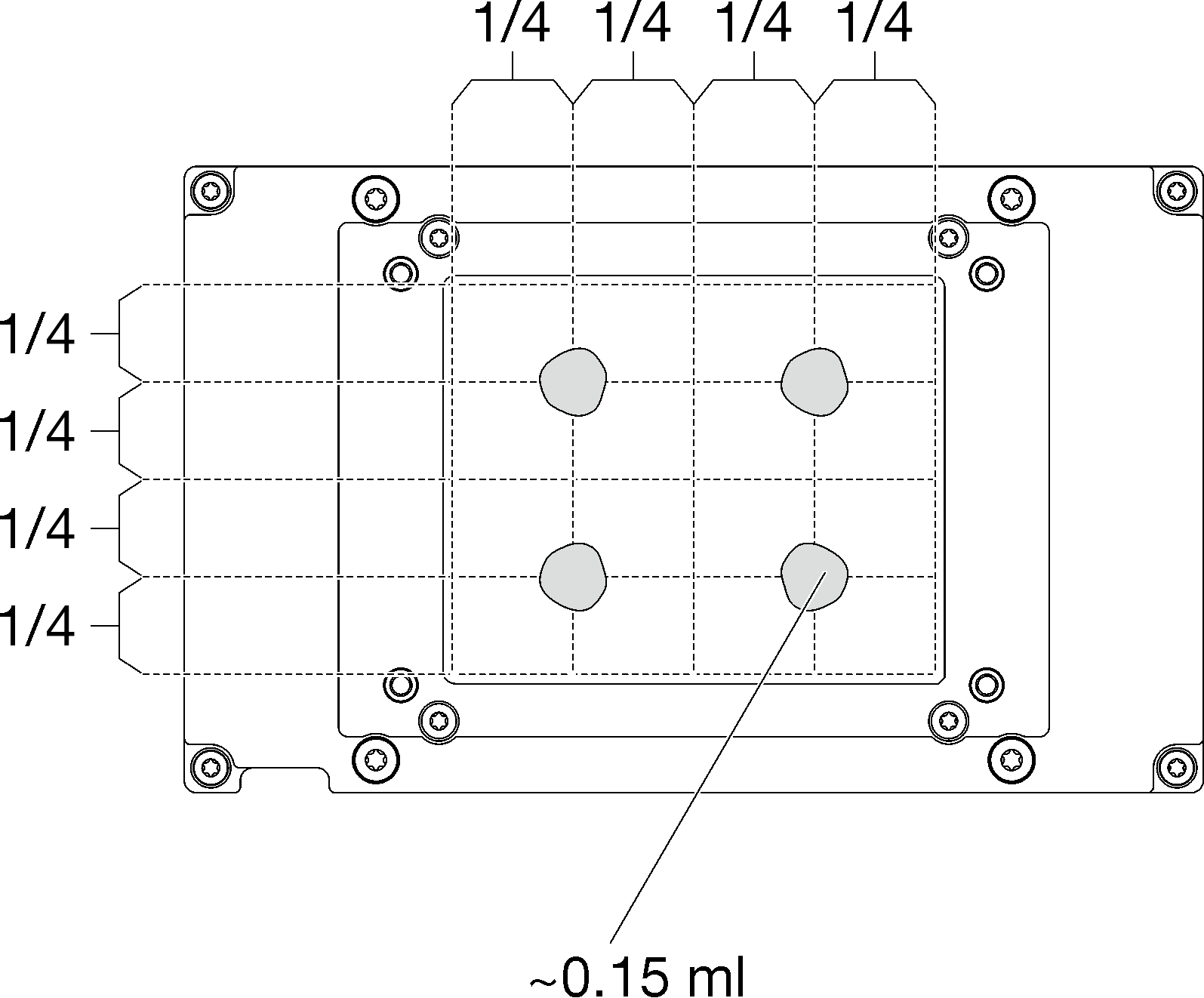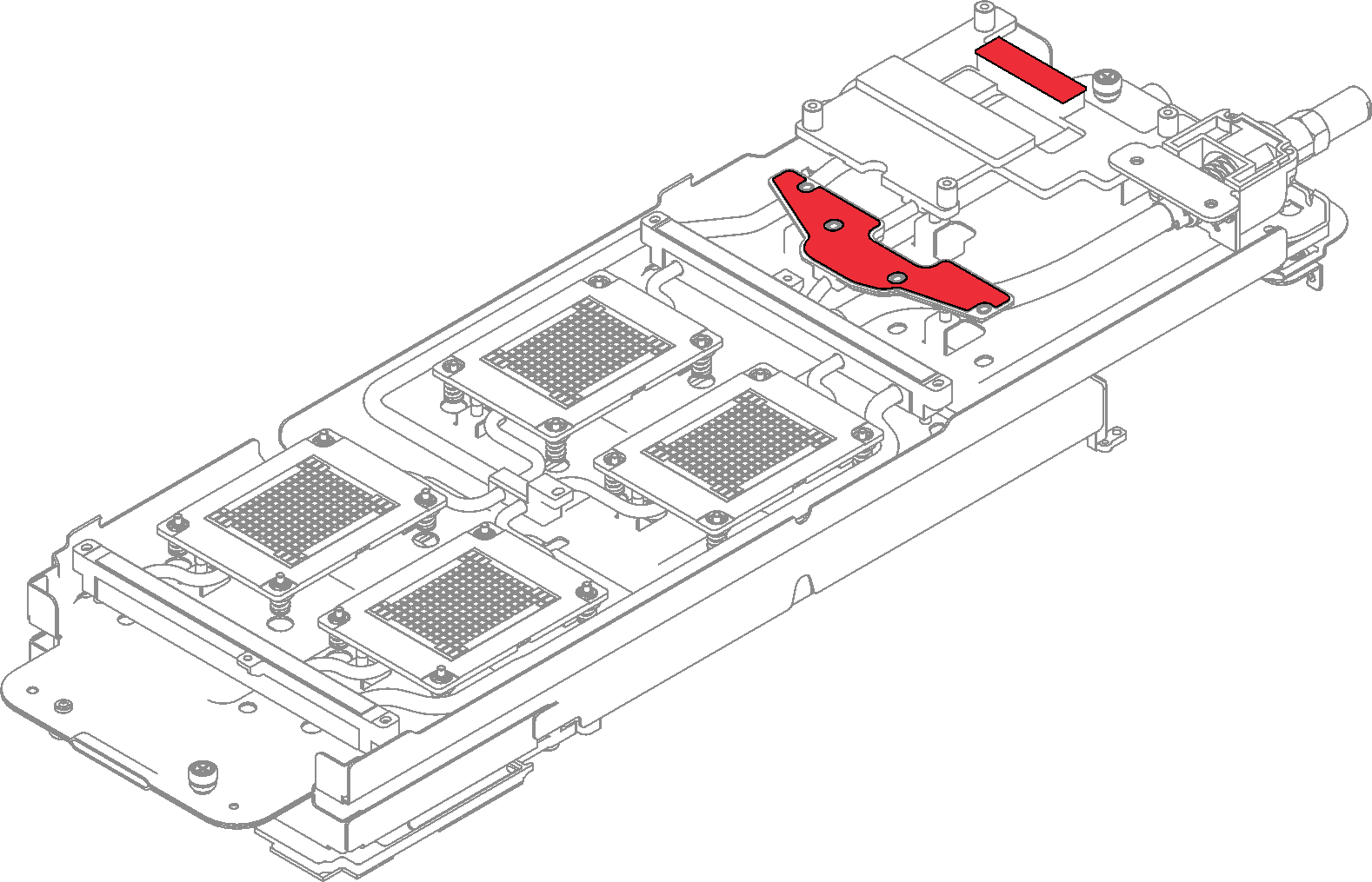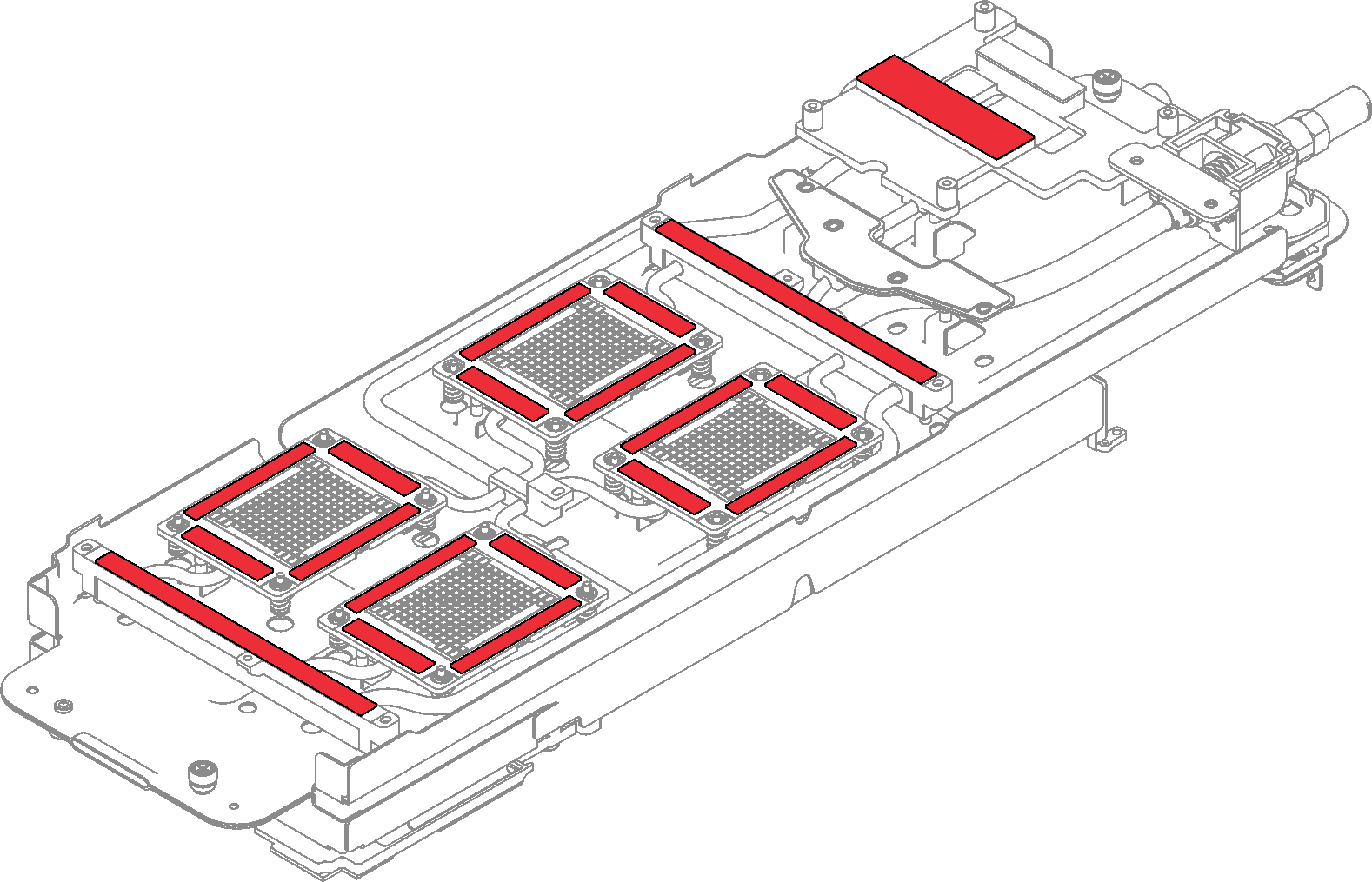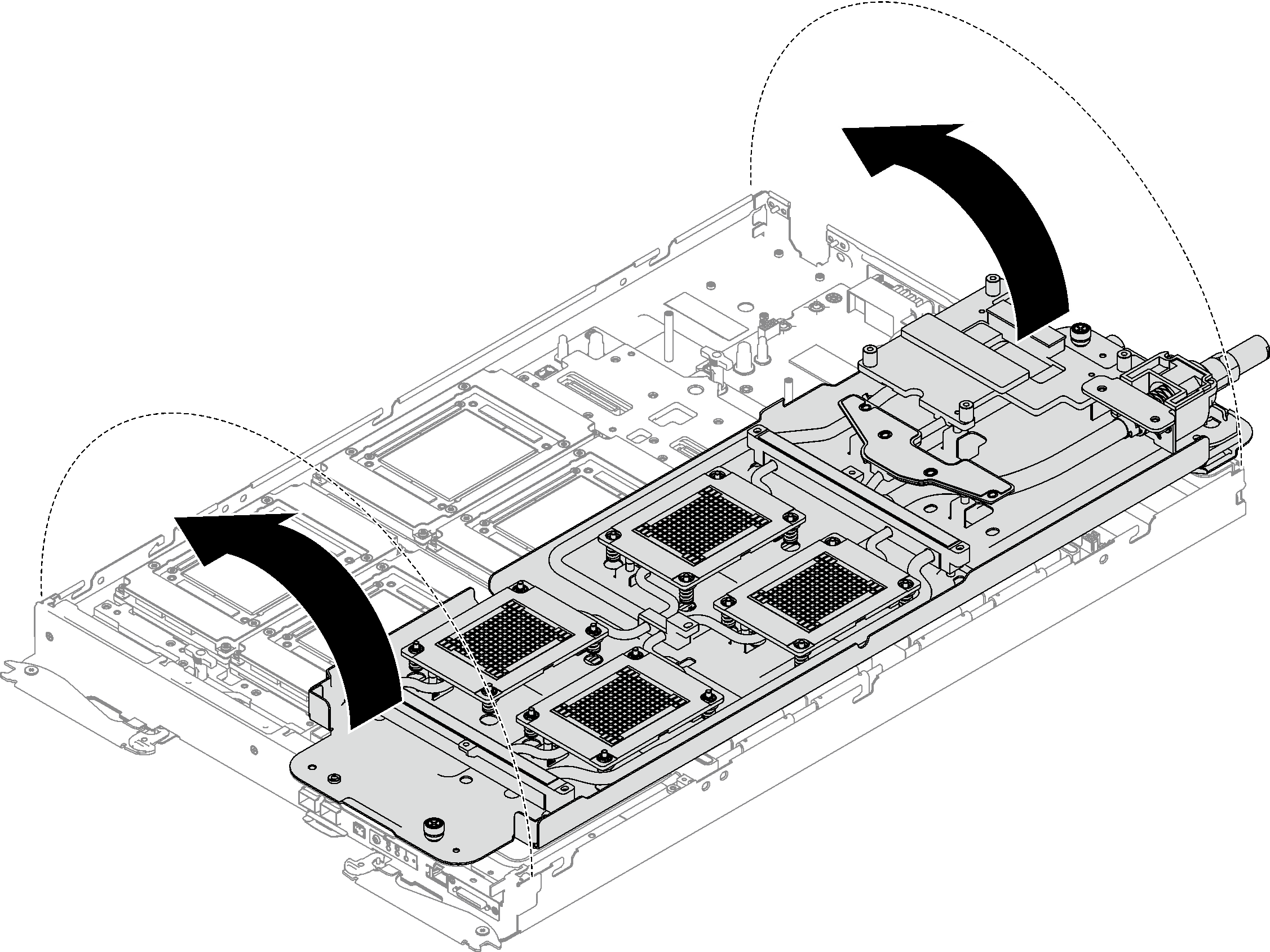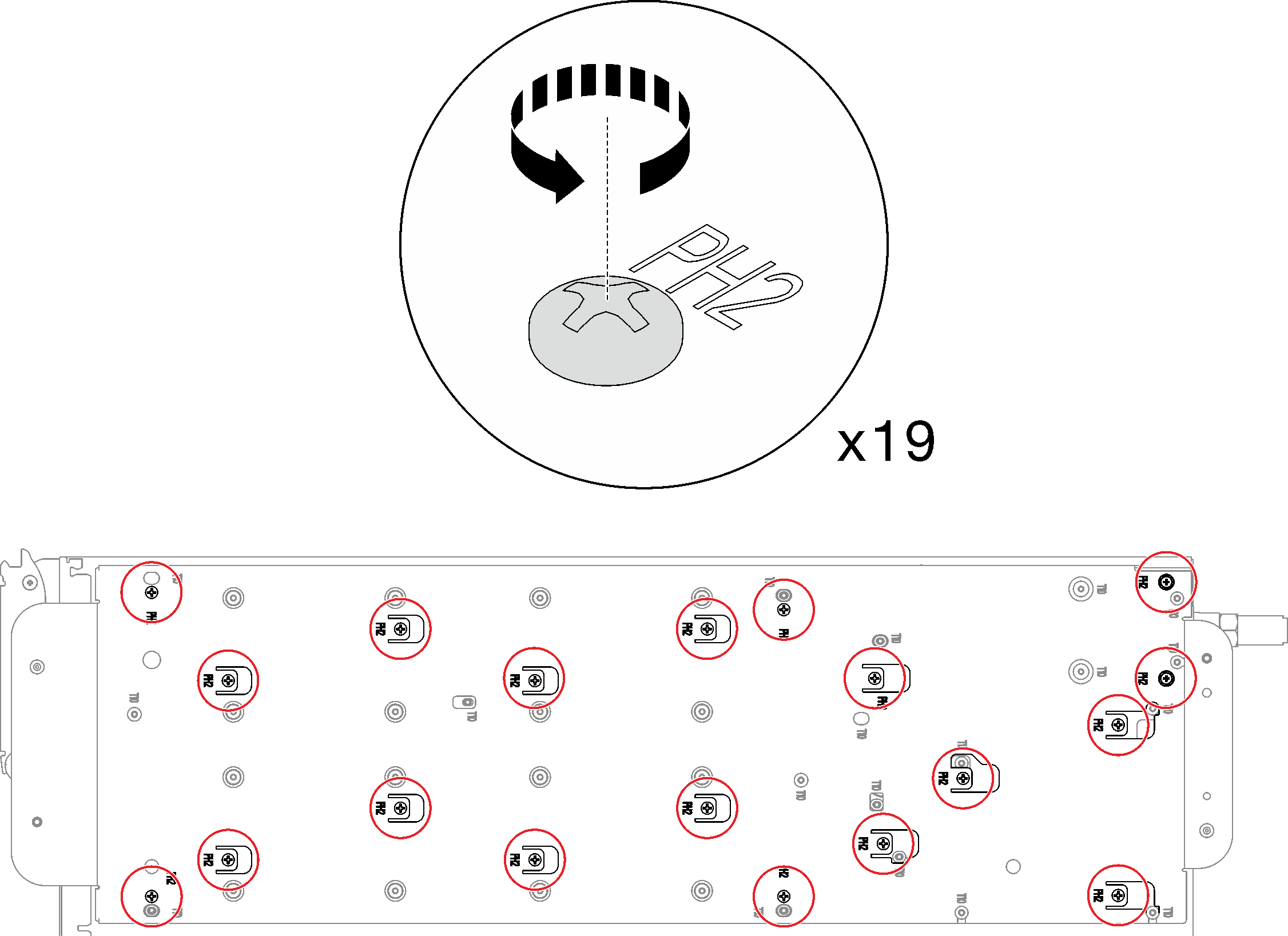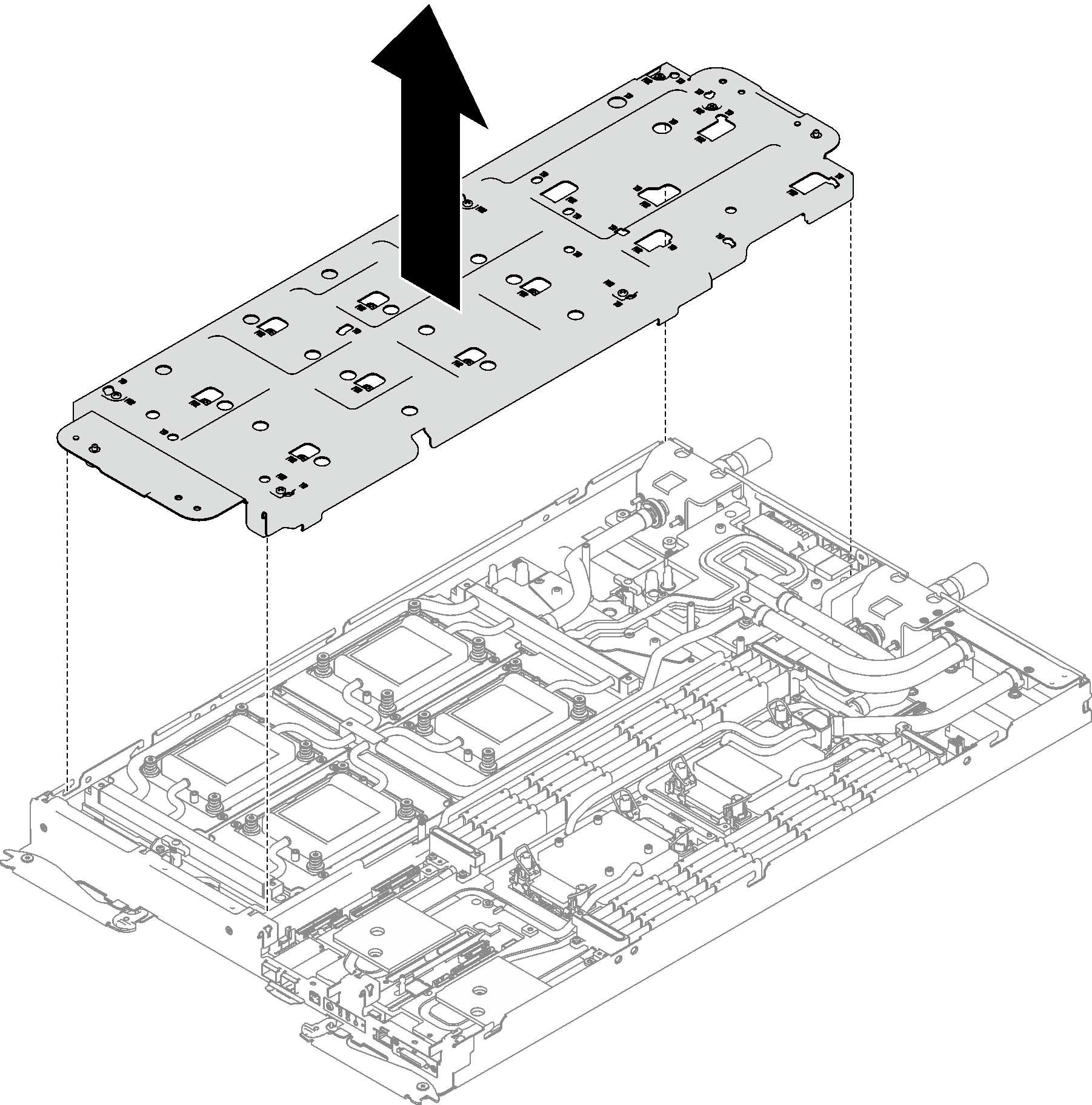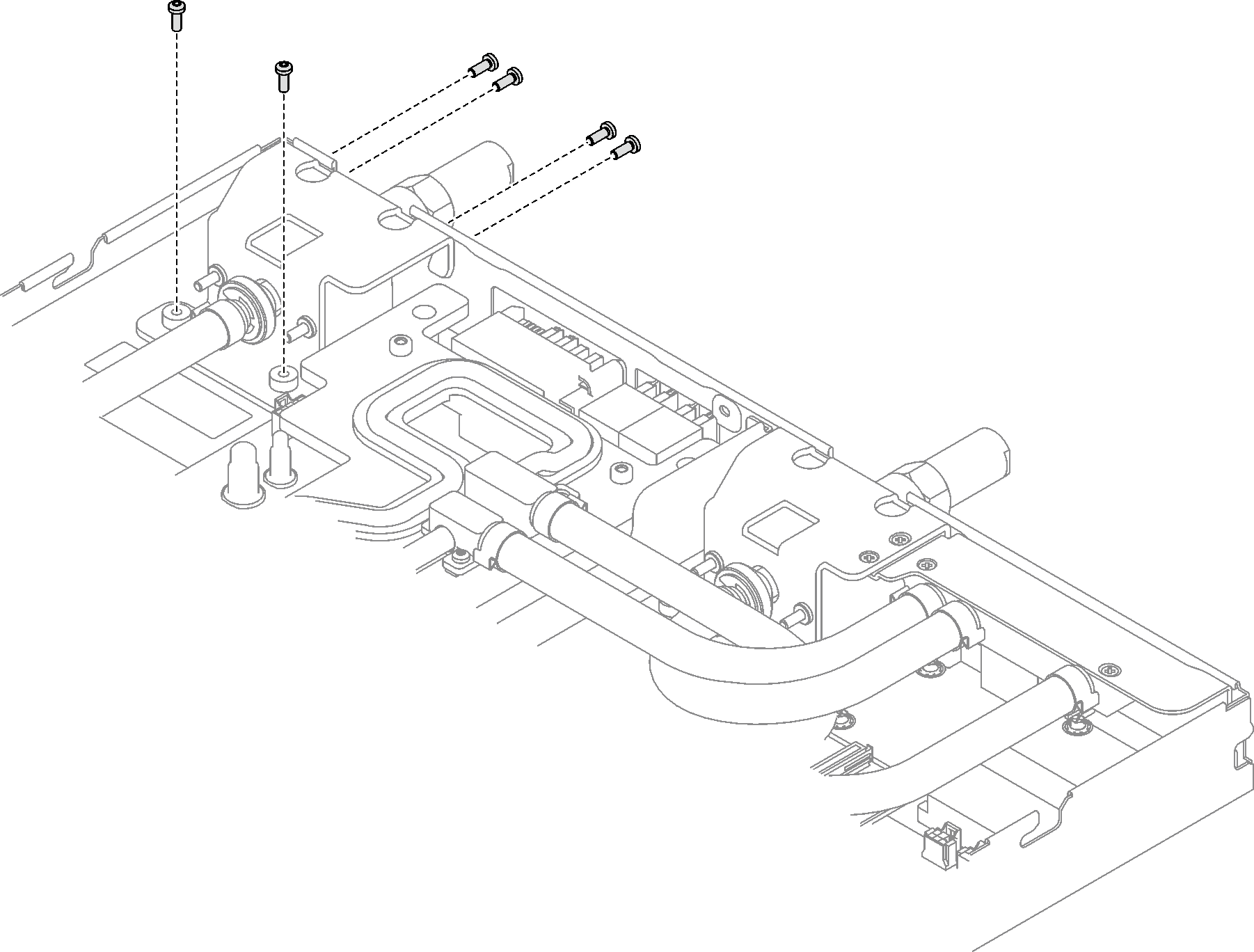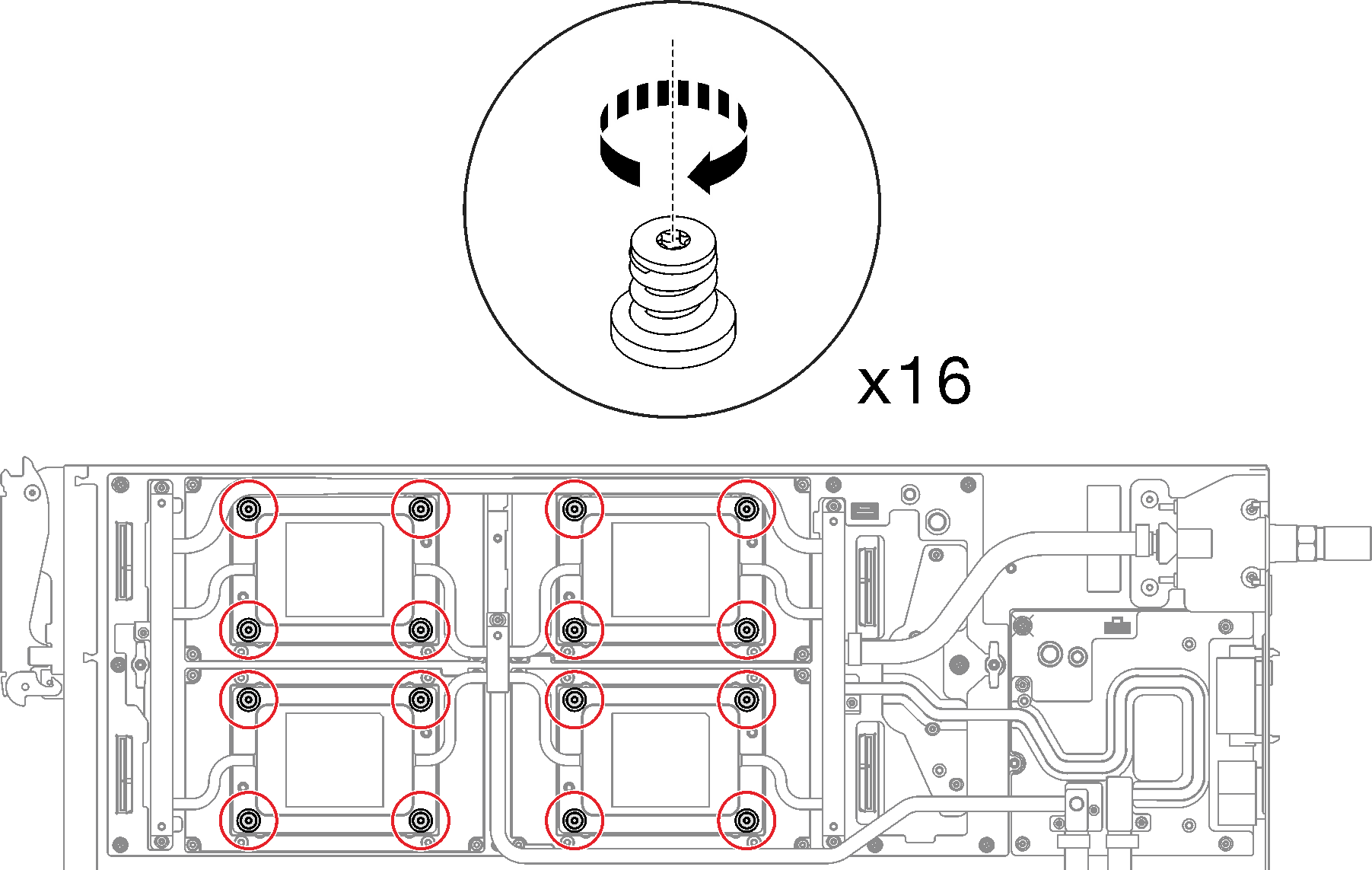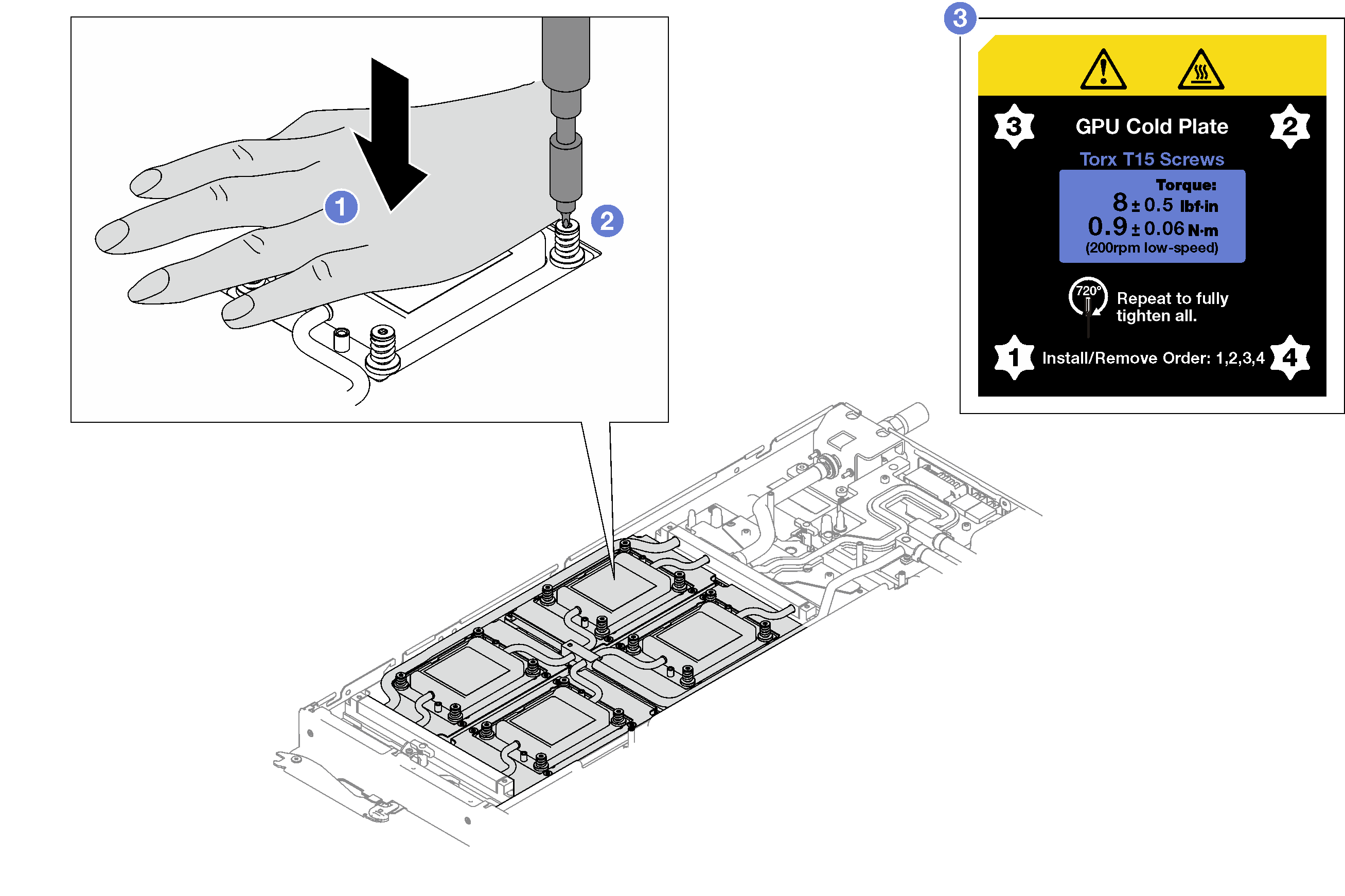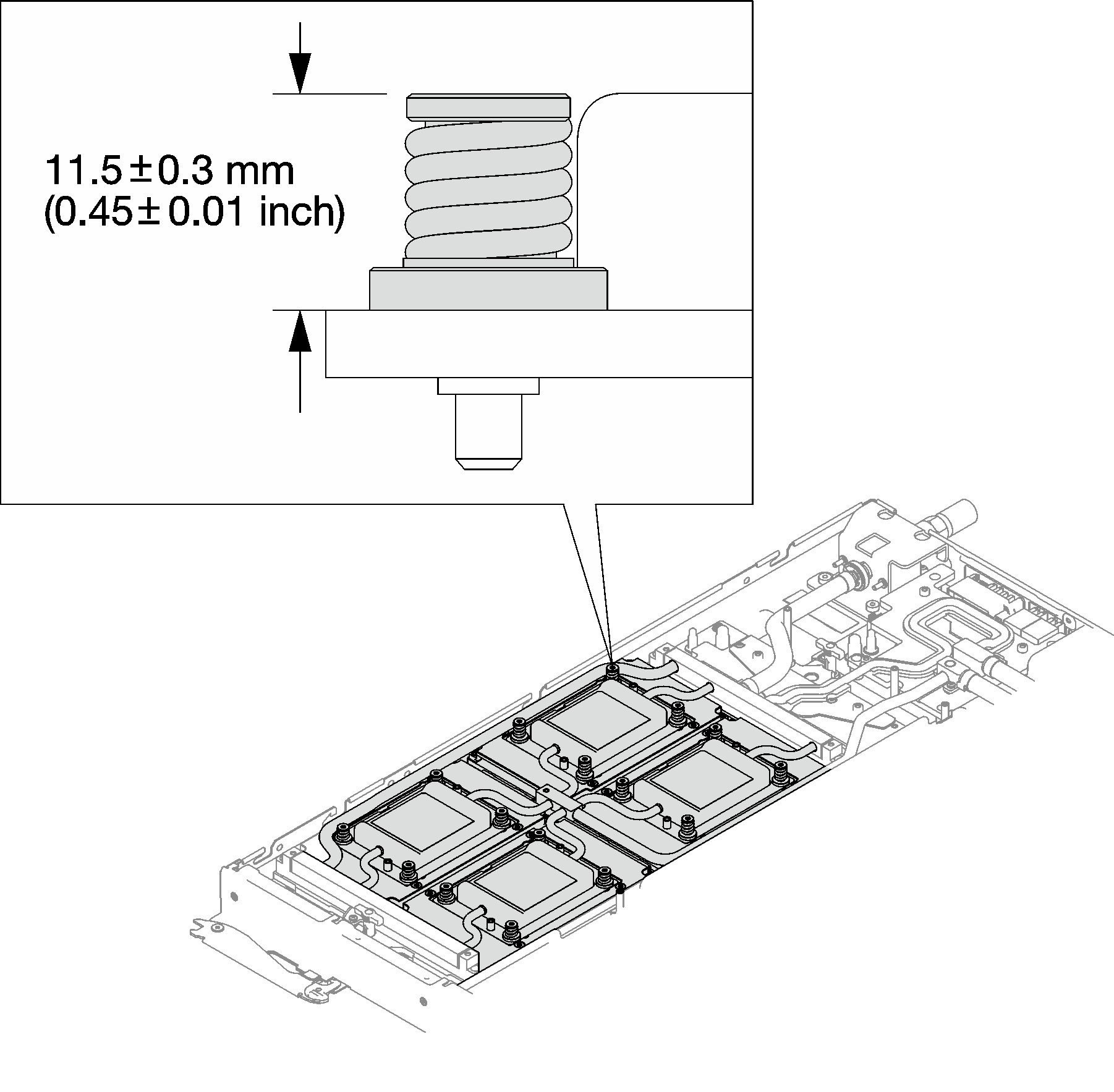Install the GPU power distribution board
Use this information to install the GPU power distribution board. This procedure is trained technician only.
About this task
Required tools
Make sure you have the required tools listed below in hand to properly replace the component.
Water loop kits
SD650-I V3 Water loop service kit (03KH870)
SD650-I V3 Water loop putty pad kit (03LD670)
Screws and screwdrivers
Prepare the following screwdrivers to ensure you can install and remove corresponding screws properly.Screwdriver Type Screw Type Torx T10 head screwdriver Torx T10 screw Phillips #1 head screwdriver Phillips #1 screw Phillips #2 head screwdriver Phillips #2 screw
To identify the gap pad/putty pad location and orientation, see Gap pad and putty pad identification and location.
Before replacing the gap pad/putty pad, gently clean the interface plate or the hardware surface with an alcohol cleaning pad.
Hold the gap pad/putty pad carefully to avoid deformation. Make sure no screw hole or opening is blocked by the gap pad/putty pad material.
Do not use expired putty pad. Check the expiry date on putty pad package. If the putty pads are expired, acquire new ones to properly replace them.
SD650-I V3 GPU power distribution board handling guidelines
When handling the GPU power distribution board,Gently handle the power distribution board with care; do not apply extra force to the board.
Place the GPU power distribution board upside down on a flat surface when you are not holding it.
Discard any GPU power distribution board that has been dropped.
- MAKE SURE to hold the power connectors and the power cable connectors when handling the GPU power distribution board, as shown below. DO NOT touch anywhere else of the power distribution board.Figure 1. SD650-I V3 GPU power distribution board touch points
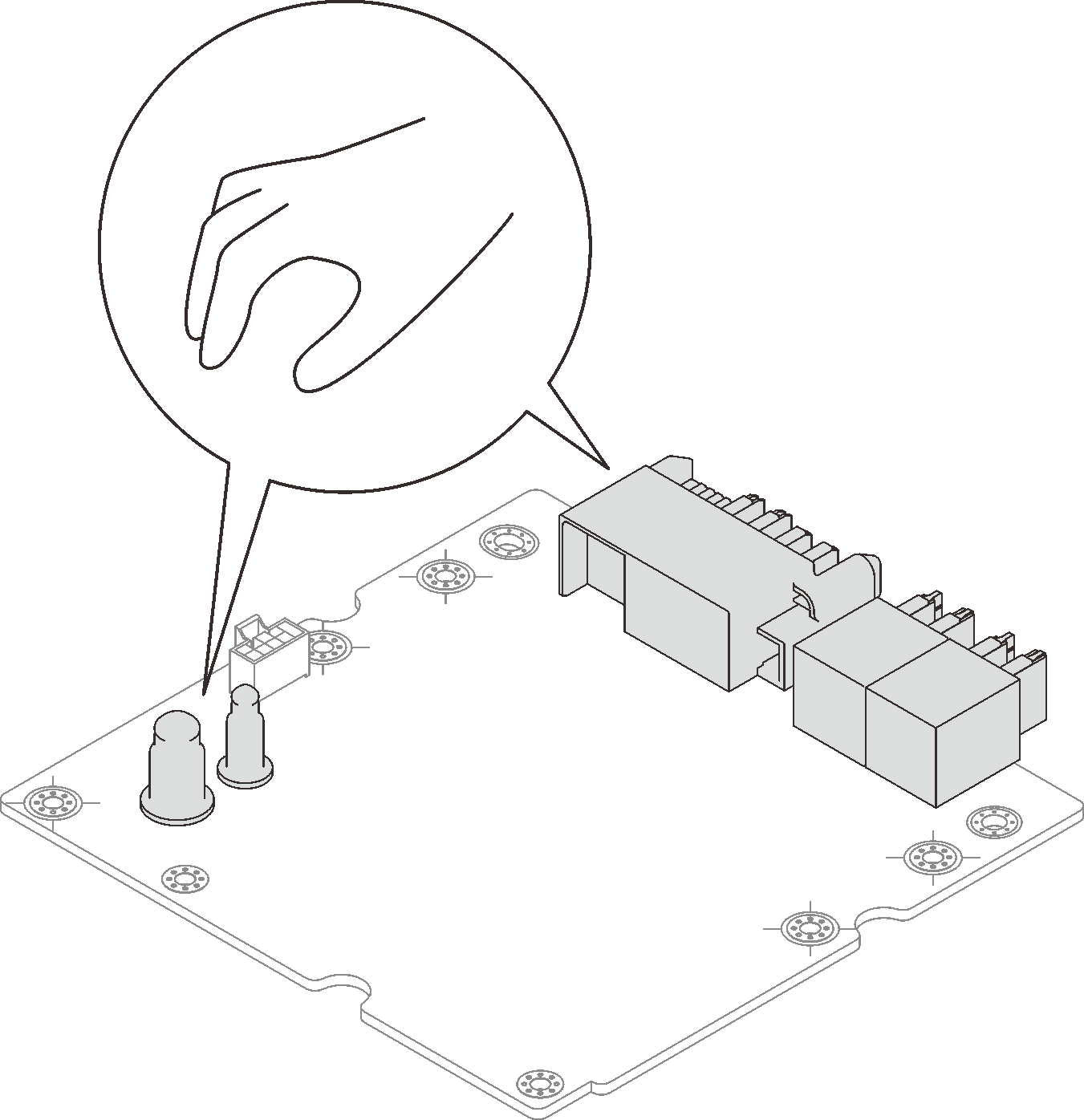
Read Installation Guidelines and Safety inspection checklist to ensure that you work safely.
Turn off the corresponding DWC tray that you are going to perform the task on.
Disconnect all external cables from the enclosure.
Use extra force to disconnect QSFP cables if they are connected to the solution.
To avoid damaging the water loop, always use the water loop carrier when removing, installing or folding the water loop.
After updating XCC firmware, perform virtual reseat via SMM2 to optimize system, see SMM2 User Guide.
Go to Drivers and Software download website for ThinkSystem SD650-I V3 to see the latest firmware and driver updates for your server.
Go to Update the firmware for more information on firmware updating tools.
Procedure
Make sure to follow Gap pad/putty pad replacement guidelines.
Make sure to follow Gap pad/putty pad replacement guidelines.
Connect and route the cables in the tray. See GPU node cable routing.
Install the cross braces. See Install the cross braces.
Install the tray cover. See Install the tray cover.
Install the tray into the enclosure. See Install a DWC tray in the enclosure.
- Connect all required external cables to the solution.NoteUse extra force to connect QSFP cables to the solution.
Check the power LED on each node to make sure it changes from fast blink to slow blink to indicate all nodes are ready to be powered on.