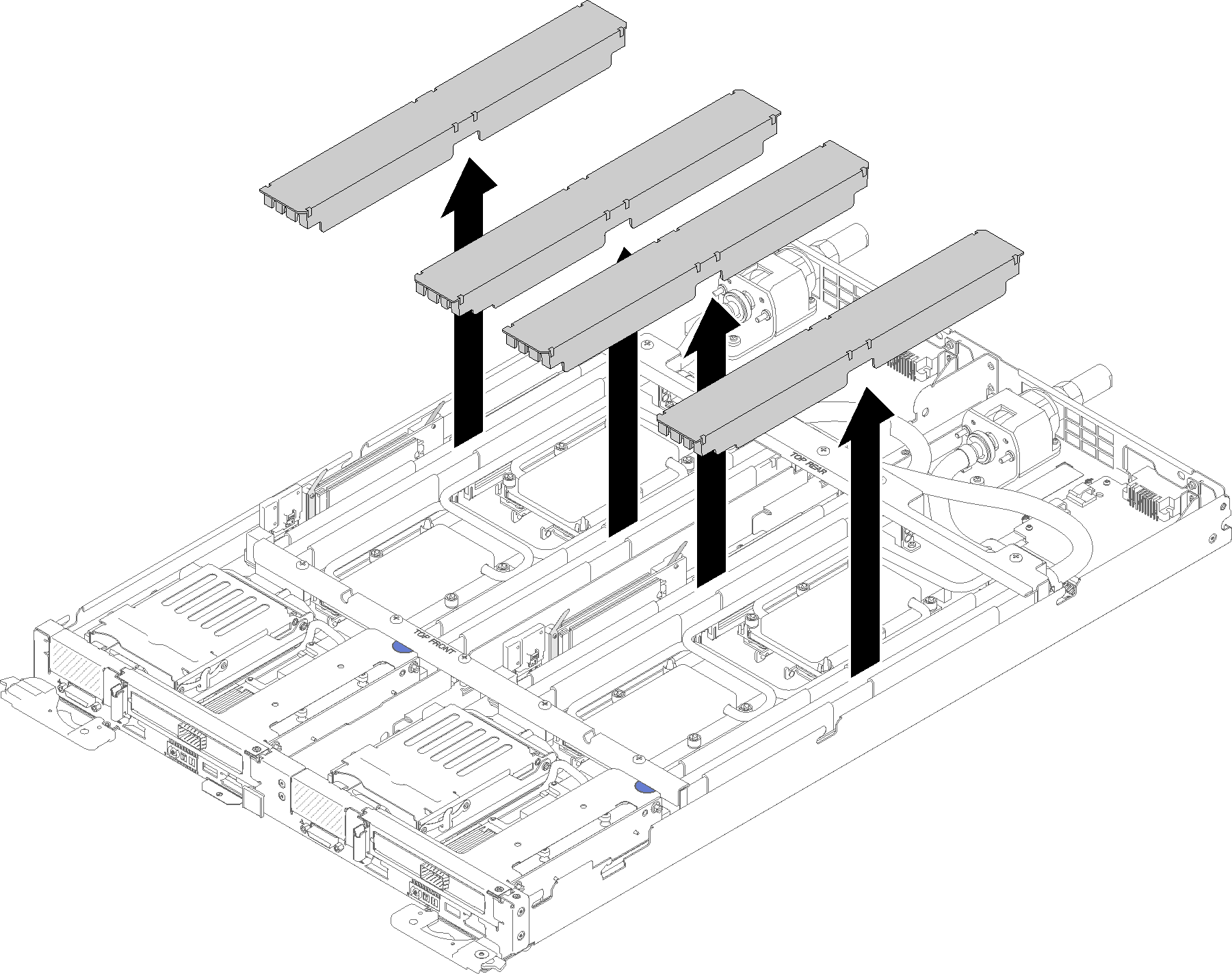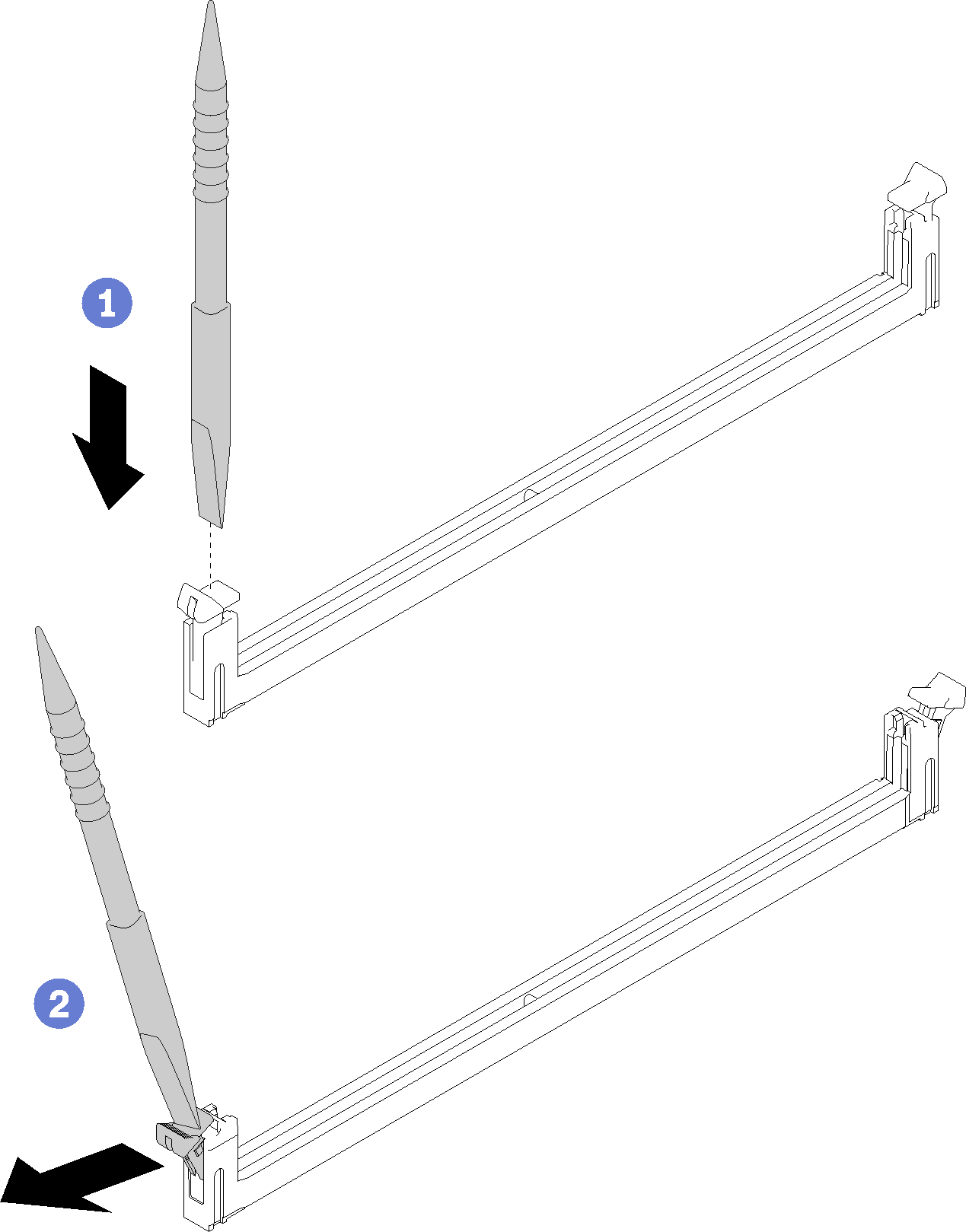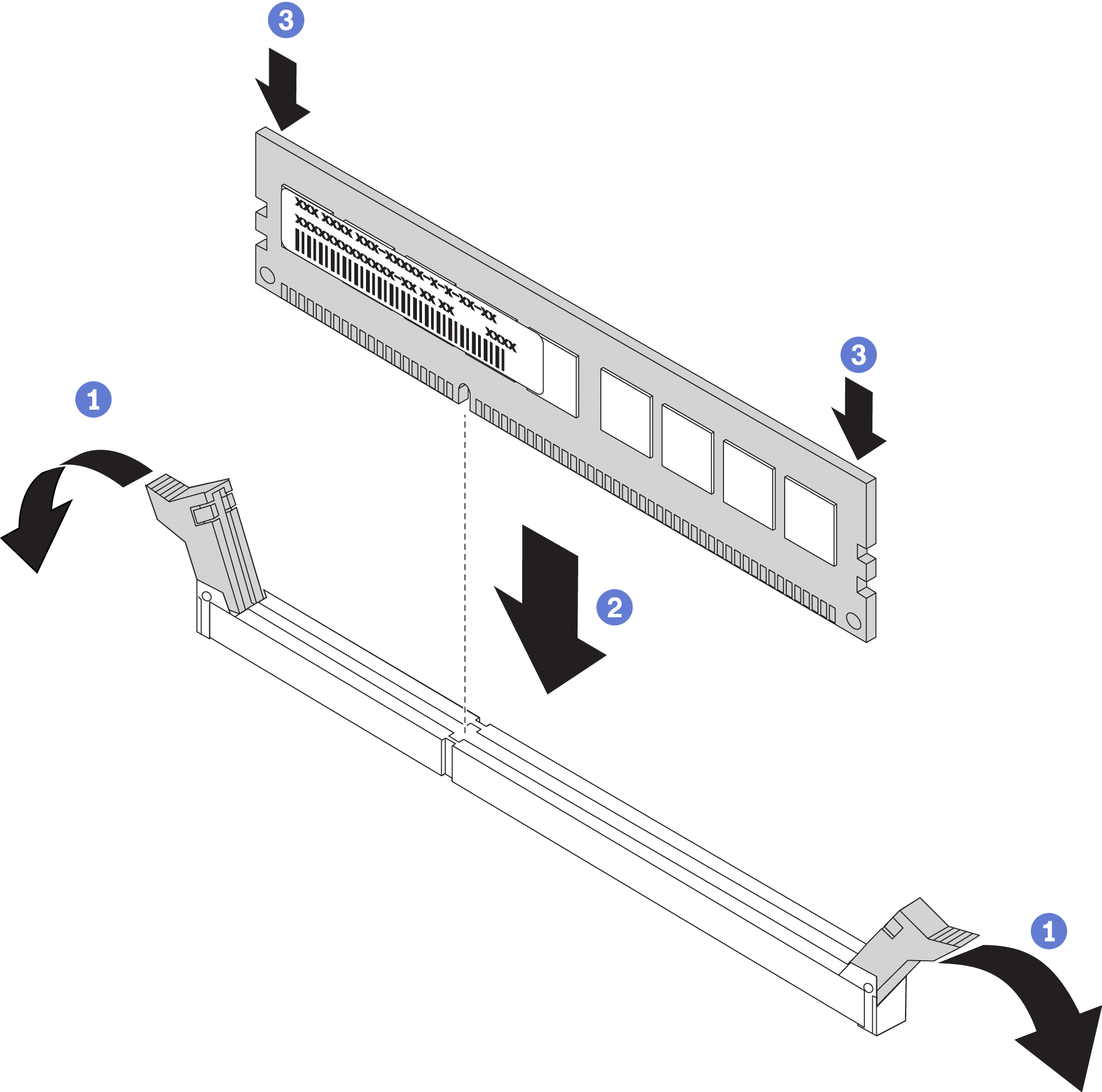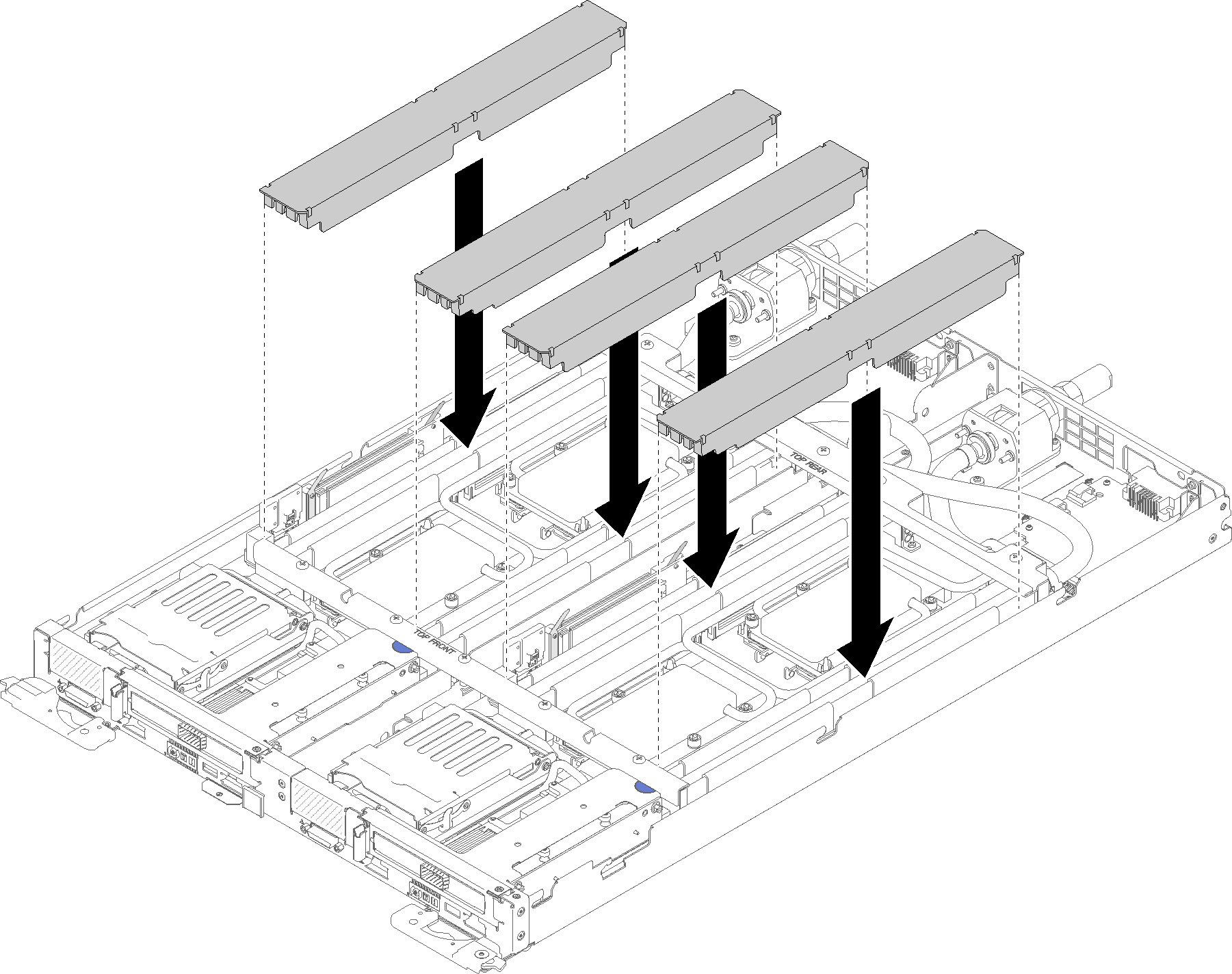Install a DIMM
Use this information to install a DIMM.
See Memory module installation rules and order for detailed information about memory configuration and setup.
Read the Installation Guidelines to ensure that you work safely.
If you are installing DCPMMs for the first time, follow the instructions in DC Persistent Memory Module (DCPMM) setup so that the system supports DCPMMs.
Always wear an electrostatic-discharge strap when removing or installing memory modules. Electrostatic-discharge gloves can also be used.
Never hold two or more memory modules together so that they touch. Do not stack memory modules directly on top of each other during storage.
Never touch the gold memory module connector contacts or allow these contacts to touch the outside of the memory-module connector housing.
Handle memory modules with care: never bend, twist, or drop a memory module.
Do not use any metal tools (such as jigs or clamps) to handle the memory modules, because the rigid metals may damage the memory modules.
Do not insert memory modules while holding packages or passive components, which can cause package cracks or detachment of passive components by the high insertion force.
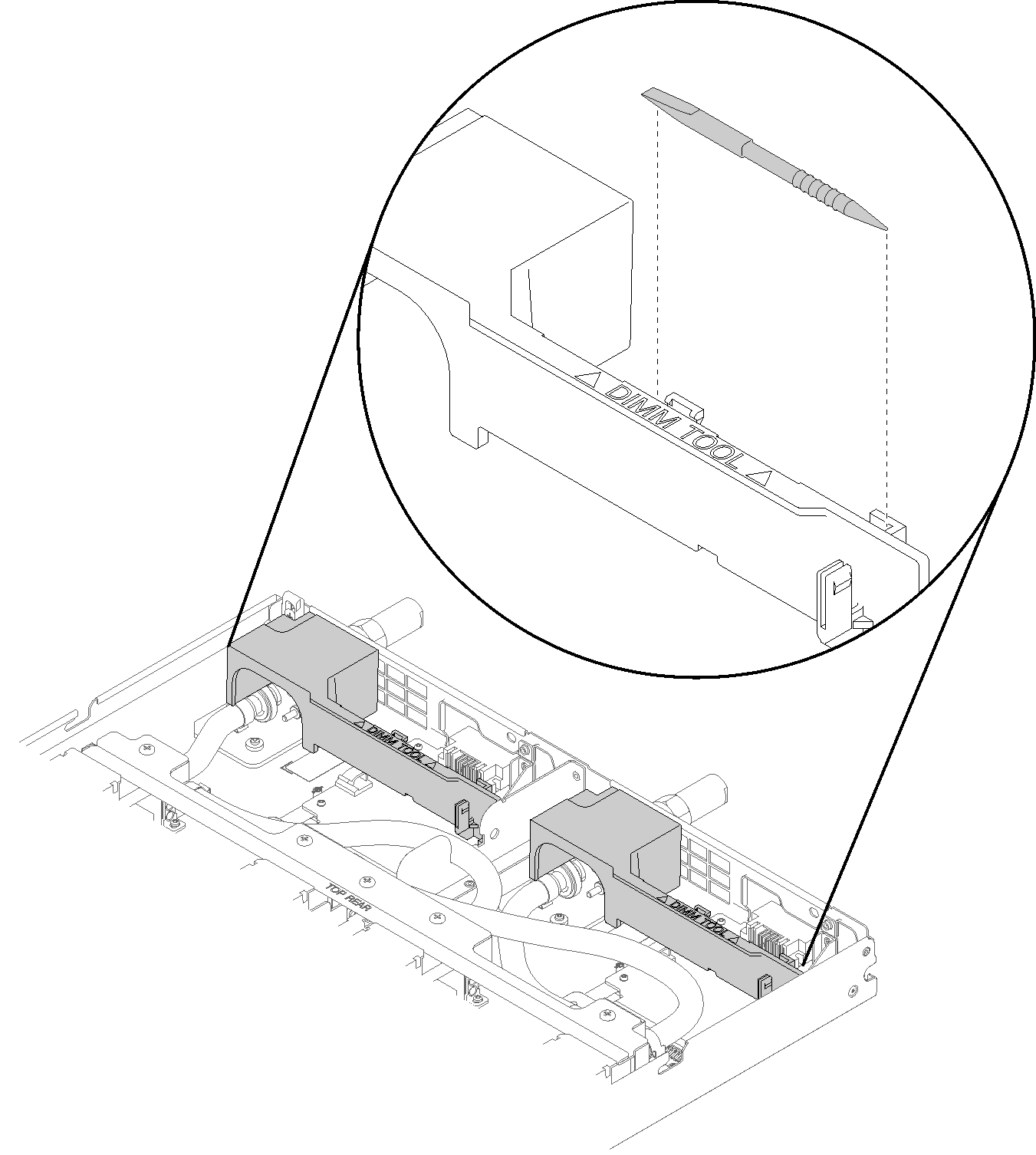
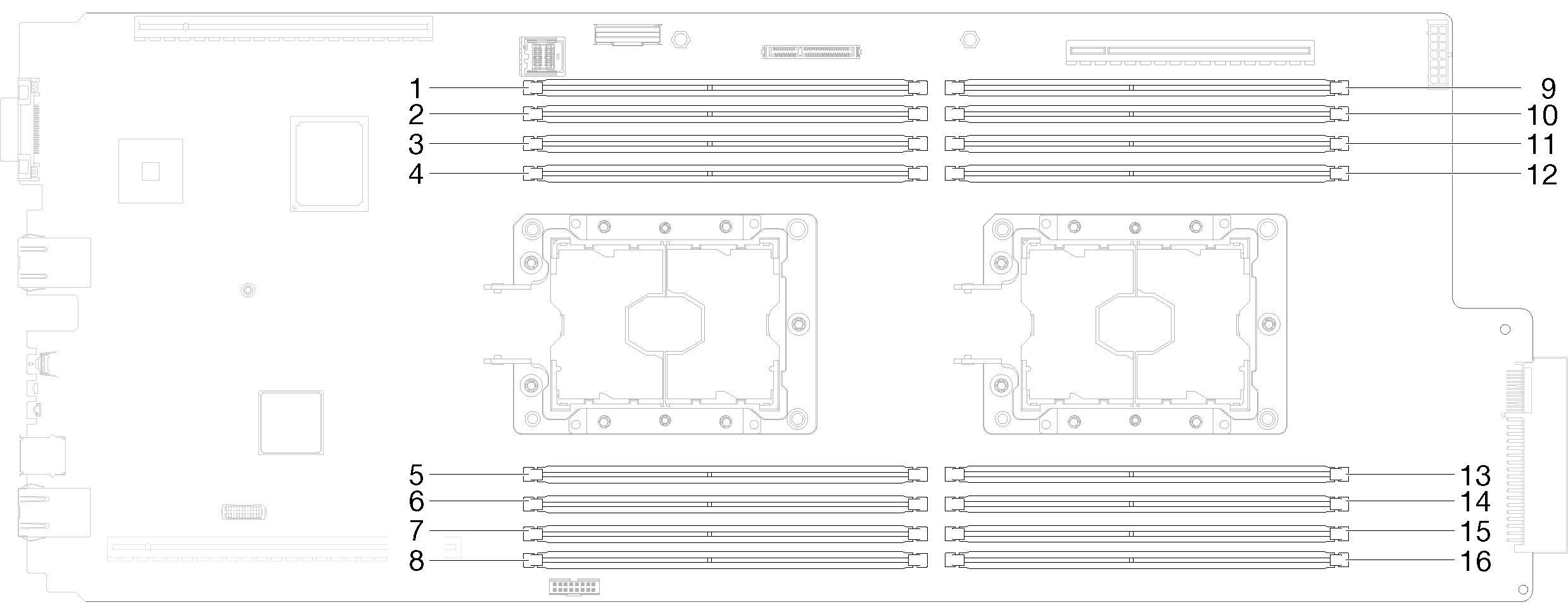
Complete the following steps to install a DIMM.
After you install a DIMM, complete the following steps:
Reinstall the tray cover (see Install the tray cover).
Reinstall the tray (see Install a DWC tray in the enclosure).
Check the power LED on each node to make sure it changes from fast blink to slow blink to indicate both nodes are ready to be powered on.
If you have installed a DCPMM:
Update the system firmware to the latest version (see Update the firmware).
Make sure the firmware of all the DCPMM units is the latest version. If not, update it to the latest version (see Updating firmware on managed devices with LXCA).
Configure DCPMMs and DRAM DIMMs (see Configure DC Persistent Memory Module (DCPMM)).
Restore the data that have been backed up if necessary.
Demo video