Viewing the light path diagnostics LEDs
Use this information to locate and identify the light path diagnostics LEDs.
Before you work inside the compute node to view the light path diagnostics LEDs, read the safety information, which is available at Safety and the Installation Guidelines.
If an error occurs, view the light path diagnostics LEDs in the following order:
- Look at the control panel on the front of the compute node.Figure 1. Compute node control panel buttons, connectors, and LEDs
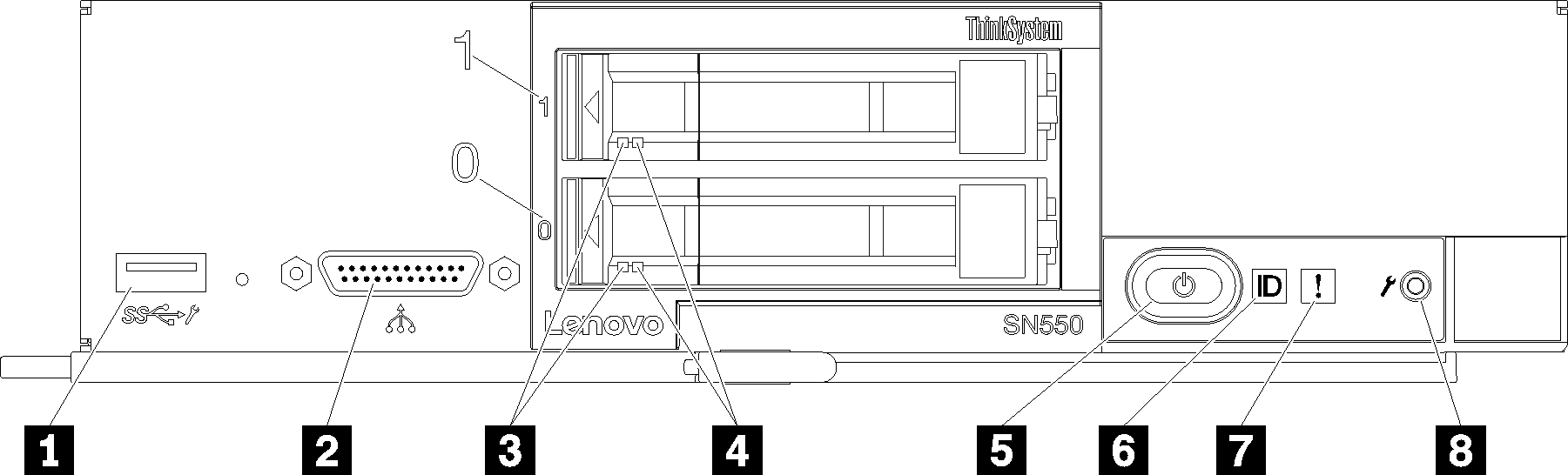
Table 1. Compute node control panel buttons, connectors, and LEDs 1 USB connector 5 Power button/LED (green) 2 Console breakout cable connector 6 Identification LED 3 Drive activity LED (green) 7 Fault LED (yellow) 4 Drive status LED (yellow) 8 USB management button - If the fault LED is lit, it indicates that an error has occurred; view the light path diagnostics panel and LEDs to isolate the failing component.
- If the I/O expansion unit fault LED is lit, it indicates that an error has occurred in an I/O expansion unit that is installed in the compute node; check the XClarity Controller or CMM event log and the light path diagnostics LEDs to isolate the failing component.
- To view the light path diagnostics LEDs, select one of the following procedures:
- You can view the LEDs through the CMM led command, the CMM web interface and the Lenovo XClarity Administrator application (if installed).
- For more information about the CMM led command, see the Flex System Chassis Management Module: Command-Line Interface Reference Guide.
- From the CMM web interface, select Compute Nodes from the Chassis Management menu. For more information, see "Flex System Chassis Management Module: User's Guide". All fields and options are described in the CMM web interface online help.
- For more information about the Lenovo XClarity Administrator application, see the Lenovo XClarity Administrator information page.
- If you are in the same location as the compute node, you can complete the following steps:
- Remove the compute node from the Lenovo Flex System chassis, (see Remove the compute node from the chassis for instructions).
- Carefully lay the compute node on a flat, static-protective surface.
- Open the compute node cover (see Remove the compute node cover for instructions).
- Remove the air baffle.
- Press and hold the power button. When you press the power button, LEDs on the light path diagnostics panel and the system board will be lit if there are any hardware-related issues.NoteThe power source for light path diagnostics is designed only to last a short time. If you press the power button and the light path diagnostics LED lights, light path diagnostics is charged to light the LEDs.
- You can view the LEDs through the CMM led command, the CMM web interface and the Lenovo XClarity Administrator application (if installed).
The following illustration shows the LEDs on the light path diagnostics panel.
Figure 2. LEDs on the light path diagnostics panel
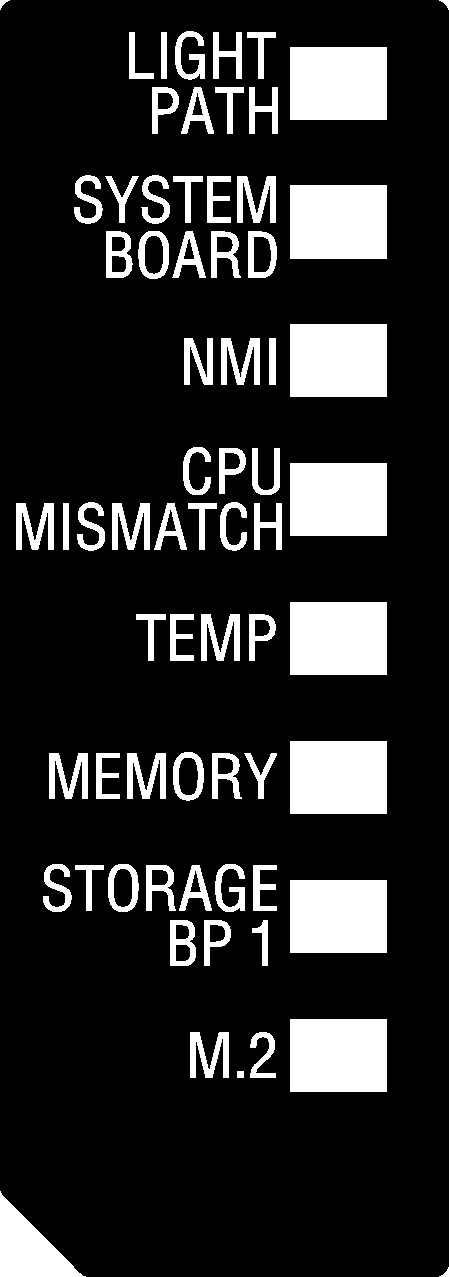
Give documentation feedback