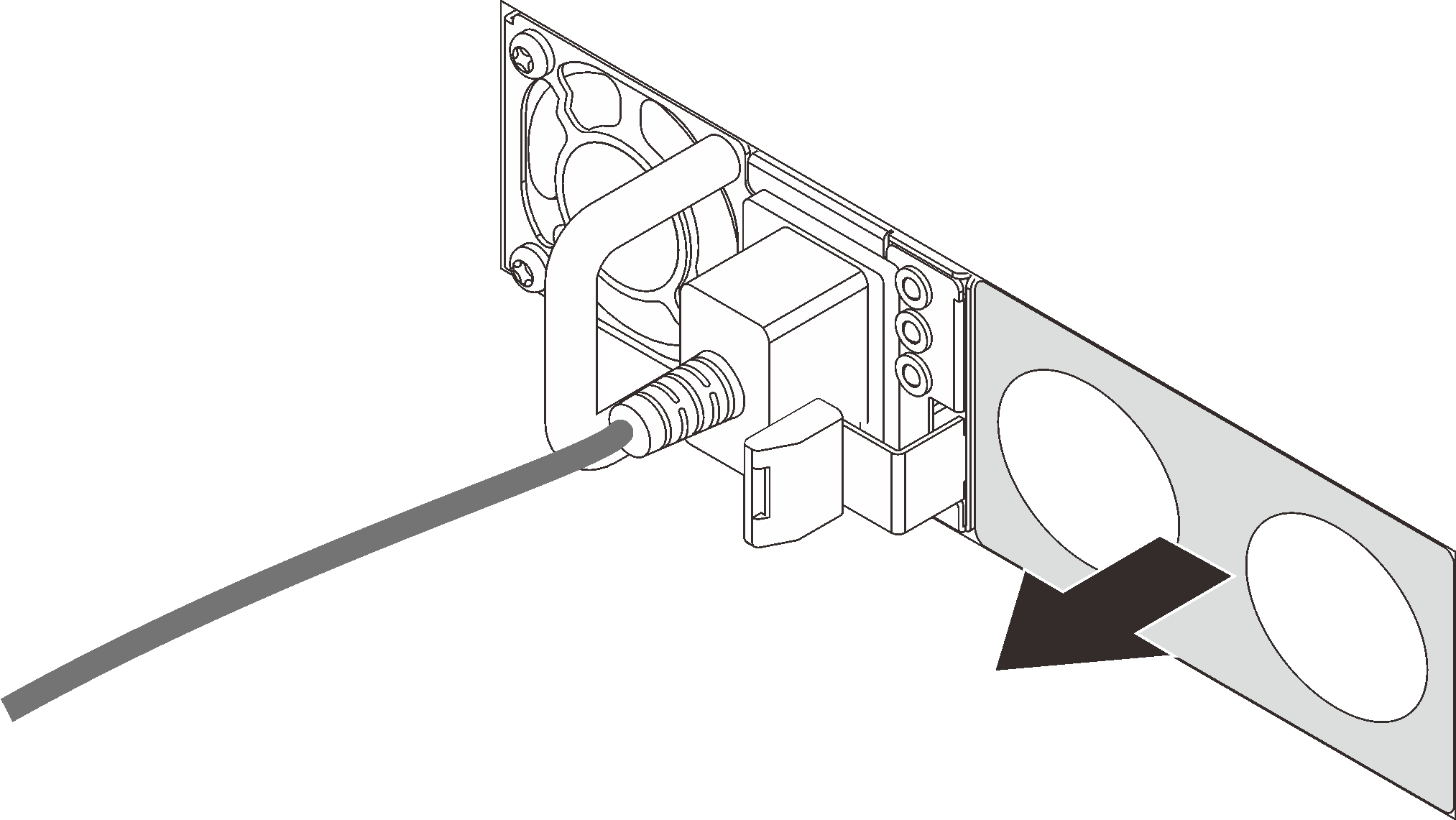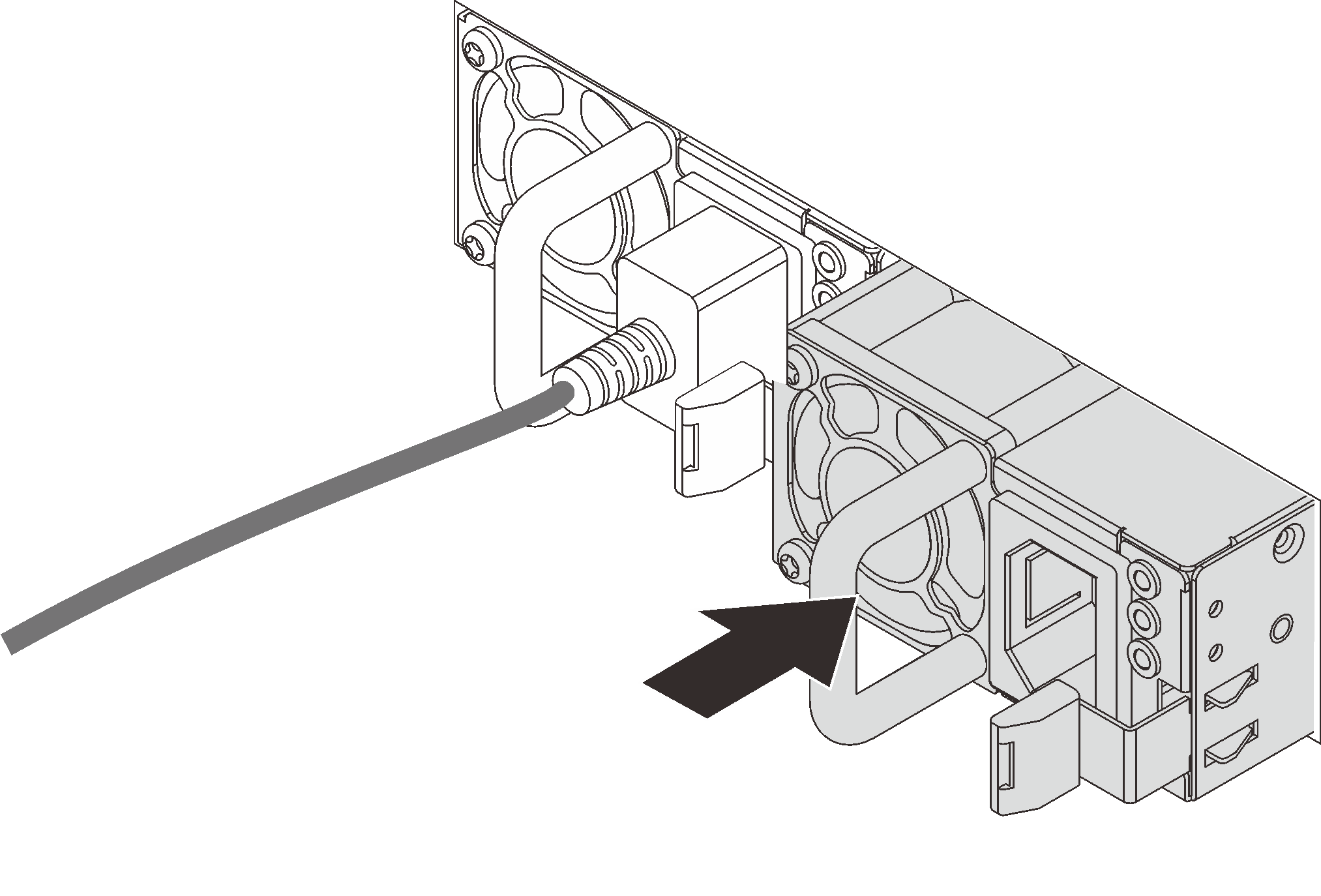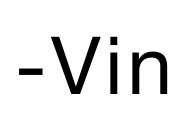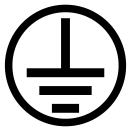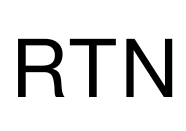Install a hot-swap power supply unit
Use this information to install a hot-swap power supply.
About this task
The server is shipped with only one power supply by default. In this case, the power supply is non-hot-swap and before removing it, you must turn off the server first. To support redundancy mode or hot-swap, install an additional hot-swap power supply.
The server does not support setting the redundancy mode manually. The BMC of the server can automatically set it based on the installed power supply unit quantity.
When only 1 power supply unit is installed, the redundancy mode is set to
Non-redundant mode
.When 2 power supply units are installed, the redundancy mode is set to
Redundant (N+N)
. If one of the power supply units fails or has been removed, the BMC will report an event and set the redundancy mode toNon-redundant mode
automatically.
- If you are replacing the existing power supply with a new power supply:
Use Lenovo Capacity Planner to calculate the required power capacity for what is configured for your server. For details, see:
- Ensure that the devices that you are installing are supported. For details, see: Lenovo ServerProven website
Attach the label coming with this option onto the existing label near the power supply.
Figure 1. Example label
Read Installation guidelines to ensure that you work safely.
Prevent exposure to static electricity, which might lead to system halt and loss of data, by keeping static-sensitive components in their static-protective packages until installation, and handling these devices with an electrostatic-discharge wrist strap or other grounding system.
Procedure
After you finish
If you have adjusted the CMA to gain access to the power supply bay, properly readjust the CMA back in place.
If the server is turned off, turn on the server. Ensure that both the power input LED and the power output LED on the power supply are lit, indicating that the power supply is operating properly.
Demo video