시스템 I/O 보드 설치
이 섹션의 지침에 따라 시스템 I/O 보드를 설치하십시오.
이 작업 정보
중요사항
이 작업은 Lenovo 서비스에서 인증받은 숙련된 기술자가 수행해야 합니다. 적절한 교육을 받지 않고 적절한 자격이 없는 경우 부품 제거 또는 설치를 시도하지 마십시오.
주의
펌웨어 및 드라이버 다운로드: 구성 요소를 교체한 후 펌웨어 또는 드라이버를 업데이트해야 할 수 있습니다.
서버의 최신 펌웨어 및 드라이버 업데이트를 확인하려면 ThinkSystem SR655 V3에 대한 드라이버 및 소프트웨어 다운로드 웹 사이트로 이동하십시오.
펌웨어 업데이트 도구에 대한 자세한 정보를 보려면 펌웨어 업데이트로 이동하십시오.
절차
완료한 후
전원 공급 장치를 제자리로 밀어 넣으십시오. 시스템 보드 어셈블리에 연결되었는지 확인하십시오.
필요한 모든 케이블을 시스템 보드 어셈블리의 동일한 커넥터에 다시 연결하십시오. 내장 케이블 배선의 내용을 참조하십시오.
모든 구성 요소가 올바르게 다시 조립되었는지 확인하고, 도구나 풀린 나사가 서버 내부에 남아 있지 않은지 확인하십시오.
윗면 덮개를 다시 설치하십시오. 윗면 덮개 설치의 내용을 참조하십시오.
서버가 랙에 설치되어 있었다면 랙에 서버를 다시 설치하십시오. 랙에 서버 설치의 내용을 참조하십시오.
제거한 전원 코드 및 케이블을 다시 연결하십시오.
서버와 주변 장치의 전원을 켜십시오. 서버 전원 켜기의 내용을 참조하십시오.
이전에 암호를 설정한 경우 UEFI 암호를 재설정하십시오. UEFI 암호 재설정의 내용을 참조하십시오.
데모 비디오
피드백 보내기
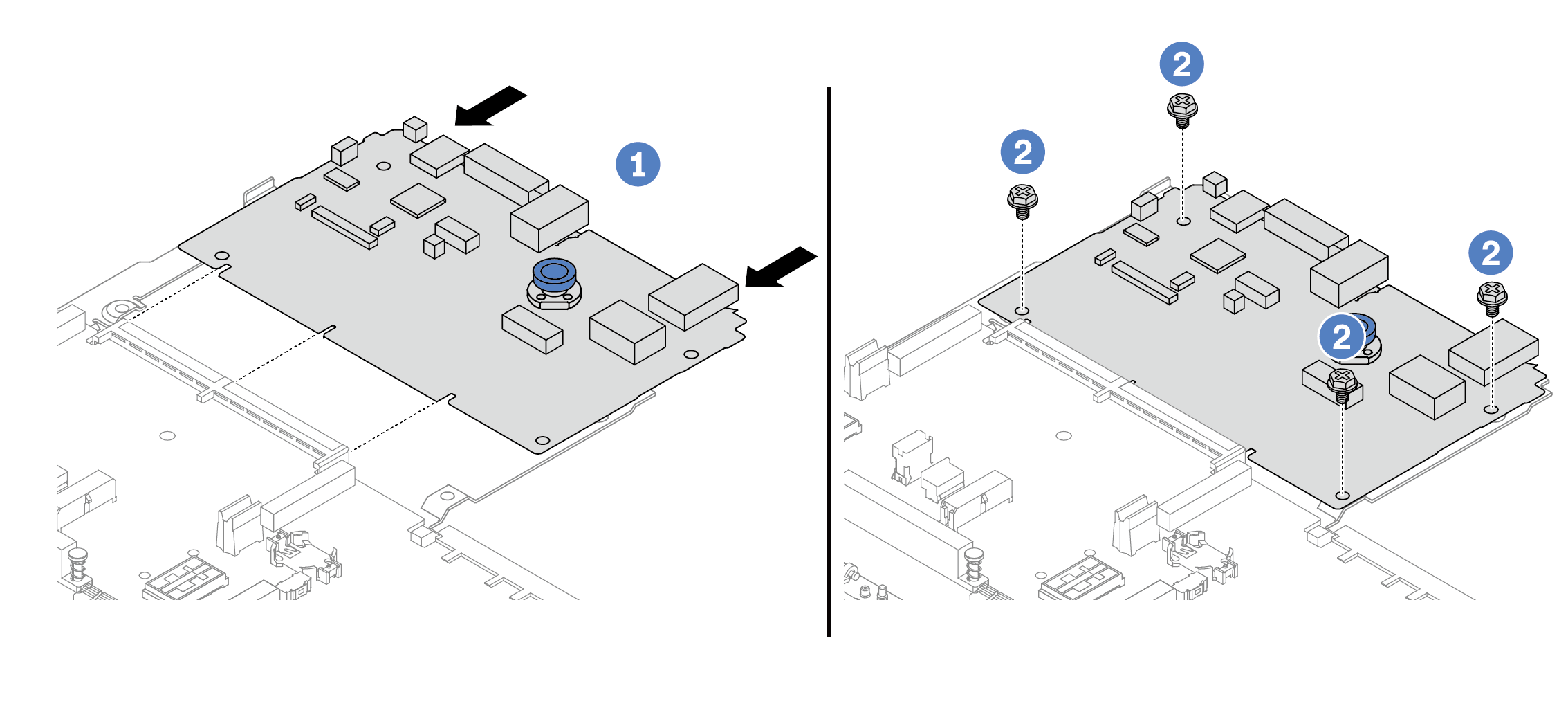
 시스템 I/O 보드를 프로세서 보드의 커넥터에 맞춘 다음 양손으로 시스템 I/O 보드를 밀어 커넥터에 살짝 삽입하십시오.
시스템 I/O 보드를 프로세서 보드의 커넥터에 맞춘 다음 양손으로 시스템 I/O 보드를 밀어 커넥터에 살짝 삽입하십시오.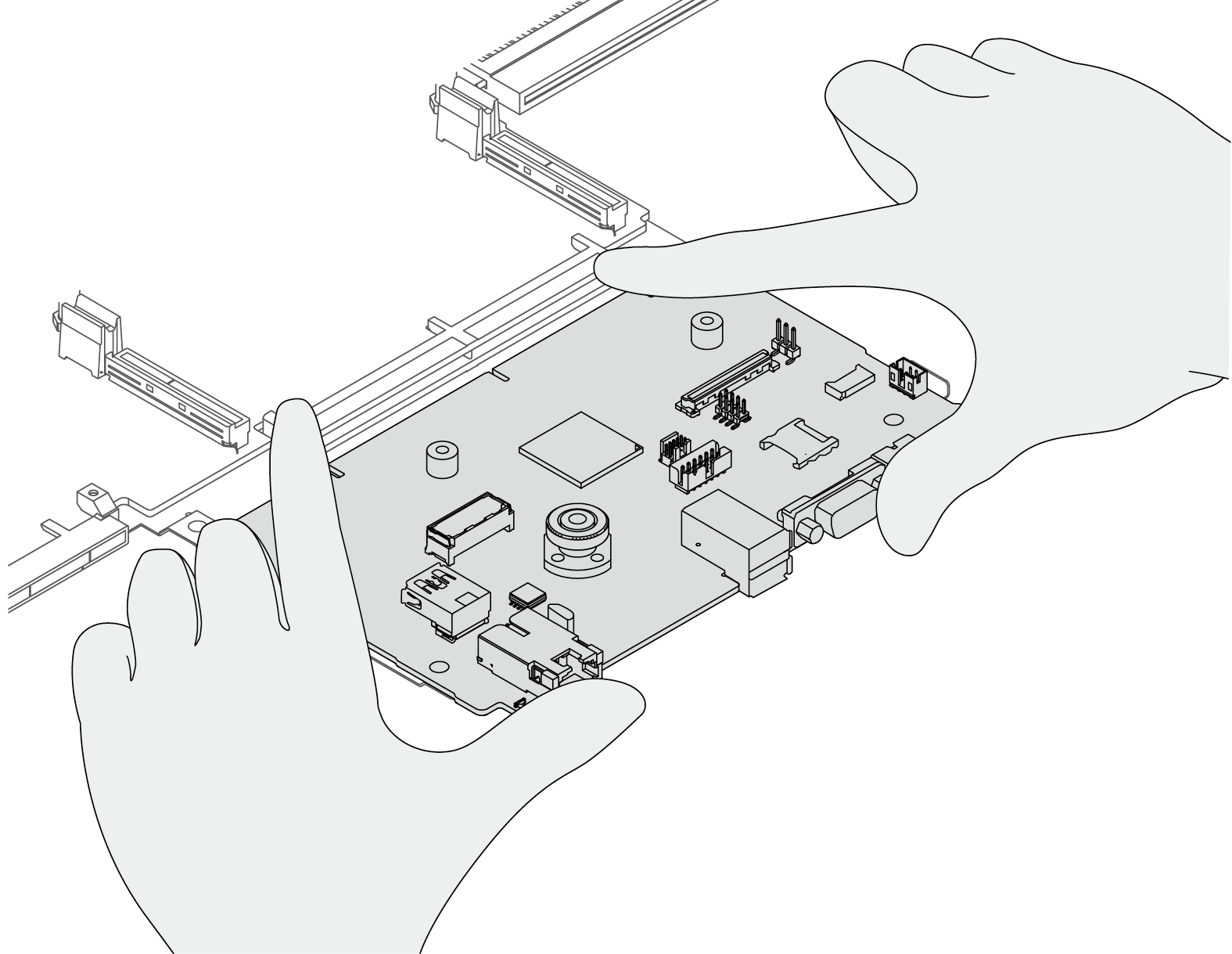
 나사를 조여 시스템 I/O 보드를 제자리에 고정하십시오.
나사를 조여 시스템 I/O 보드를 제자리에 고정하십시오.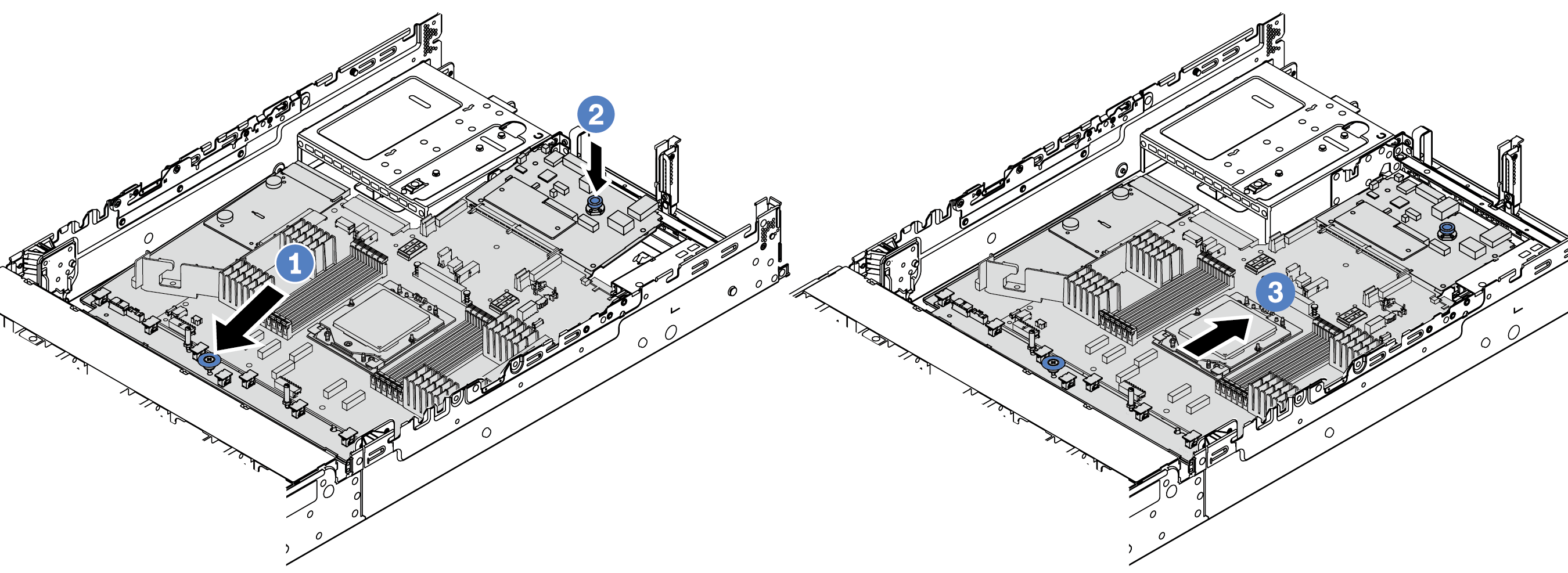
 딸깍하고 제자리에 들어갈 때까지 섀시의 뒷면 쪽으로 시스템 보드 어셈블리를 미십시오. 시스템 I/O 보드의 뒷면 커넥터가 뒷면 패널의 해당하는 구멍에 삽입되었는지 확인하십시오.
딸깍하고 제자리에 들어갈 때까지 섀시의 뒷면 쪽으로 시스템 보드 어셈블리를 미십시오. 시스템 I/O 보드의 뒷면 커넥터가 뒷면 패널의 해당하는 구멍에 삽입되었는지 확인하십시오.