Installazione della scheda I/O di sistema
Seguire le istruzioni riportate in questa sezione per installare la scheda I/O di sistema.
Informazioni su questa attività
Questa attività deve essere eseguita da tecnici qualificati certificati dall'assistenza Lenovo. Non tentare di rimuovere o installare la parte senza una formazione e una qualifica adeguate.
Leggere Linee guida per l'installazione e Elenco di controllo per la sicurezza per assicurarsi di operare in sicurezza.
Spegnere il server e le periferiche e scollegare i cavi di alimentazione e tutti i cavi esterni. Vedere Spegnimento del server.
Evitare l'esposizione all'elettricità statica che potrebbe causare l'arresto del sistema e la perdita di dati, tenendo i componenti sensibili all'elettricità statica negli involucri antistatici fino all'installazione e maneggiando tali dispositivi con un cinturino da polso di scaricamento elettrostatico o altri sistemi di messa a terra.
Visitare il sito Sito Web per il download di driver e software per ThinkSystem SR655 V3 per visualizzare gli aggiornamenti più recenti di firmware e driver per il server in uso.
Per ulteriori informazioni sugli strumenti di aggiornamento del firmware, vedere Aggiornamento del firmware.
Procedura
Dopo aver terminato
- Installare tutti i componenti precedentemente rimossi:
Spingere le unità di alimentazione in posizione. Verificare che siano collegate all'assieme della scheda di sistema.
Ricollegare tutti i cavi richiesti agli stessi connettori sull'assieme della scheda di sistema. Vedere Instradamento dei cavi interni.
Accertarsi che tutti i componenti siano stati riassemblati correttamente e che all'interno del server non siano rimasti utensili o viti non utilizzate.
Reinstallare il coperchio superiore. Vedere Installazione del coperchio superiore.
Se il server era installato in un rack, reinstallare il server nel rack. Vedere Installazione del server nel rack.
Collegare nuovamente i cavi di alimentazione e gli altri cavi rimossi.
Accendere il server e le periferiche. Vedere Accensione del server.
Reimpostare la password UEFI, se è stata impostata in precedenza. Vedere Reimpostazione della password UEFI.
Video dimostrativo
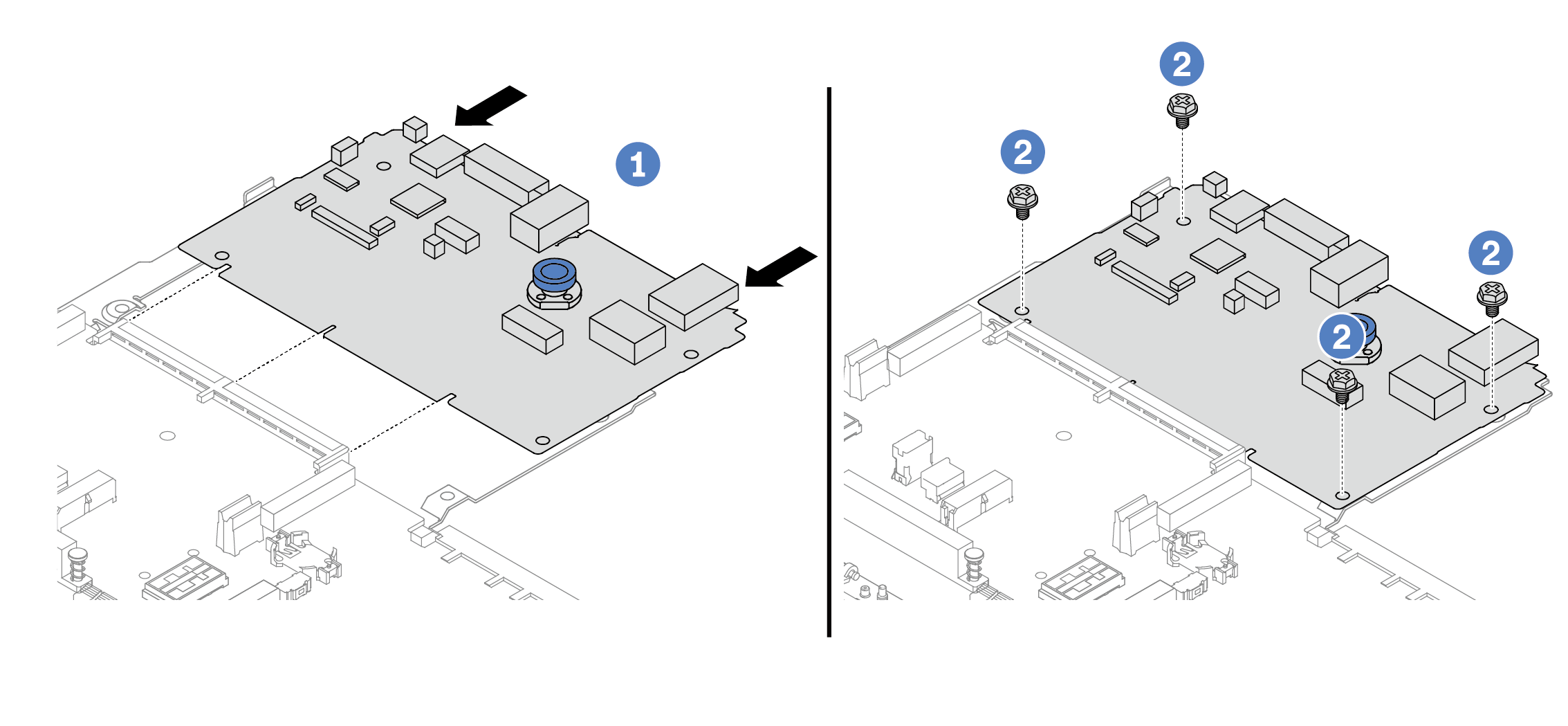
 Allineare la scheda I/O di sistema al connettore sulla scheda del processore e utilizzare entrambe le mani per spingere la scheda I/O di sistema e inserirla delicatamente nel connettore.
Allineare la scheda I/O di sistema al connettore sulla scheda del processore e utilizzare entrambe le mani per spingere la scheda I/O di sistema e inserirla delicatamente nel connettore.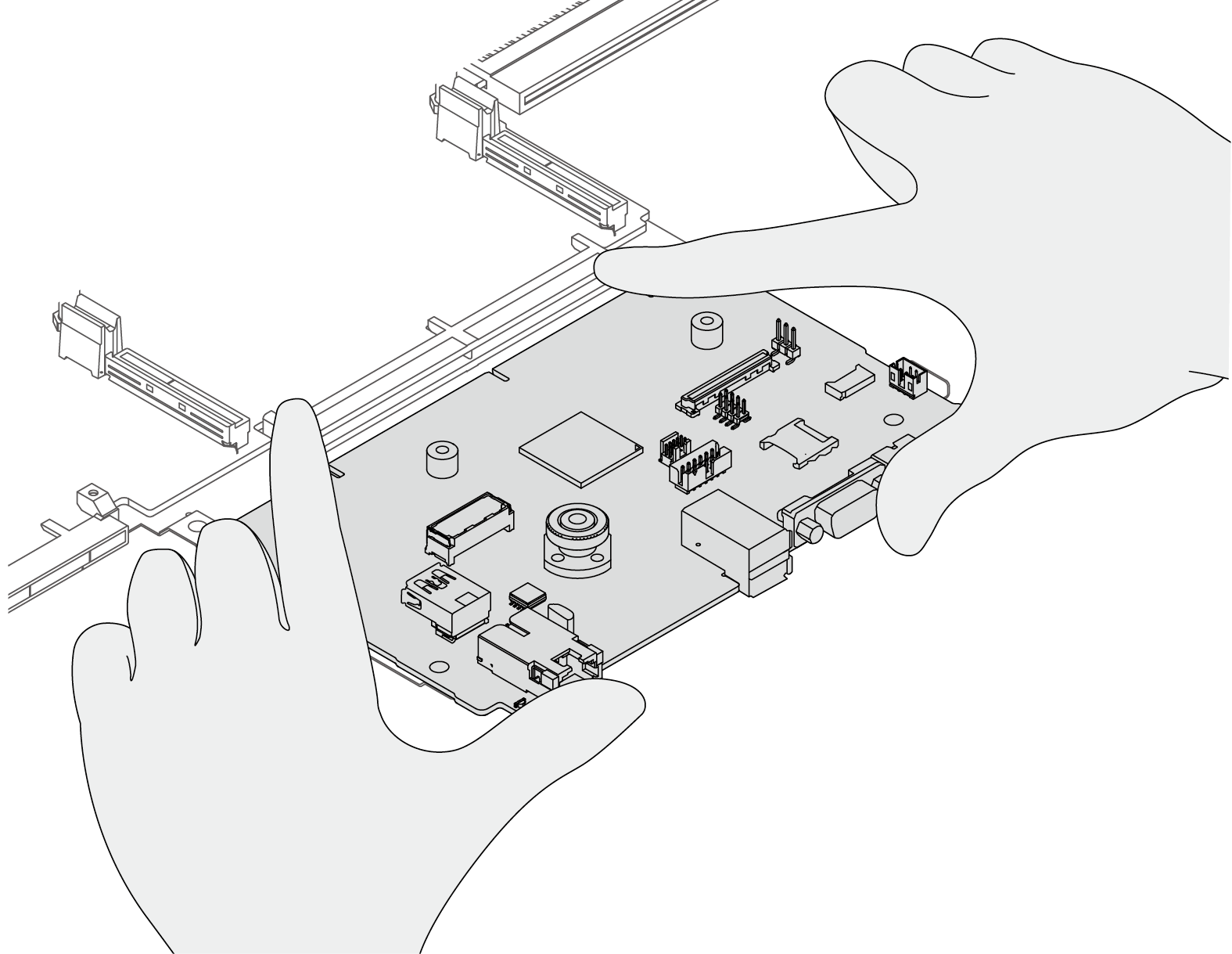
 Installare le viti per fissare in posizione la scheda I/O di sistema.
Installare le viti per fissare in posizione la scheda I/O di sistema.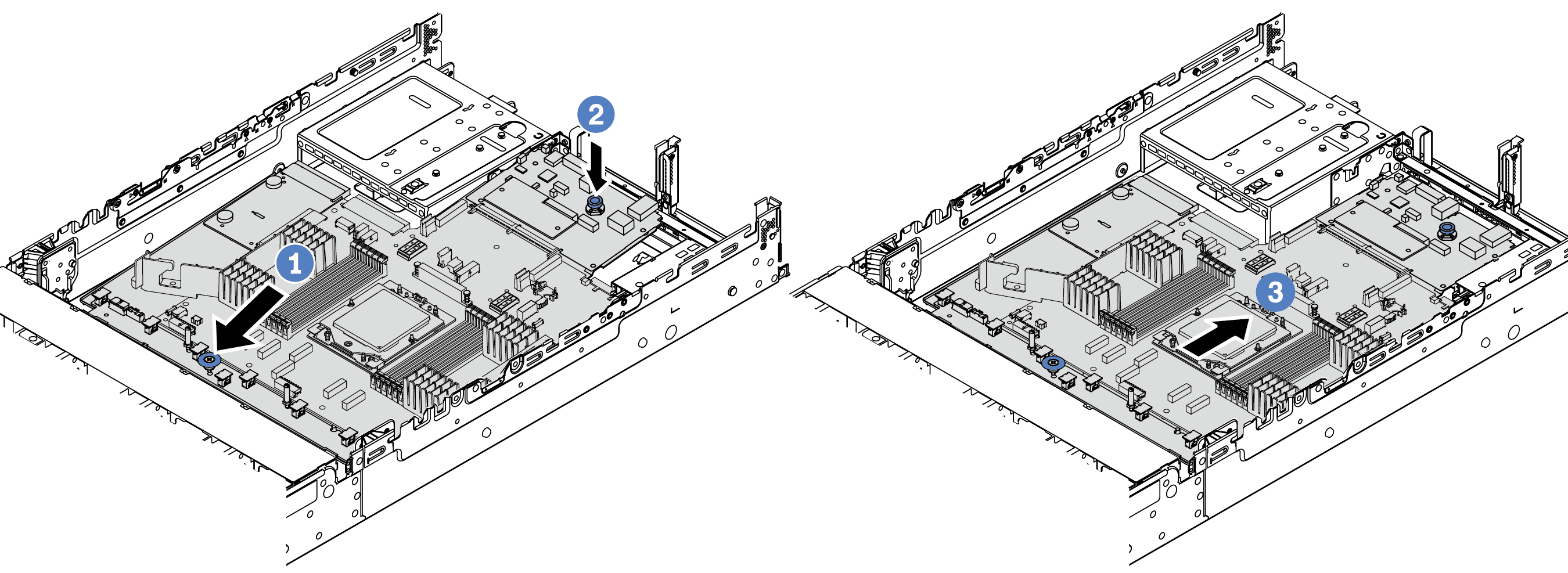
 Far scorrere l'assieme della scheda di sistema verso la parte posteriore dello chassis, finché non scatta in posizione. Verificare che i connettori posteriori sulla scheda I/O di sistema siano inseriti nei fori corrispondenti nel pannello posteriore.
Far scorrere l'assieme della scheda di sistema verso la parte posteriore dello chassis, finché non scatta in posizione. Verificare che i connettori posteriori sulla scheda I/O di sistema siano inseriti nei fori corrispondenti nel pannello posteriore.