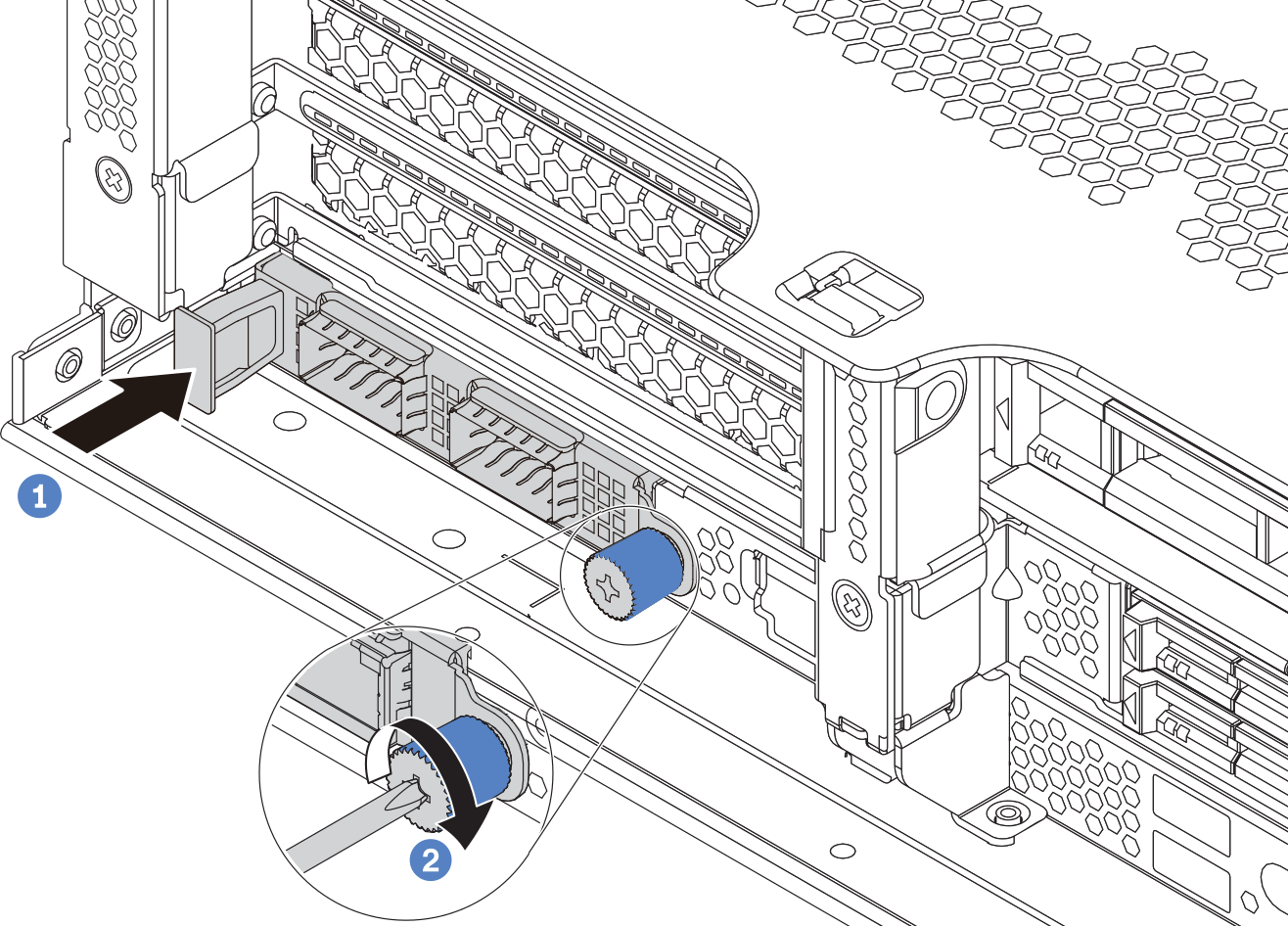Install the OCP 3.0 Ethernet adapter
Use this information to install the OCP 3.0 Ethernet adapter.
About this task
Read Installation Guidelines to ensure that you work safely.
Power off the server and disconnect all power cords for this task.
Prevent exposure to static electricity, which might lead to system halt and loss of data, by keeping static-sensitive components in their static-protective packages until installation, and handling these devices with an electrostatic-discharge wrist strap or other grounding system.
Procedure
Figure 2. OCP module (two connectors) 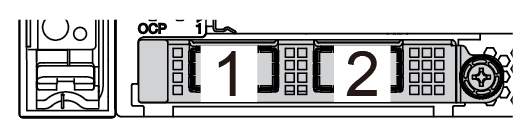 | Figure 3. OCP module (four connectors) 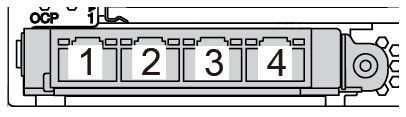 |
Note
| |