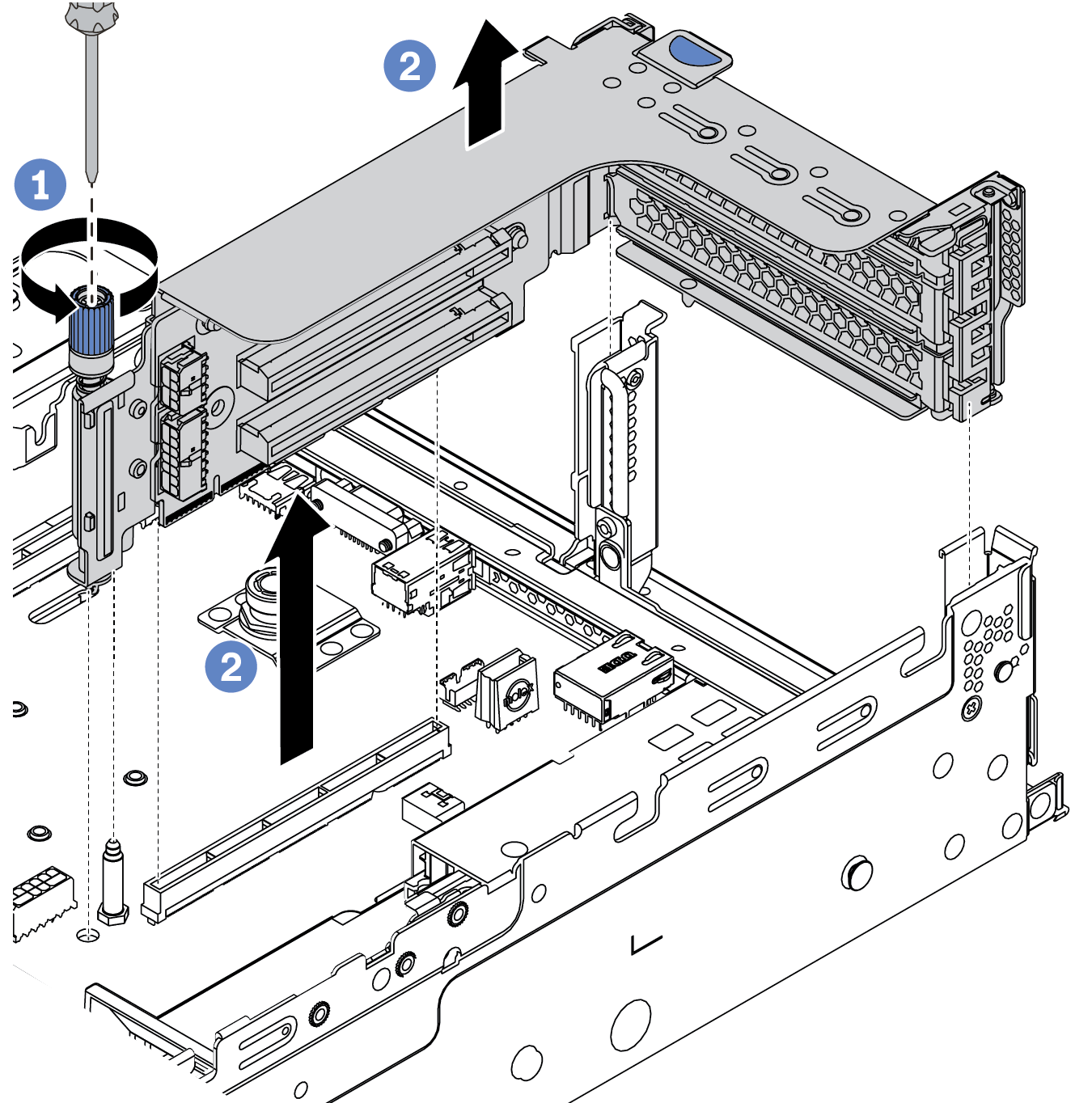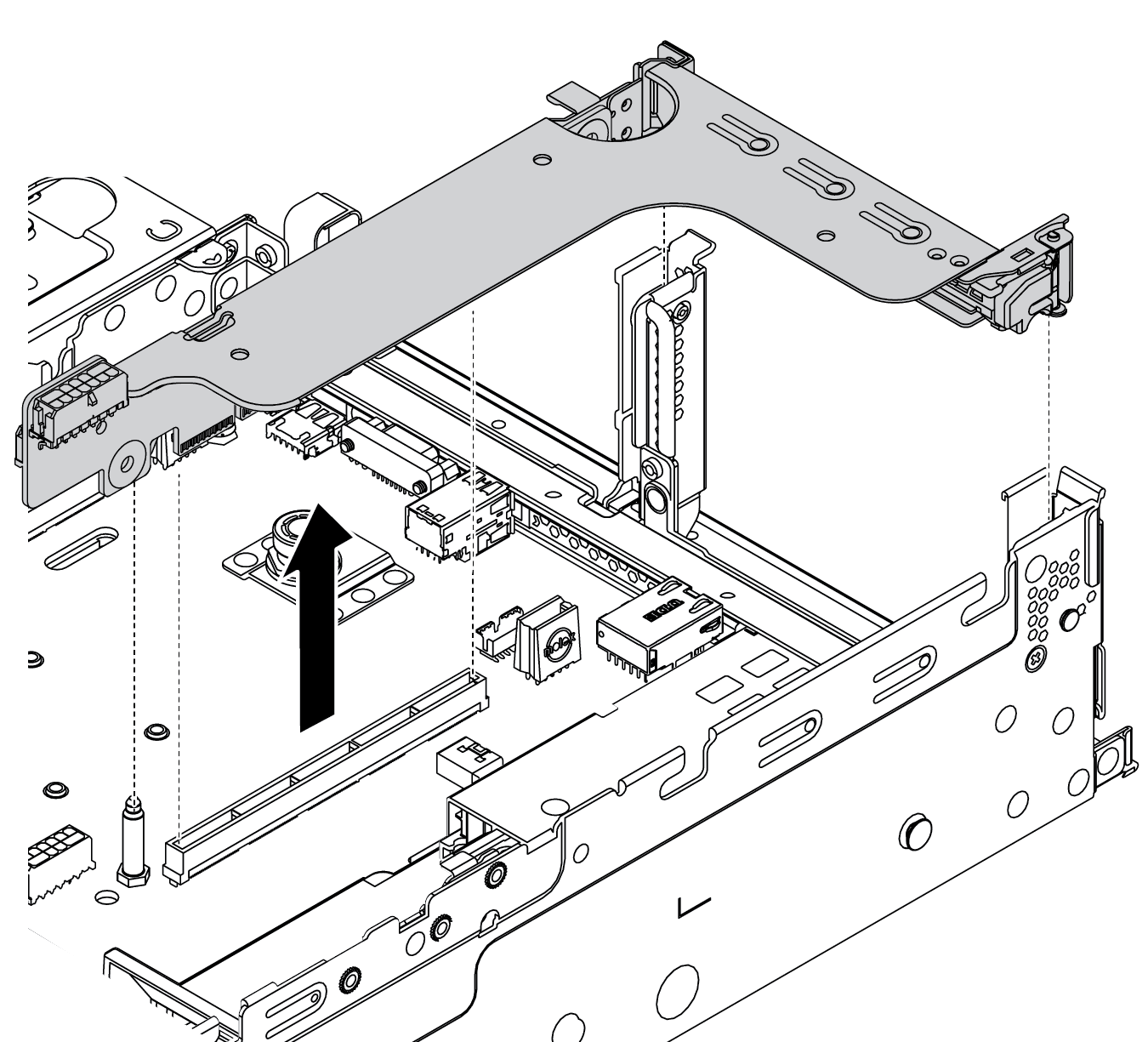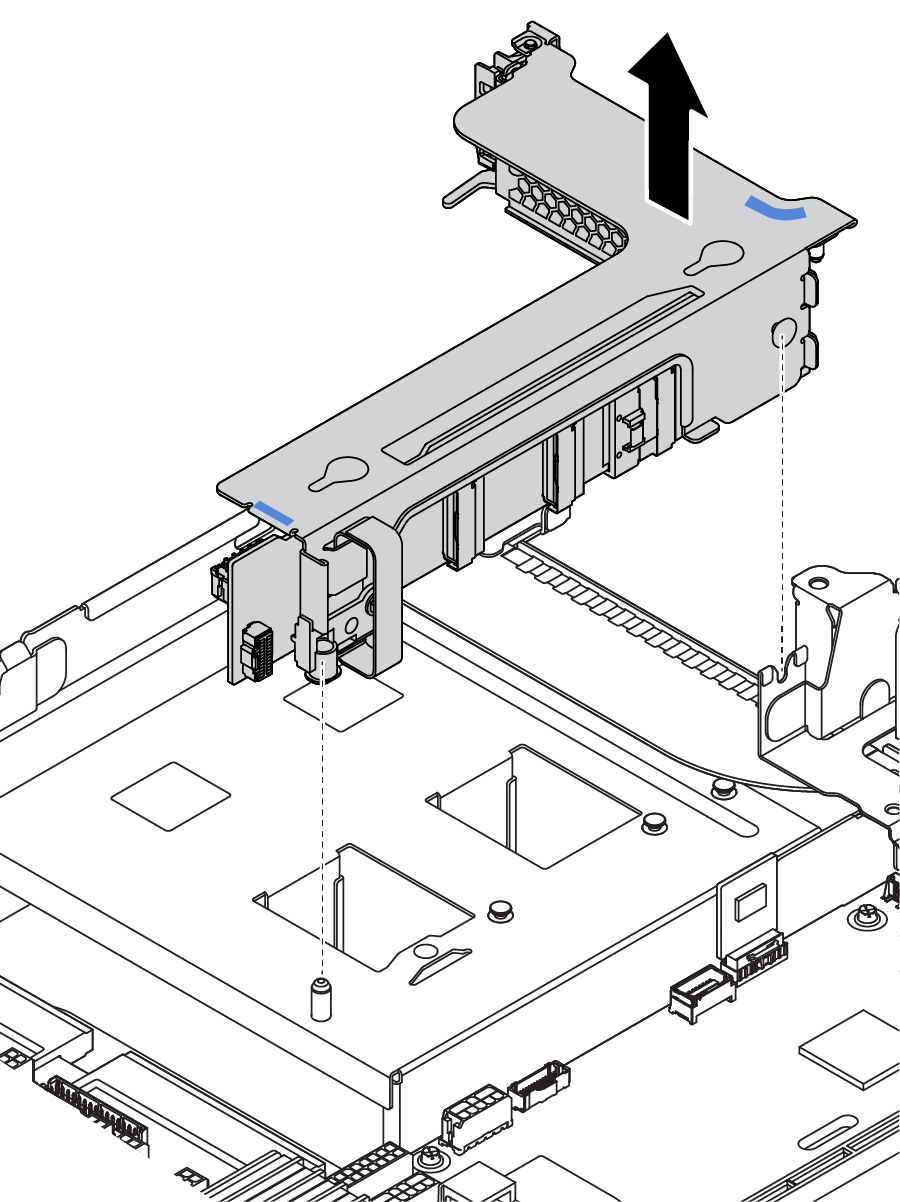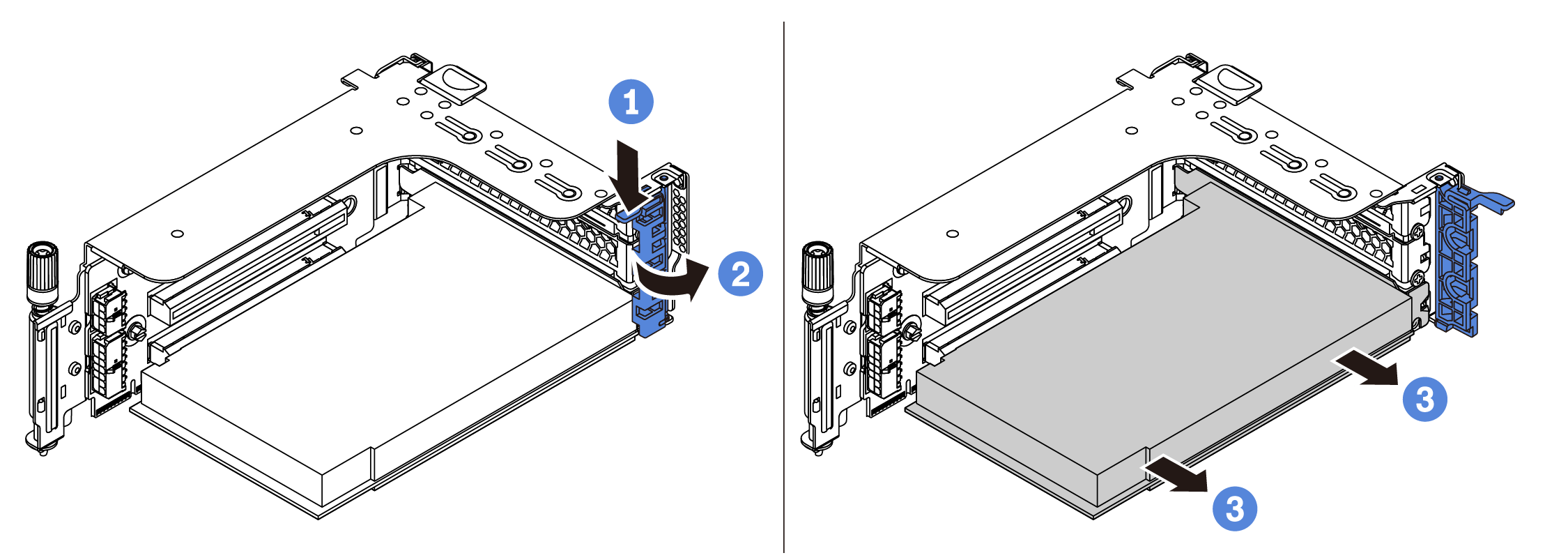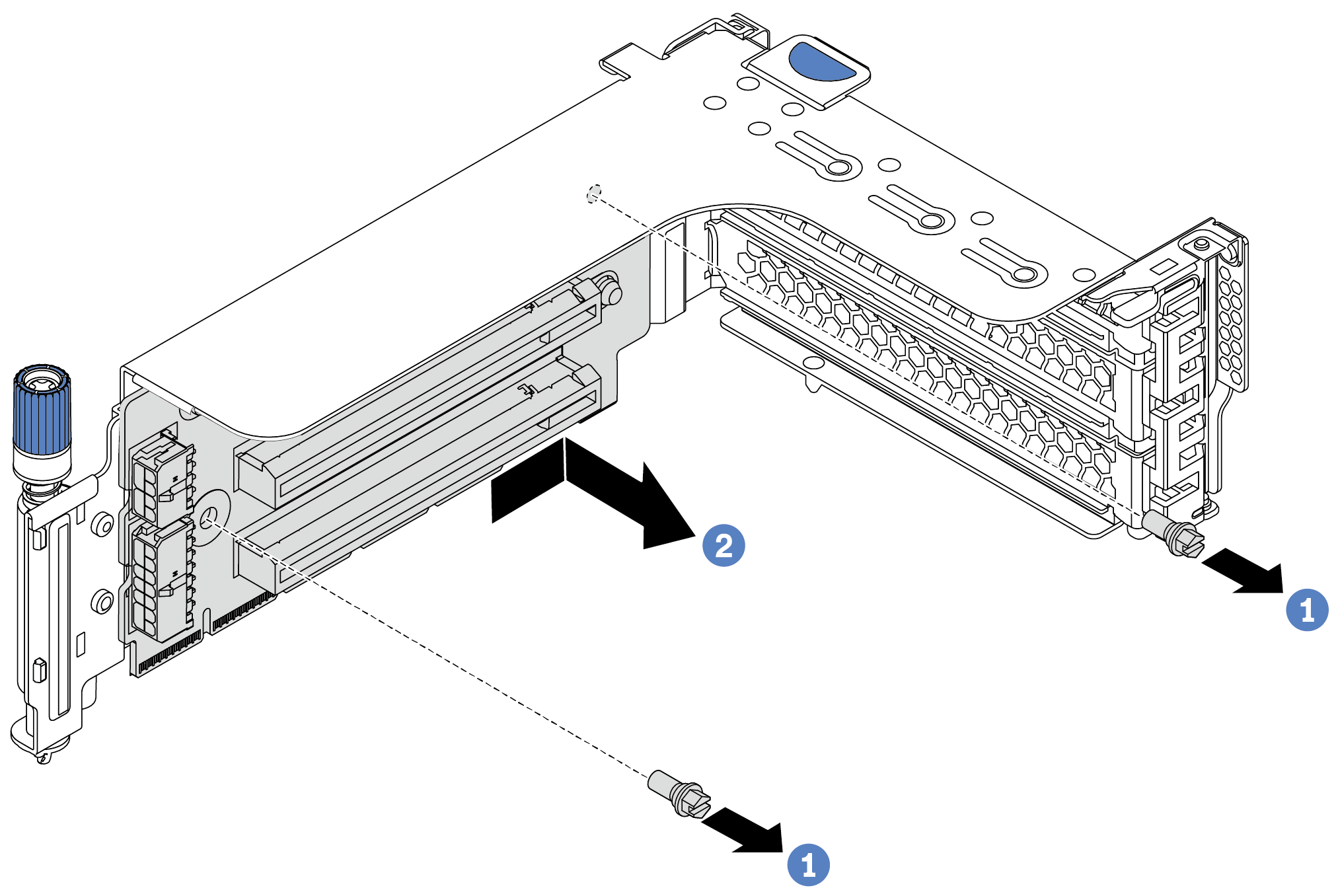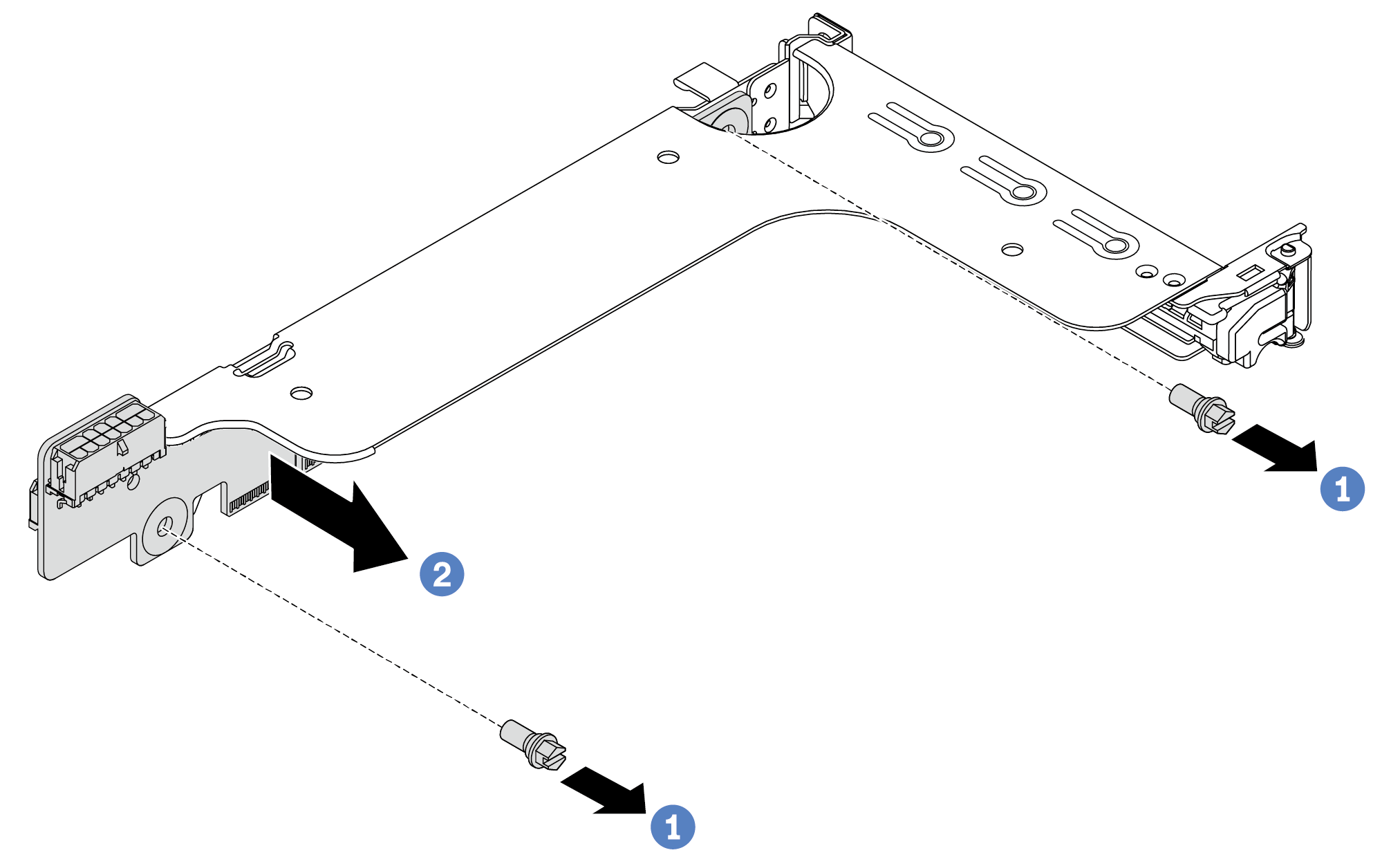Remove a PCIe adapter and riser assembly
Use this information to remove a PCIe adapter and riser assembly.
About this task
Attention
Read Installation Guidelines to ensure that you work safely.
Prevent exposure to static electricity, which might lead to system halt and loss of data, by keeping static-sensitive components in their static-protective packages until installation, and handling these devices with an electrostatic-discharge wrist strap or other grounding system.
Procedure
After you finish
Refer to Internal cable routing if you need reconnect any cables to the removed PCIe adapters or riser cards.
Reinstall the PCIe adapters and riser assembly. See Install a PCIe adapter and riser assembly.
Complete the parts replacement. See Complete the parts replacement.
Demo video
Give documentation feedback