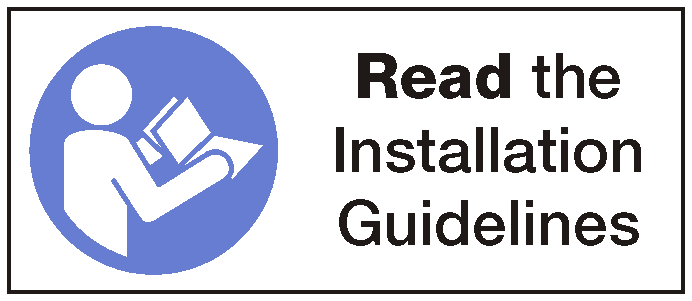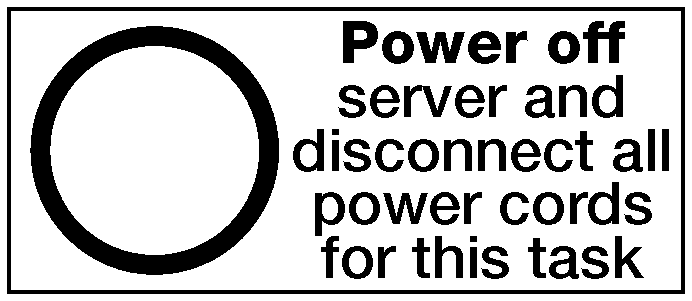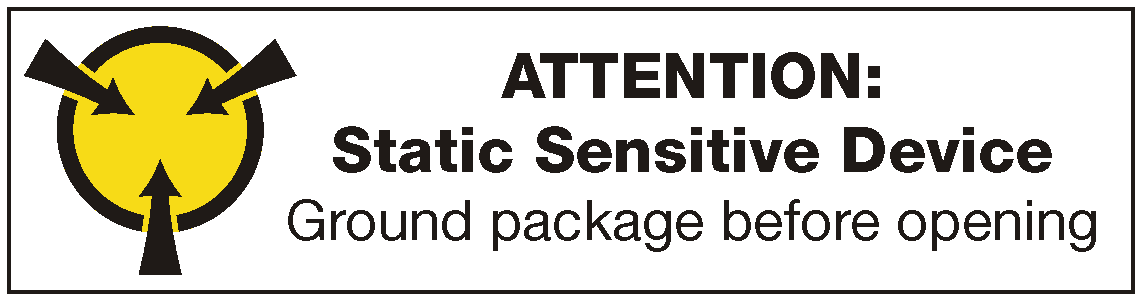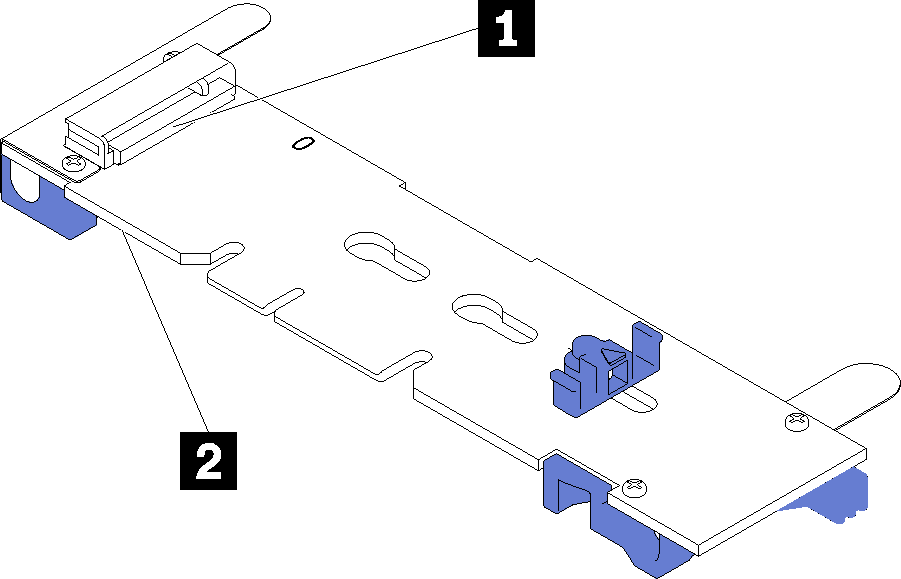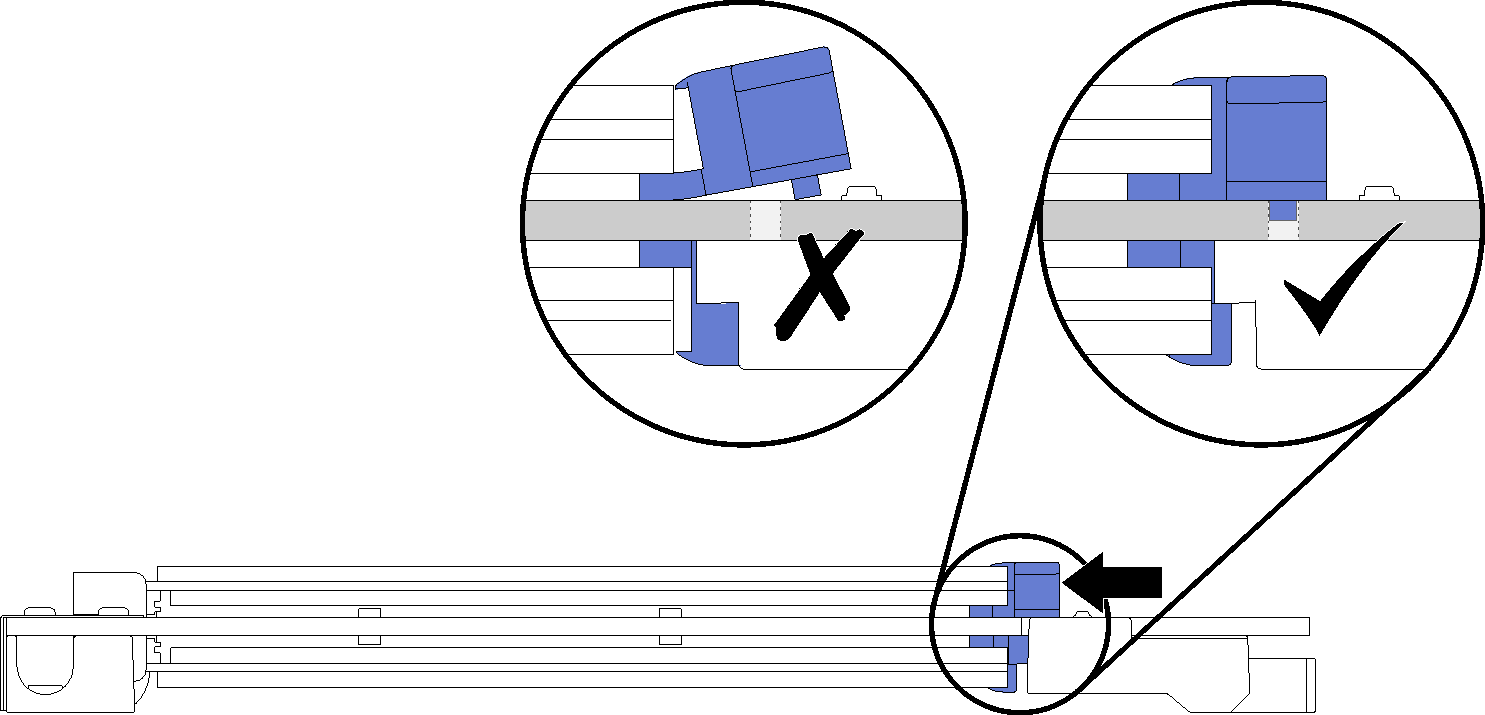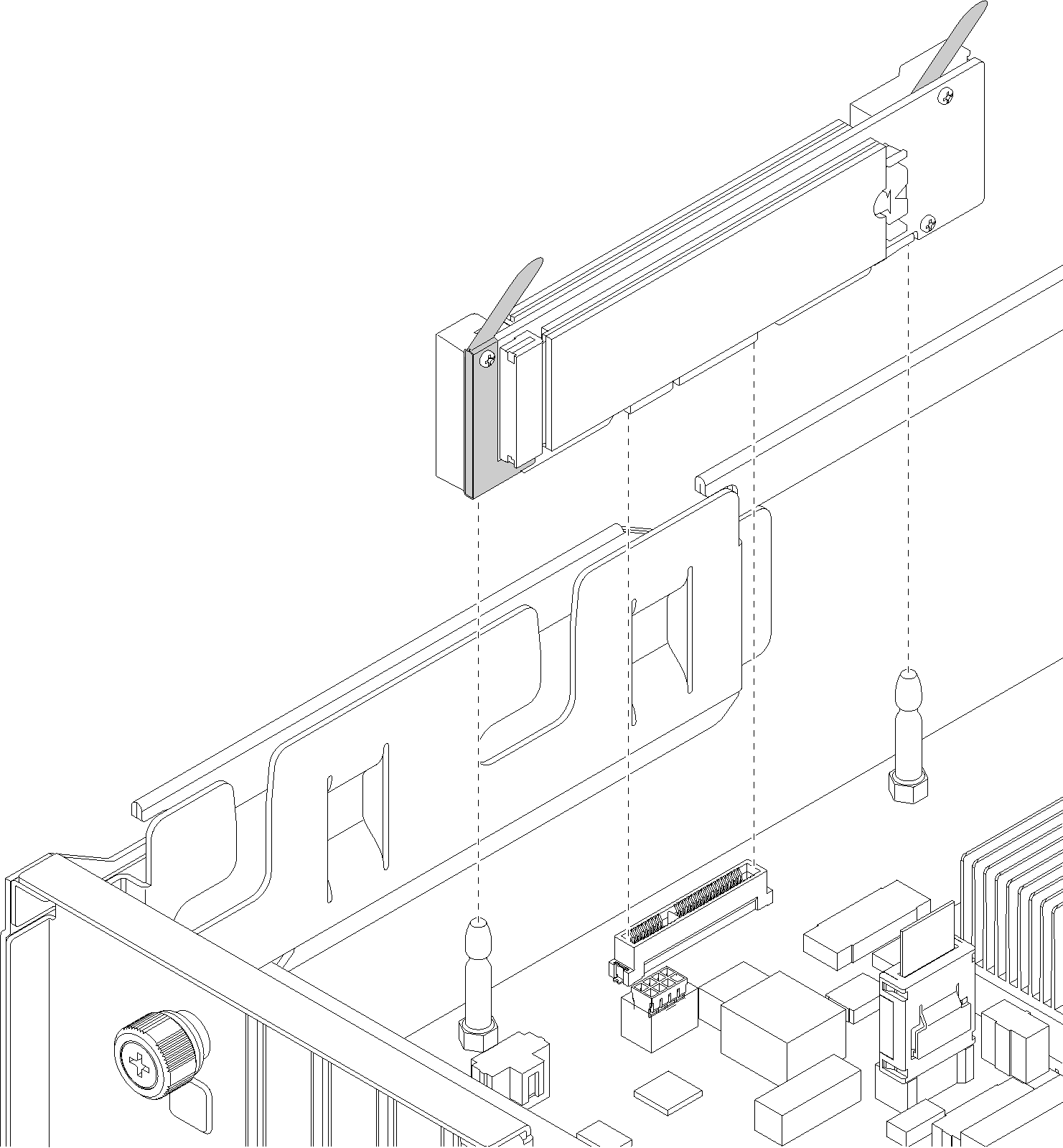Install the M.2 backplane and M.2 drive
Use this information to install the M.2 backplane and M.2 drive.
Touch the static-protective package that contains the new M.2 backplane and M.2 drive to any unpainted surface on the outside of the server. Then, take the new M.2 backplane and M.2 drive out of the package and place them on a static-protective surface.
Adjust the retainer on the M.2 backplane to accommodate the particular size of the M.2 drive you wish to install. See Adjust the retainer on the M.2 backplane.
To install the M.2 backplane and M.2 drive, complete the following steps:
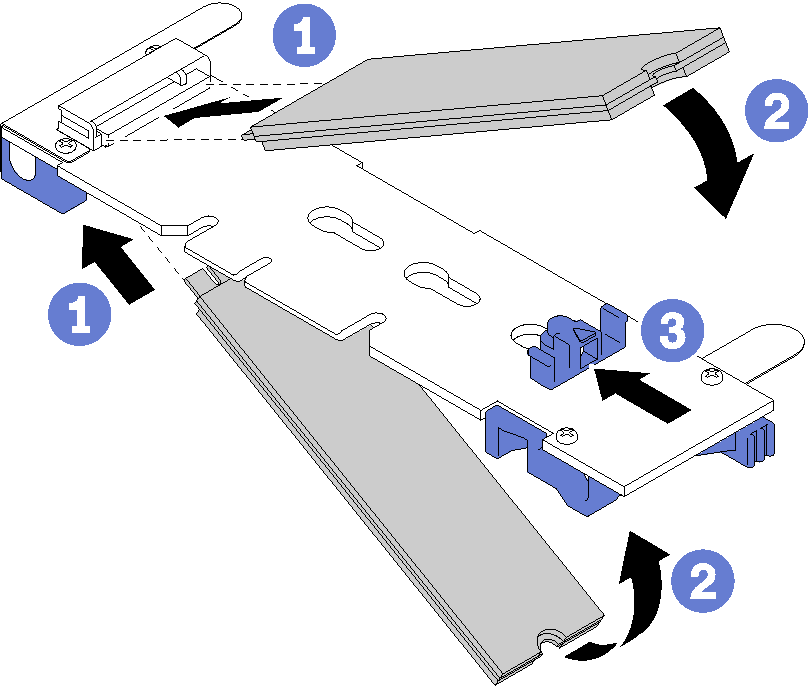
Install the drive cage. See Install the drive cage.
Install the top cover. See Install the top cover.
Push up on the latches on the slide rails and push the server back into the rack.
Tighten the two captive screws located on the front of the server to secure the server in the rack.
NoteAlways secure the system in the rack if your are moving the rack.Connect all cables to the ports on the front of the server, including the management port, if necessary, and all PCIe adapter ports. The management port and PCIe adapter ports are located in the I/O expansion cage.
Connect power cords to both power supplies, which are located at the rear of the server.
Demo video