Switches, jumpers, and buttons
The following illustration shows the location of the switches, jumpers, and buttons on the server.
Note
If there is a clear protective sticker on the top of the switch block, you must remove and discard it to access the switch.
Figure 1. Switches, jumpers and buttons
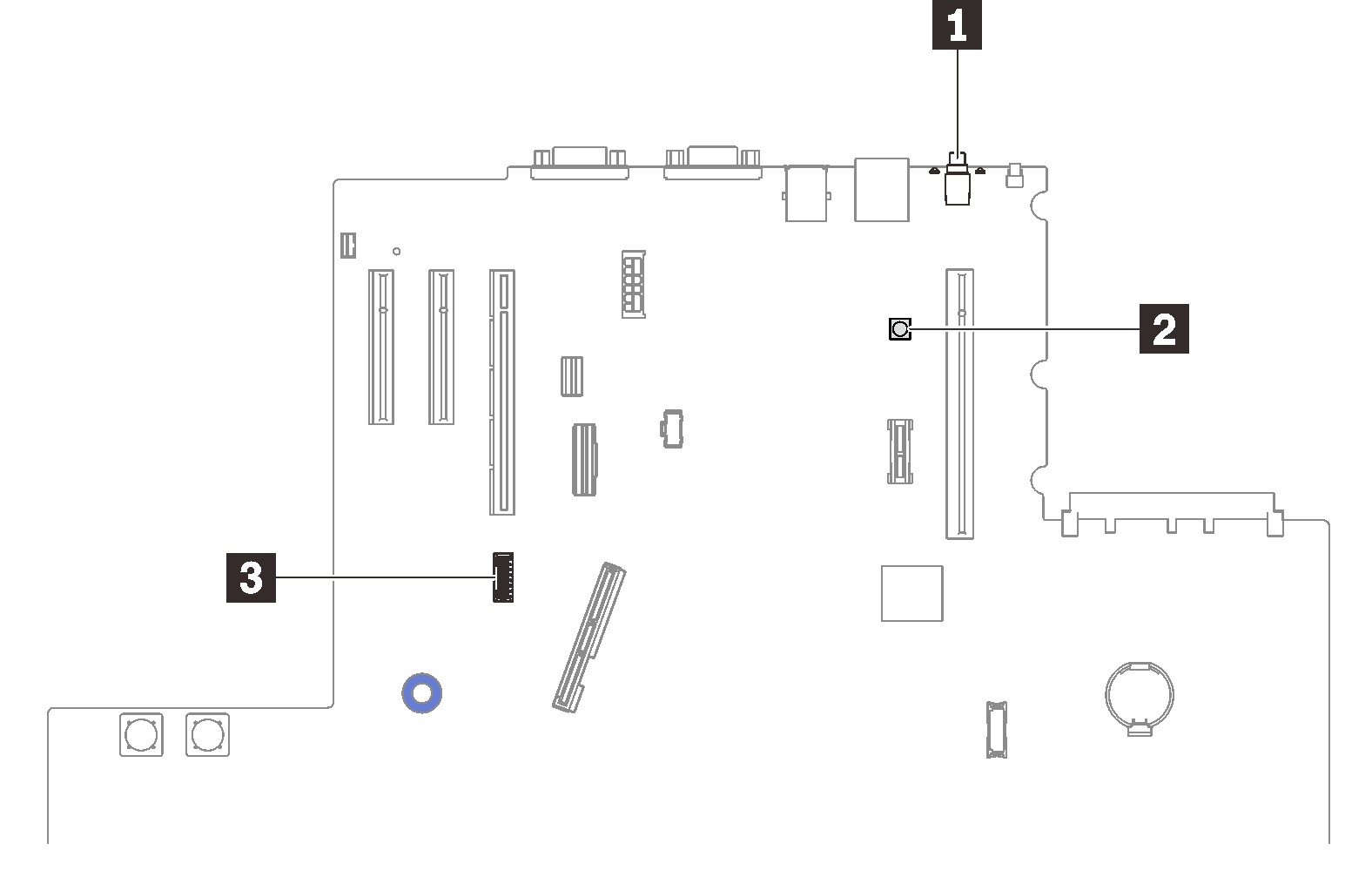
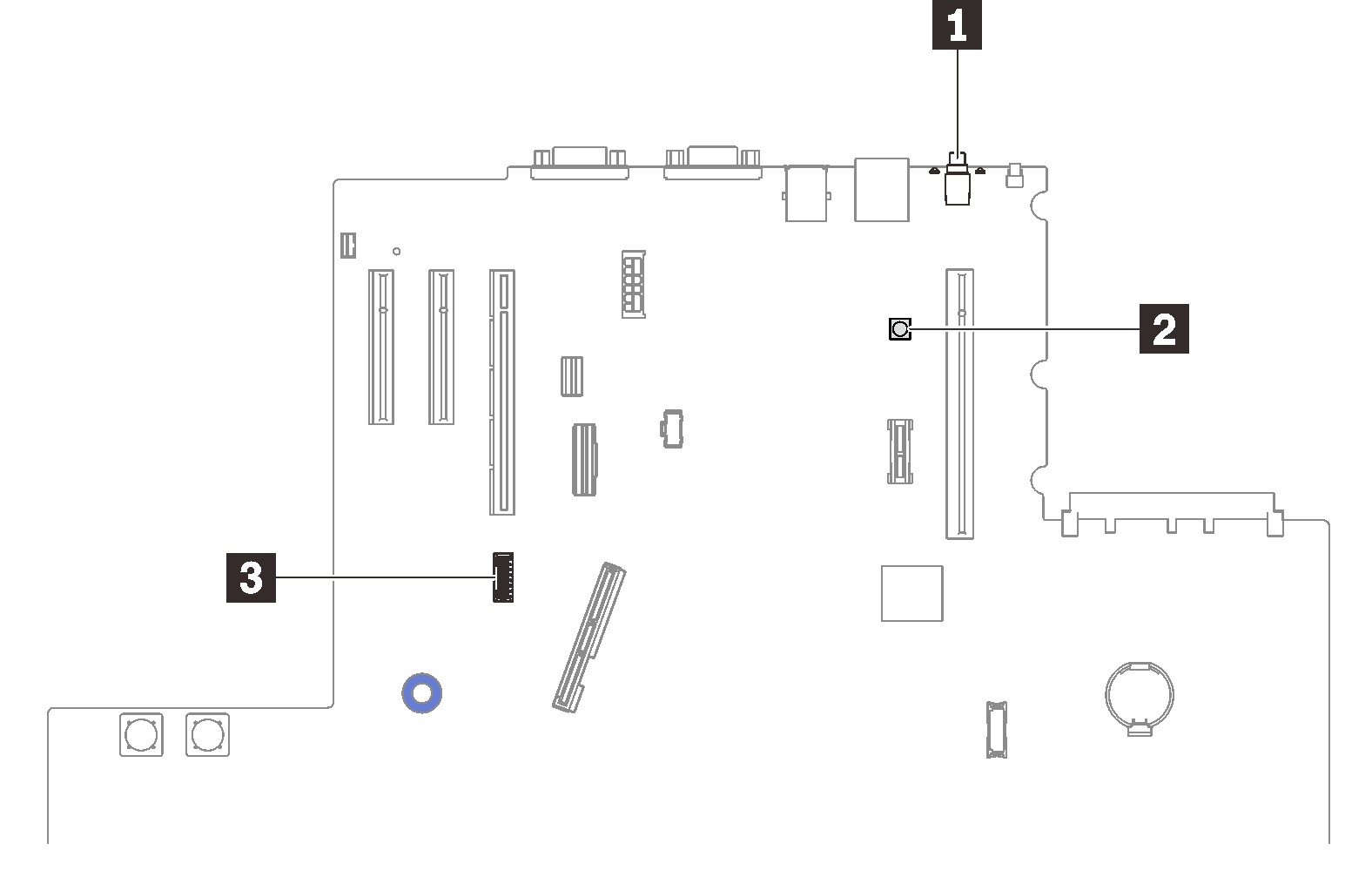
Give documentation feedback