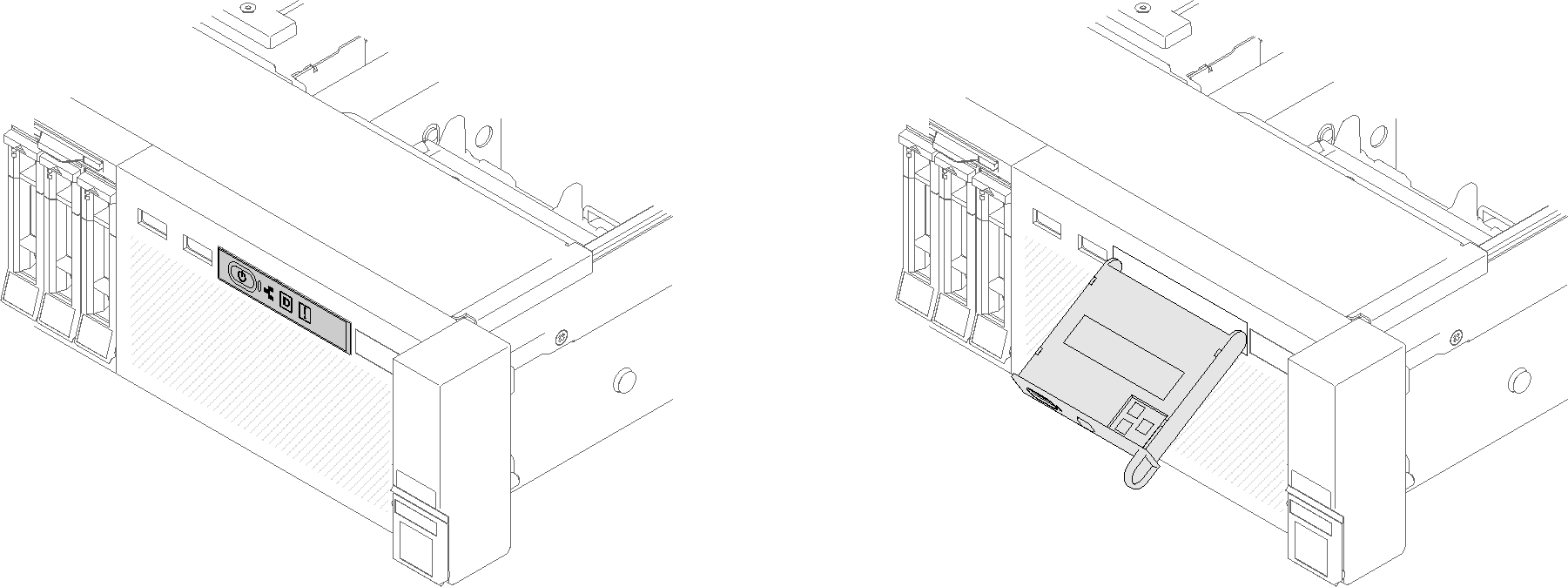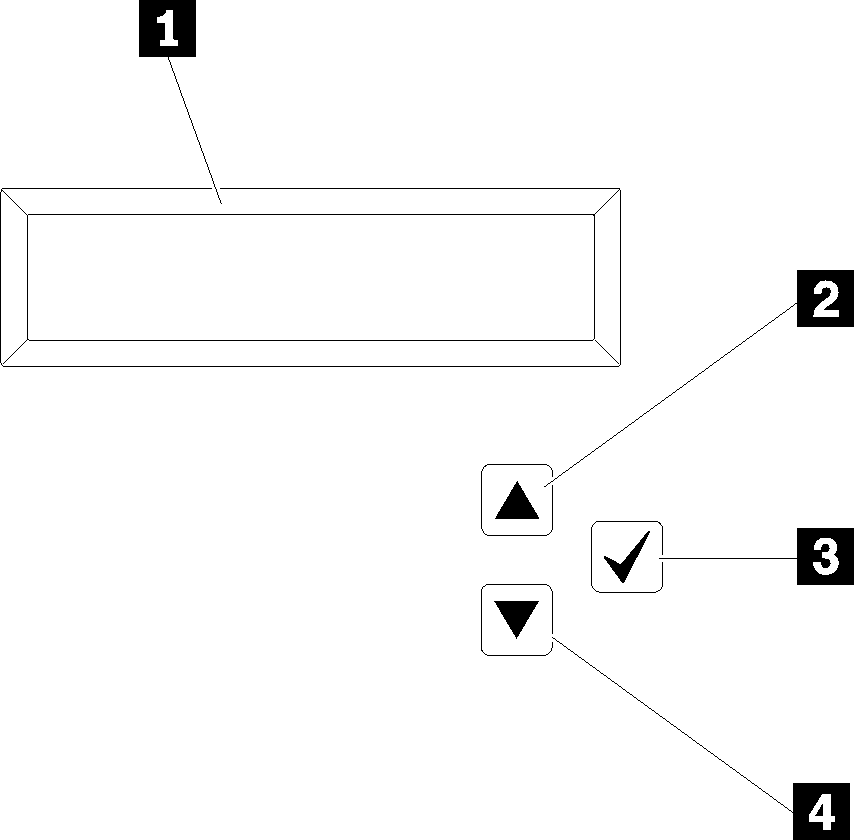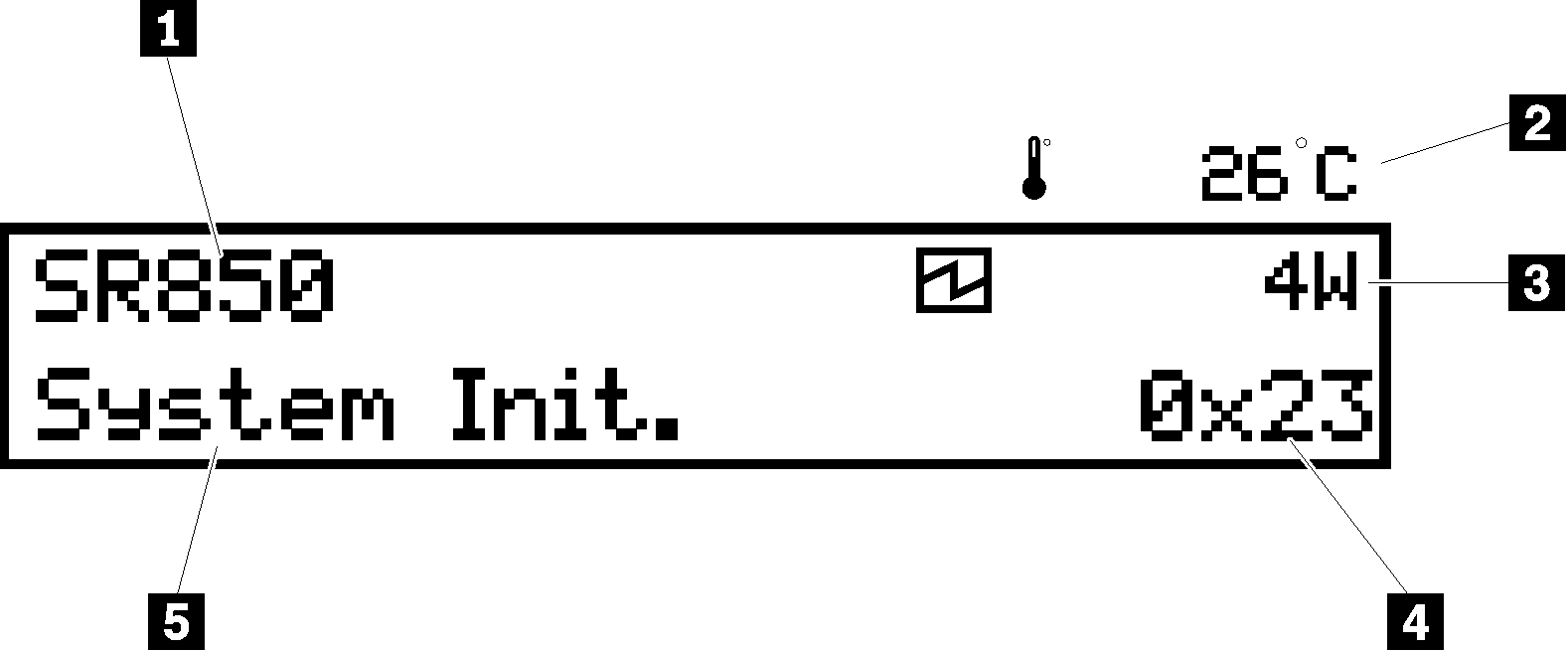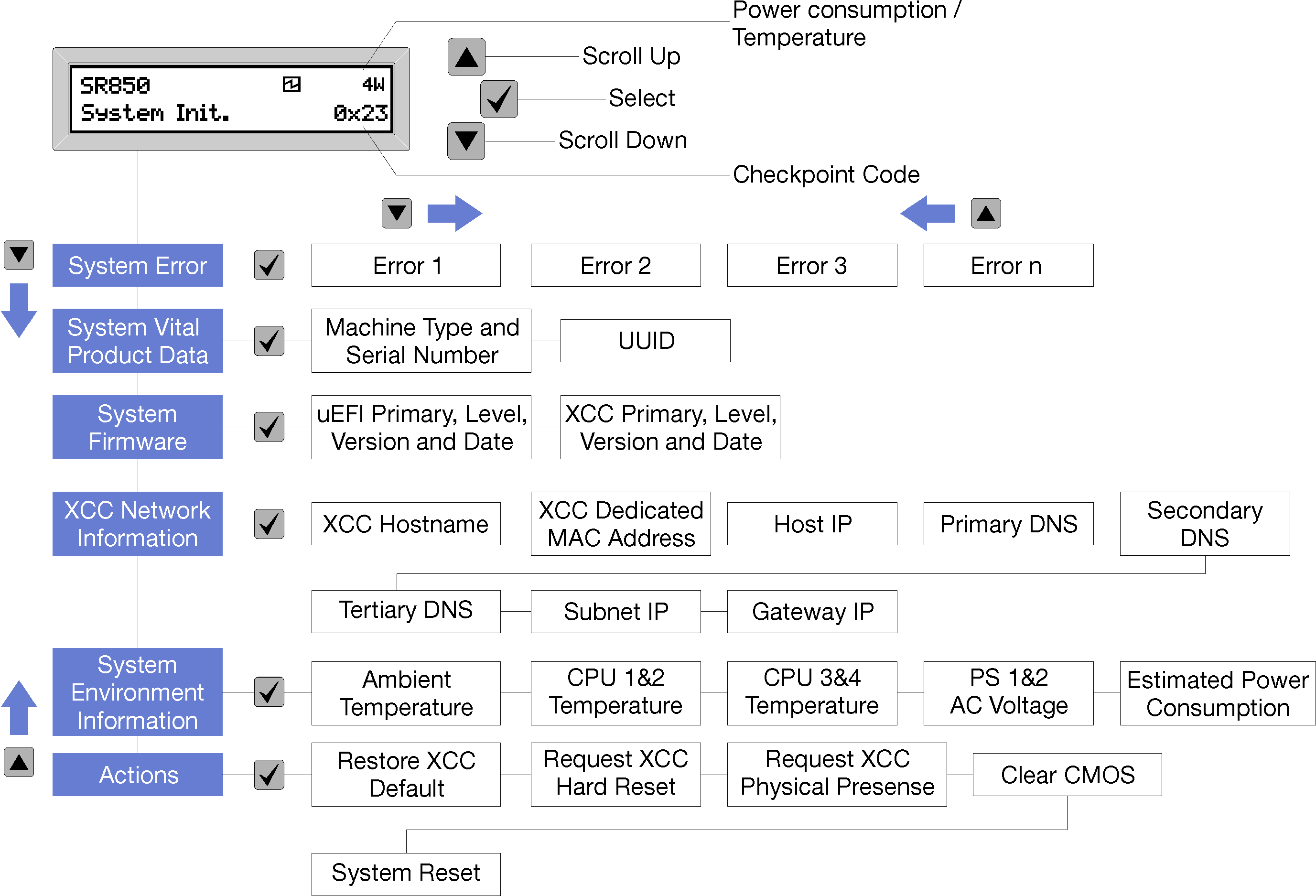The following section includes an overview of the LCD system information display panel of front operator panel, which displays various types of information about the server.
Your front operator panel may come with a LCD display, which is accessible with a pull on the latch on the right of the front operator panel.
Figure 1. Front operator panel and LCD display The LCD system information display panel attached to the front of the server allows quick access to system status, firmware, network, and health information.
Figure 2. System information and control of the front operator panel Table 1. System information and control of the front operator panel| 1 System information: System information, including system name, system status, temperature, power consumption and UEFI/POST code, is displayed here. | 3 Select button: Press this button to make your selection from the menu options. |
| 2 Scroll up button: Press this button to scroll up or scroll to the left in the main menu to locate and select the system information that you want displayed. | 4 Scroll down button: Press this button to scroll down or scroll to the right in the main menu to location and select the system information that you want displayed. |
Following is an example of the information on the display panel.
Figure 3. System information on LCD display panel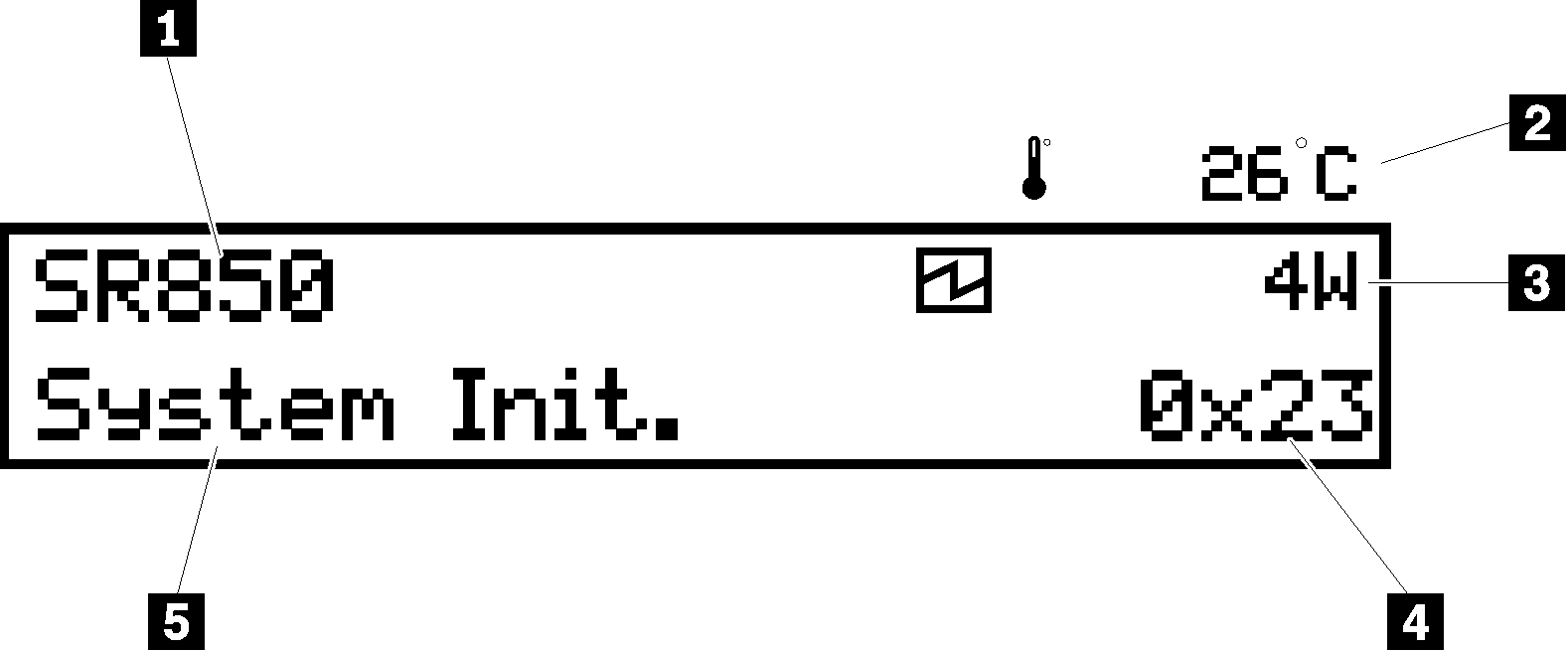
Table 2. System information display panel of front operator panel| 1 System name (SR850) | 4 Checkpoint code |
| 2 Temperature (blinking in turns with 3) | 5 System status |
| 3 Power consumption (blinking in turns with 2) | |
The option menu UI flow on the LCD display is illustrated as following.
Figure 4. Front operator panel option menu UI flow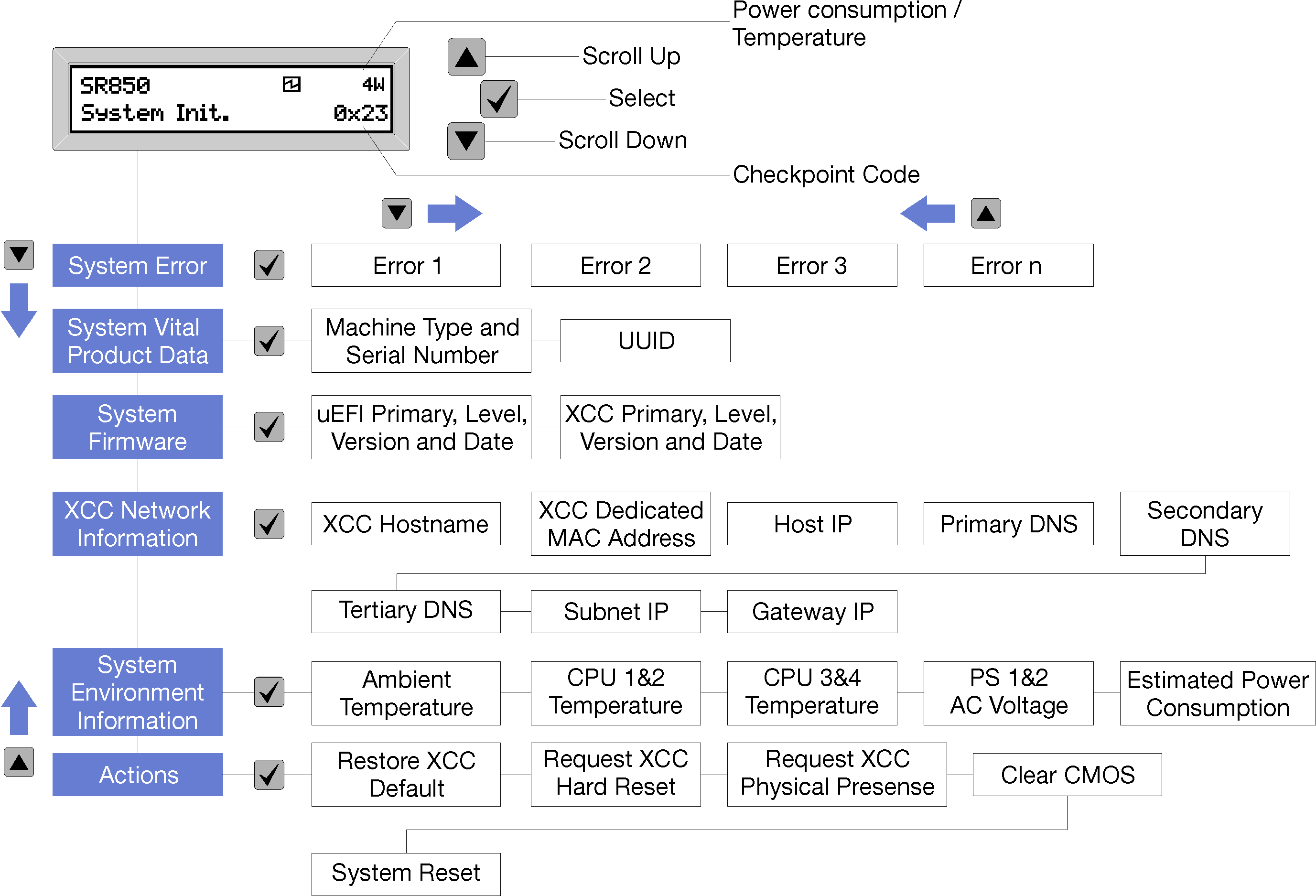
Following is the list of options available on the front operator panel. Switch between an option and the subordinate information entries with
Select (√) button, and switch among options or information entries with
Scroll up (▼) and
Scroll down (▲) buttons.
Table 3. Options available on the front operator panel. | Option | Description |
System error | System error provides the total number of errors the system encountered, and the description of these errors. The information is displayed as following: System Has Encountered X Errors Whereas X is the total number of system errors encountered. Access error descriptions with select button, and switch among the descriptions with scroll up and down buttons. When only one error occurs, the LCD display panel displays error description instead of number of errors encountered. |
| System vital product data | System vital product data provides the following information:Machine type and serial number are displayed as following: - Machine Type: XXXXXXXX
- Serial Num: YYYYYY
UUID (universally unique identifier) is displayed as following: UUID: ZZZZZZZZZZZZZZZZZZZZZZZZZZZZ
WhereasXXXXXXXX is the machine type. YYYYYY is the serial number. ZZZZZZZZZZZZZZZZZZZZZZZZZZZZ is the UUID
|
| System firmware level | System firmware level provides information about the following firmware:Whereas |
| XCC network information | XCC Network information provides the following XCC related network information:XCC hostname is displayed as following: XCC Hostname: XCC-NNNN XCC shared or extension MAC address is displayed as following: XCC Dedicated MAC: XX:XX:XX:XX:XX:XX IP Address is displayed as following: IP Host IP: Y.Y.Y.Y Primary DNS is displayed as following: IP Primary DNS: Y.Y.Y.Y Secondary DNS is displayed as following: IP Secondary DNS: Y.Y.Y.Y Tertiary DNS is displayed as following: IP Tertiary DNS: Y.Y.Y.Y Subnet IP is displayed as following: IP Subnet IP: Y.Y.Y.Y Gateway IP is displayed as following: IP Gateway IP: Y.Y.Y.Y
WhereasNNNN is the machine type. XX.XX:XX:XX:XX:XX is a MAC address. Y.Y.Y.Y is an IPv4 or IPv6 address.
|
| System environmental information | System environmental information provides the following information:Ambient temperature is displayed as following: Ambient Temperature: XX C Processor temperature is displayed as following: - CPU1 Temperature: XX C
- CPU2 Temperature: XX C
- CPU3 Temperature: XX C
- CPU4 Temperature: XX C
Switch between CPU1/2 and CPU3/4 with scroll up and down buttons. AC input voltage is displayed as following: - PS1 AC Voltage: YYY V
- PS2 AC Voltage: YYY V
Estimated power consumption is displayed as following: Sytem Power: ZZ W
WhereasXX is the temperature. YYY is the AC voltage. ZZ is the wattage.
|
| Actions | Actions provides the following available actions, which come in effect by pressing and holding on the select button for three seconds:Restore XCC default settings is displayed as following: - RESTORE XCC DEFAULTS?
- HOLD v FOR 3s
Restart XCC is displayed as following: - REQUEST XCC HARD RESET?
- HOLD v FOR 3s
Request XCC physical presence is displayed as following: - REQUEST XCC PHY. PRES.?
- HOLD v FOR 3s
Clear CMOS is displayed as following: This action is only available when the system power is off. System reboot is displayed as following: - SYSTEM RESET BUTTOM?
- HOLD v FOR 3s
|