Rear view
This section contains information about the LEDs and connectors on the rear of the server.
The following illustrations show the connectors and LEDs on the rear of the server.
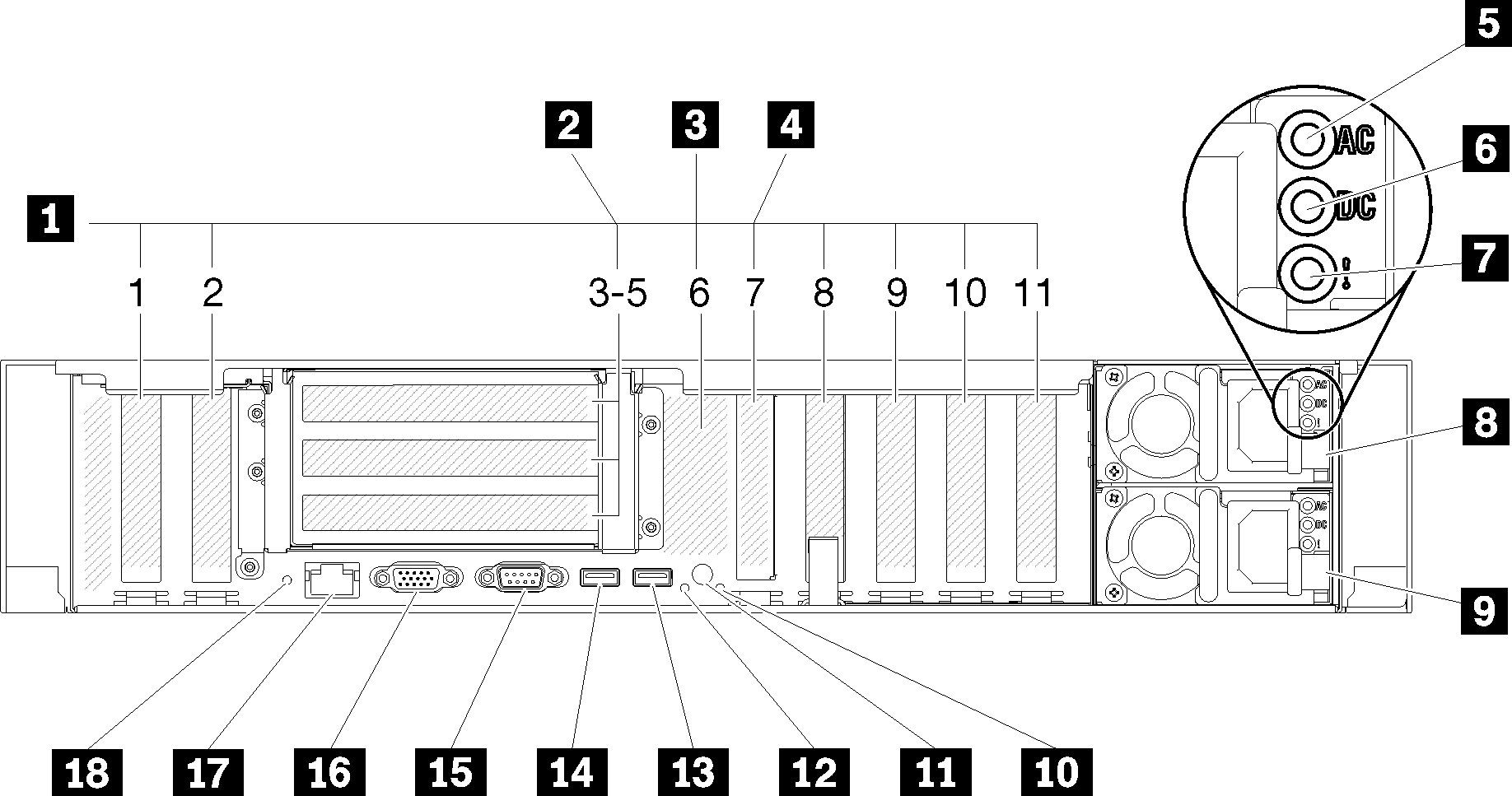
| 1 PCIe slots (slot 1-2, 8-11) | 10 System error LED (yellow) |
| 2 PCIe riser-card (slot 3-5) | 11 Identification button |
| 3 M.2 backplane (slot 6, internal) | 12 Identification LED (blue) |
| 4 LOM adapter (slot 7) | 13 USB 4 (USB 3.0) |
| 5 AC power LED (green) | 14 USB 3 (USB 3.0) |
| 6 DC power LED (green) | 15 Serial connector |
| 7 Power supply error LED (yellow) | 16 VGA connector |
| 8 Power supply unit 2 | 17 XClarity Controller network connector |
| 9 Power supply unit 1 | 18 NMI button |
1 PCIe slots (slot 1-2, 8-11):
- Slot 1: PCI Express 3.0 x16 (supports PCIe switch card)
- Slot 2: PCI Express 3.0 x8 (supports RAID adapters for SATA/SAS drives)
- Slot 8: PCI Express 3.0 x8
- Slot 9: PCI Express 3.0 x8
- Slot 10: PCI Express 3.0 x8 (supports RAID adapters for SATA/SAS drives)
- Slot 11: PCI Express 3.0 x16 (supports PCIe switch card)
2 PCIe riser-card (slot 3-5):
- x8/x8/x8 PCIe full-height riser assembly provides:
- Slot 3: PCI Express 3.0 x8
- Slot 4: PCI Express 3.0 x8
- Slot 5: PCI Express 3.0 x8
- x8/x8/x8ML2 PCIe full-height riser assembly provides:
- Slot 3: PCI Express 3.0 x8
- Slot 4: PCI Express 3.0 x8
- Slot 5: Customized slot for x8 ML2 adapter
- x8/x16ML2 PCIe full-height riser assembly provides:
- Slot 3: PCI Express 3.0 x8
- Slot 4: Not available
- Slot 5: Customized slot for x16 ML2 adapter
3 M.2 backplane (slot 6):
Install M.2 backplane to this slot. See M.2 drive and backplane replacement for more details.
4 LOM adapter (slot 7):
Insert LOM adapter into this slot (see for the location of the LOM adapter slot on the system board and for information about the installation of the LOM adapter).
5 AC power LED:
Each hot-swap power supply comes with an ac power LED and a dc power LED. When the ac power LED is lit, it indicates that sufficient power is being supplied to the power supply through the power cord. During normal operation, both the ac and dc power LEDs are lit. For more information, see .
6 DC power LED:
Each hot-swap power supply comes with a dc power LED and an ac power LED. When the dc power LED is lit, it indicates that the power supply is supplying adequate dc power to the system. During normal operation, both the ac and dc power LEDs are lit. For more information, see .
7 Power-supply error LED:
When the power-supply error LED is lit, it indicates that the power supply has failed.
8 9 Power supply units:
Install power supply units to these bays, connect them to power cords. Make sure the power cords are connected properly. Following are the power supplies supported by this system:
- 750-watt platinum power supply
- Input power 115V or 230V ac
- 1100-watt platinum power supply
- Input power 115V or 230V ac
- 1600-watt platinum power supply
- Input power 230V ac
10 System error LED (yellow):
When this yellow LED is lit, it indicates that a system error has occurred. This LED can be controlled by the XCC. Information provided from the LCD display of the front operator panel could also help isolate an error.
11 Identification button:
This button is functionally equivalent to the identification button on the front of the server.
12 Identification LED (blue):
Use this LED to visually locate the server among other servers. XCC can also be used to turn this LED on and off. This LED is functionally equivalent to the identification LED on the front of the server.
13 14 USB connectors (USB 3.0):
Connect a USB device, such as a USB mouse, keyboard, or other device, to any of these connectors.
15 Serial connector:
Connect a 9-pin serial device to this connector. The serial port is shared with the XCC. The XCC can take control of the shared serial port to redirect serial traffic, using Serial over LAN (SOL).
16 VGA connector:
- When the optional front VGA connector is in use, the rear one will be disabled.
- The maximum video resolution is 1920 x 1200 at 60 Hz.
17 XClarity Controller network connector:
Use this connector to manage the server, by using a dedicated management network. If you use this connector, the Lenovo XClarity Controller cannot be accessed directly from the production network. A dedicated management network provides additional security by physically separating the management network traffic from the production network. You can use the Setup utility to configure the server to use a dedicated systems-management network or a shared network.
18 NMI button:
Press this button to force a nonmaskable interrupt to the processor. You might have to use a pen or the end of a straightened paper clip to press the button. You can also use it to force a blue-screen memory dump. Use this button only when you are directed to do so by Lenovo Support.