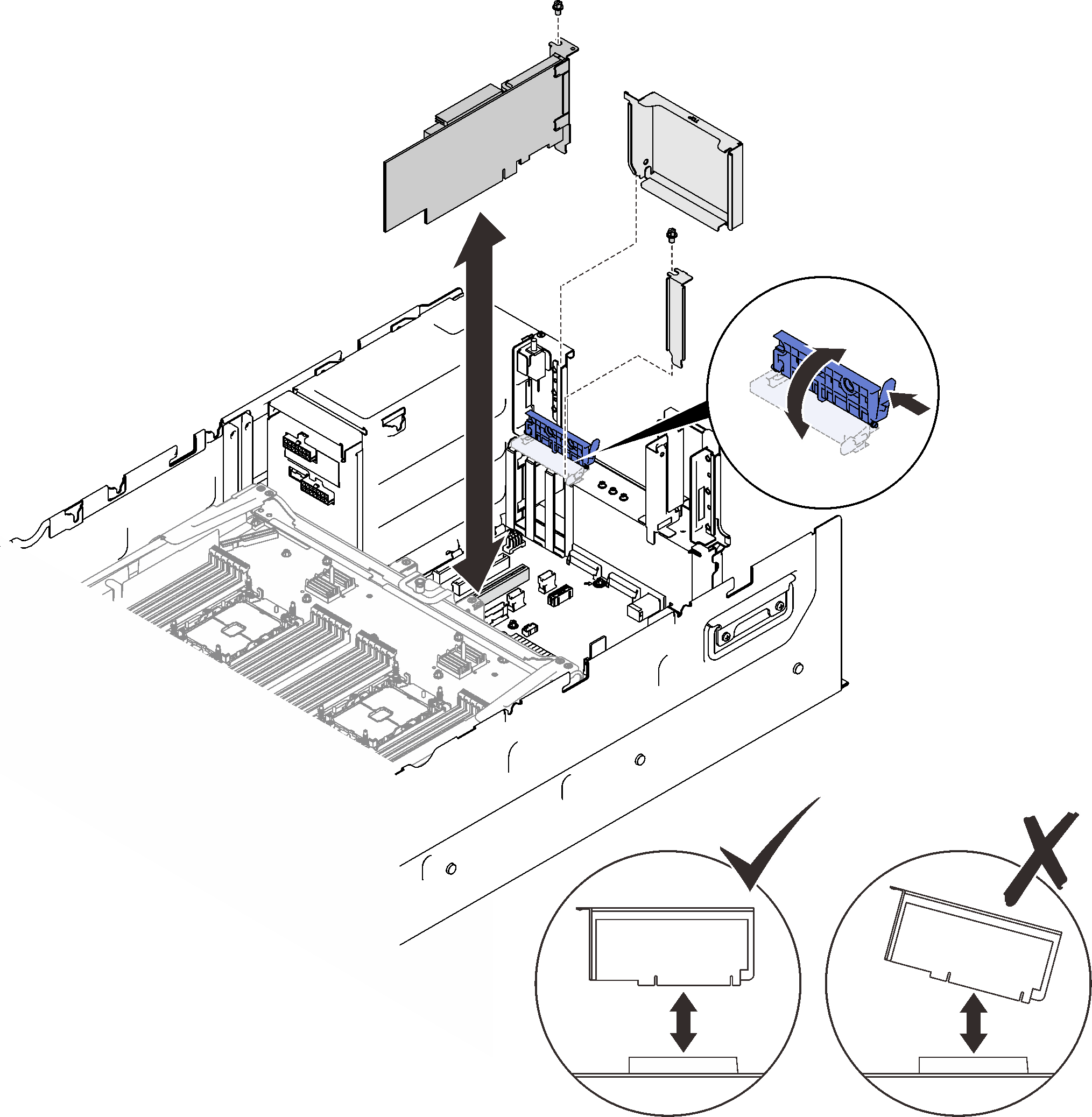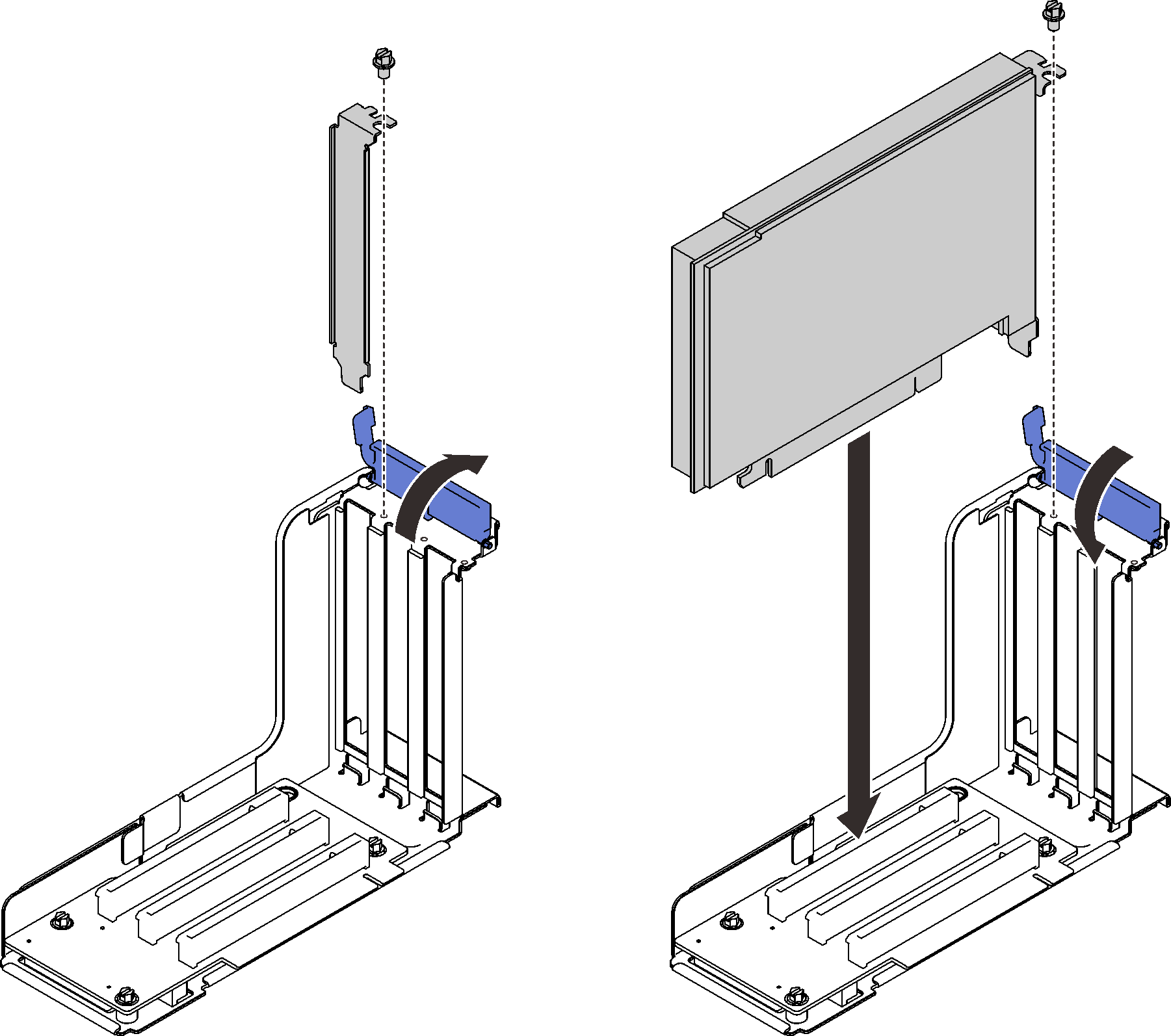Install an adapter
Follow the instructions in this section to install an adapter.
About this task
Attention
Go over Installation Guidelines to ensure that you work safely.
Touch the static-protective package that contains the component to any unpainted metal surface on the server; then, remove it from the package and place it on a static-protective surface.
Note
- The following adapters must be installed in 4U PCIe riser cages. See Install an adapter into a 4U PCIe riser cage for installation instructions.
- Nvidia Tesla V100s
- Nvidia Tesla T4
- 1610-8p NVMe switch adapter
- The following adapters must be installed in the PCIe riser assembly or 4U PCIe riser cages. See Install an adapter in the PCIe riser assembly or Install an adapter into a 4U PCIe riser cage for installation instructions.
- ThinkSystem Broadcom 57454 10/25GbE SFP28 4-port PCIe Ethernet Adapter
- ThinkSystem Broadcom 57454 10/25GbE SFP28 4-port PCIe Ethernet Adapter V2
- ThinkSystem Broadcom 57504 10/25GbE SFP28 4-port PCIe Ethernet Adapter
Install an adapter on the system board
Procedure
Install an adapter in the PCIe riser assembly
Procedure
After this task is completed
- If one of the following adapters has been installed, install a flash power module (see Install a flash power module).
- ThinkSystem RAID 930-8i 2GB Flash PCIe 12Gb Adapter
- ThinkSystem RAID 930-16i 4GB Flash PCIe 12Gb Adapter
- ThinkSystem RAID 930-8e 4GB Flash PCIe 12Gb Adapte
- ThinkSystem RAID 940-8i 4GB Flash PCIe Gen4 12Gb Adapter
- ThinkSystem RAID 940-8i 8GB Flash PCIe Gen4 12Gb Adapter
- ThinkSystem RAID 940-16i 8GB Flash PCIe 12Gb Adapter
- ThinkSystem RAID 940-32i 8GB Flash PCIe 12Gb Adapter
Proceed to complete the parts replacement (see Complete the parts replacement).
Demo video
Give documentation feedback