Switches, jumpers, and buttons
The following illustrations show the location of the switches, jumpers, and buttons on the server.
Note
If there is a clear protective sticker on the top of the switch block, you must remove and discard it to access the switch.
Figure 1. Switches, jumpers and buttons
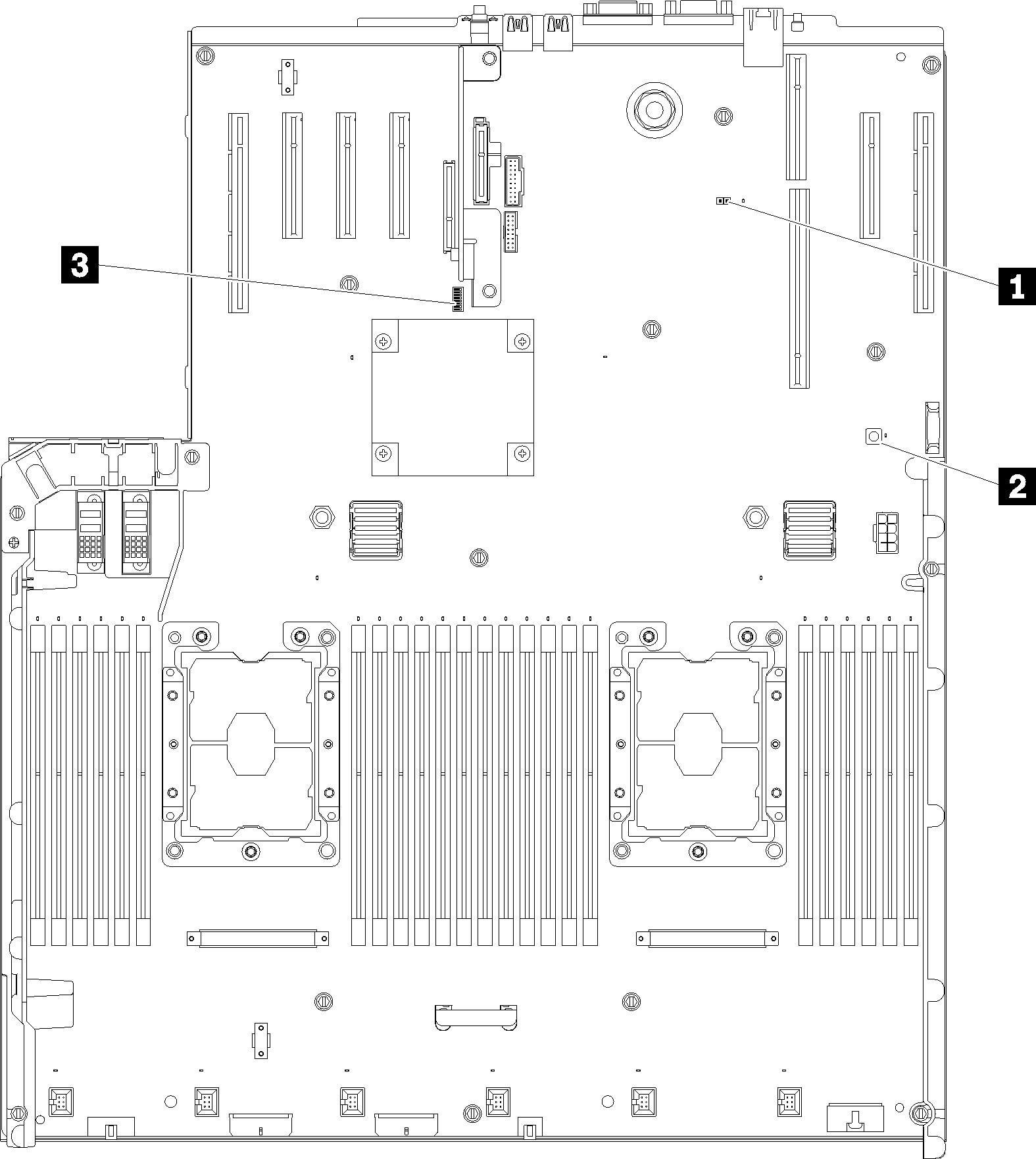
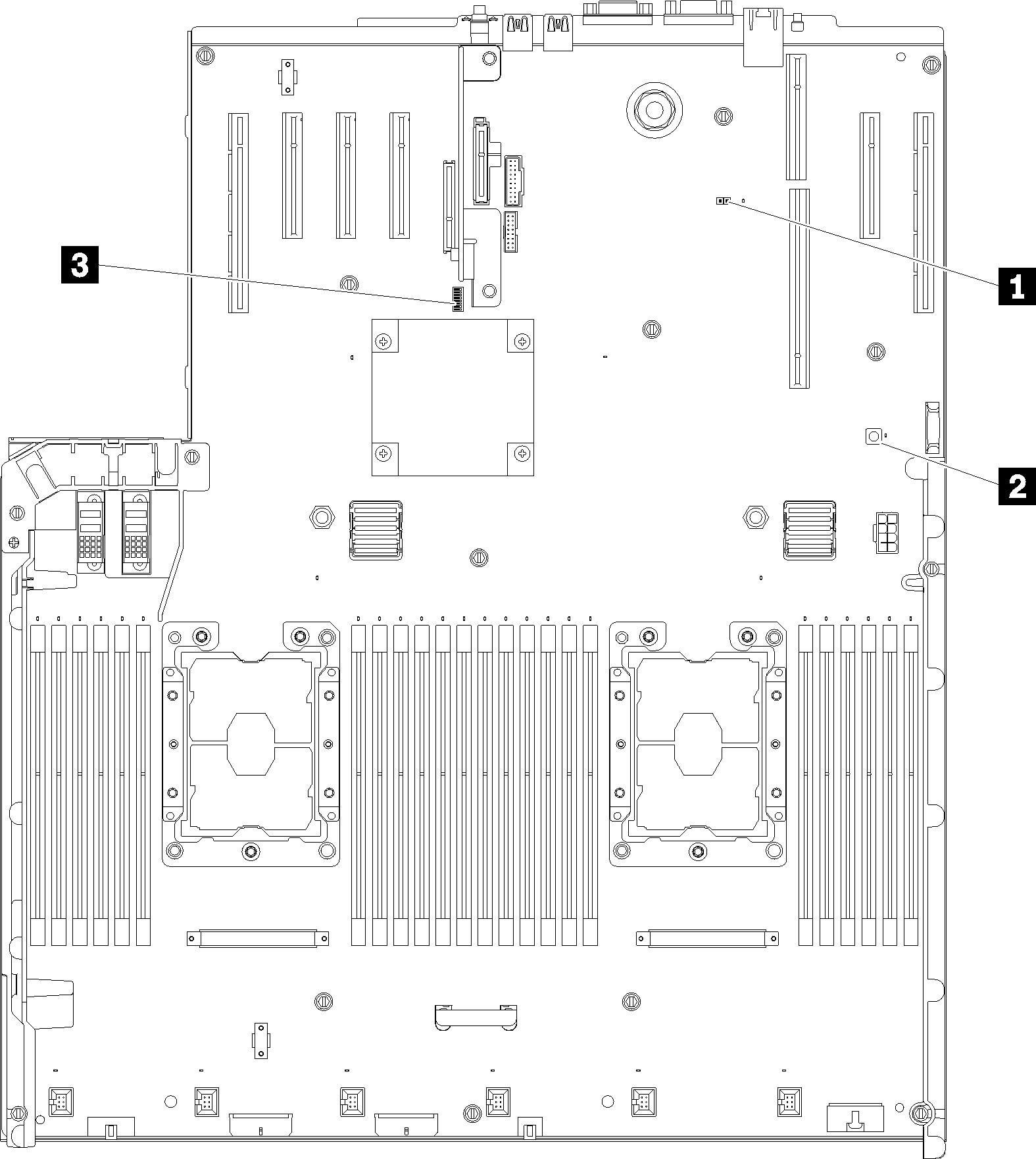
| 1 J20 | 3 Switch block (SW13) See System-board SW13 switch block descriptions for more details. |
| 2 Light path button Press this button to light the LEDs on the system board when the power source has been removed from the server. |
The following table describes the functions of the SW13 switch block on the system board.
The following table describes the functions of the SW613 switch block on the system board.
| Switch number | Default position | Off | On |
| 1 | Off | Host TPM Physical Presence disable | Host TPM Physical Presence enable |
| 2 | Off | Disable PASSWORD_OVERRIDE function | Enable PASSWORD_OVERRIDE function |
| 3 | Off | Serial port message from Lenovo XClarity Controller | Serial port message from uEFI |
| 4 | Off | Reserved for trained service technician | |
| 5 | Off | Reserved for trained service technician | |
| 6 | Off | Reserved for trained service technician | |
| 7 | Off | Reserved for trained service technician | |
| 8 | Off | Normal | Force RTC reset |
Important
- Before you change any switch settings or move any jumpers, turn off the server; then, disconnect all power cords and external cables. Review the information in Safety Information page, Installation Guidelines, Handling static-sensitive devices, and Power off the server.
- Any system-board switch or jumper block that is not shown in the illustrations in this document are reserved.
The following table describes the functions of the button on the system board.
| Button name | Function |
|---|---|
| Force NMI button | This button is on the rear of the server. Press this button to force a nonmaskable interrupt to the processor. You might have to use a pen or the end of a straightened paper clip to press the button. You can also use it to force a blue-screen memory dump (use this button only when you are directed to do so by Lenovo Support). |
Give documentation feedback