시스템 보드 필러 설치
시스템 보드 필러를 컴퓨팅 트레이에 삽입하고 제자리에 고정될 때까지 밀어 넣어 시스템 보드 필러를 설치하십시오.
S002


경고
장치의 전원 제어 버튼과 전원 공급 장치의 전원 스위치는 장치에 공급되는 전류를 차단하지 않습니다. 또한 장치에는 둘 이상의 전원 코드가 있을 수 있습니다. 장치로 공급되는 전류를 제거하려면 모든 전원 코드가 전원에서 분리되어 있는지 확인하십시오.
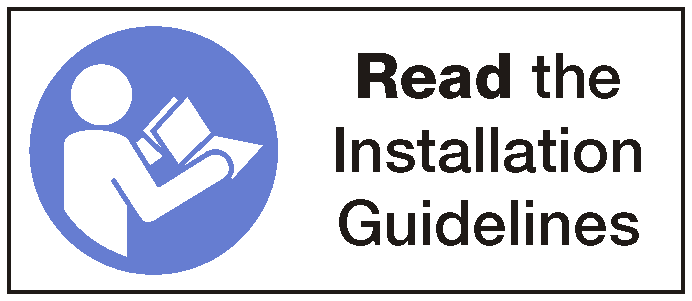
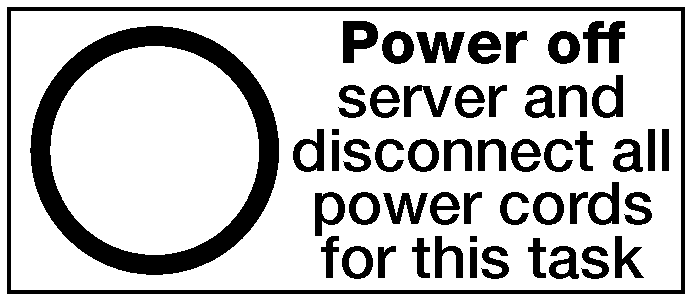
경고
이 절차를 수행하기 전에 모든 서버 전원 코드가 전원에서 분리되어 있는지 확인하십시오.
컴퓨팅 시스템 보드 필러를 설치하려면 다음 단계를 완료하십시오.
그림 1. 시스템 보드 필러 설치
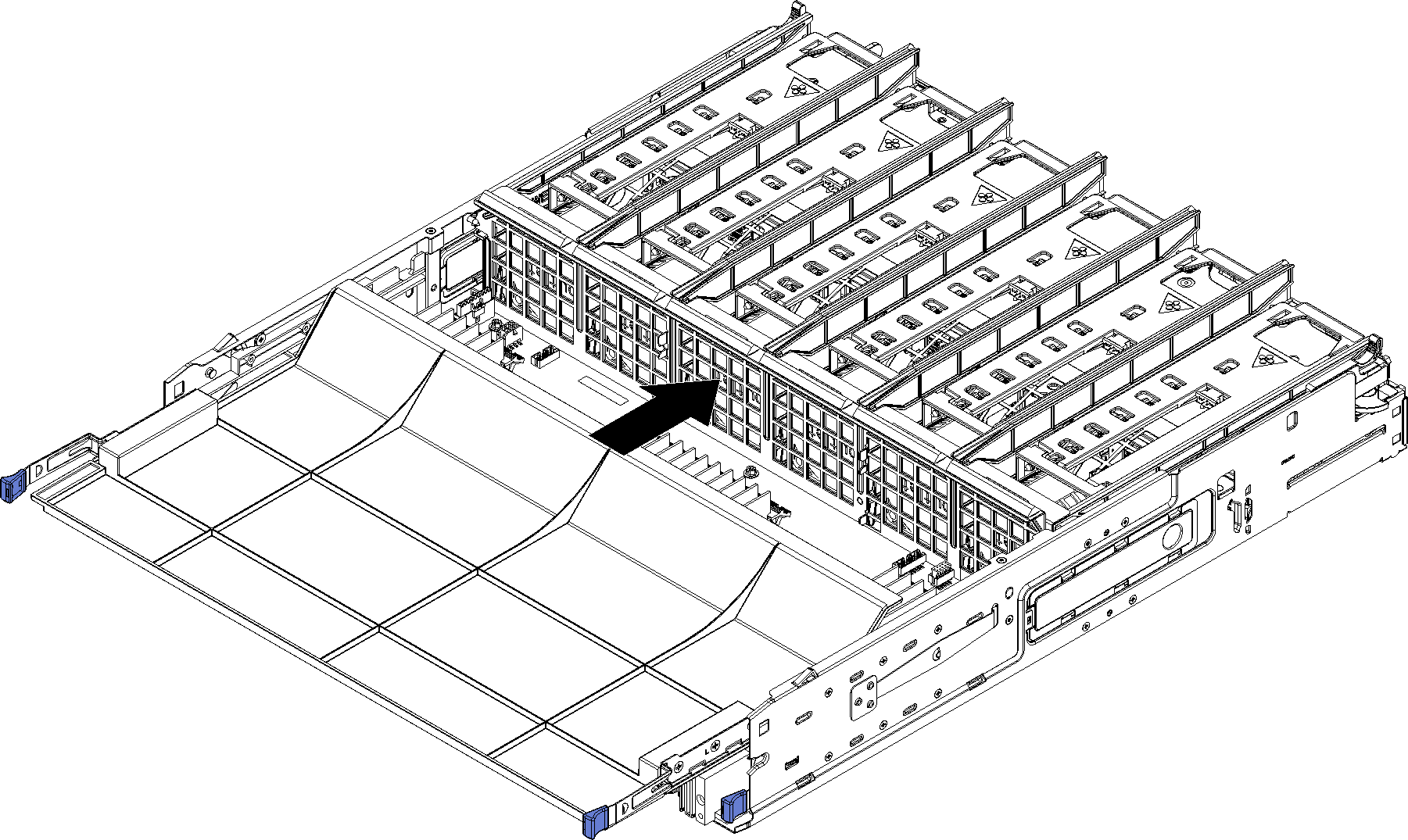
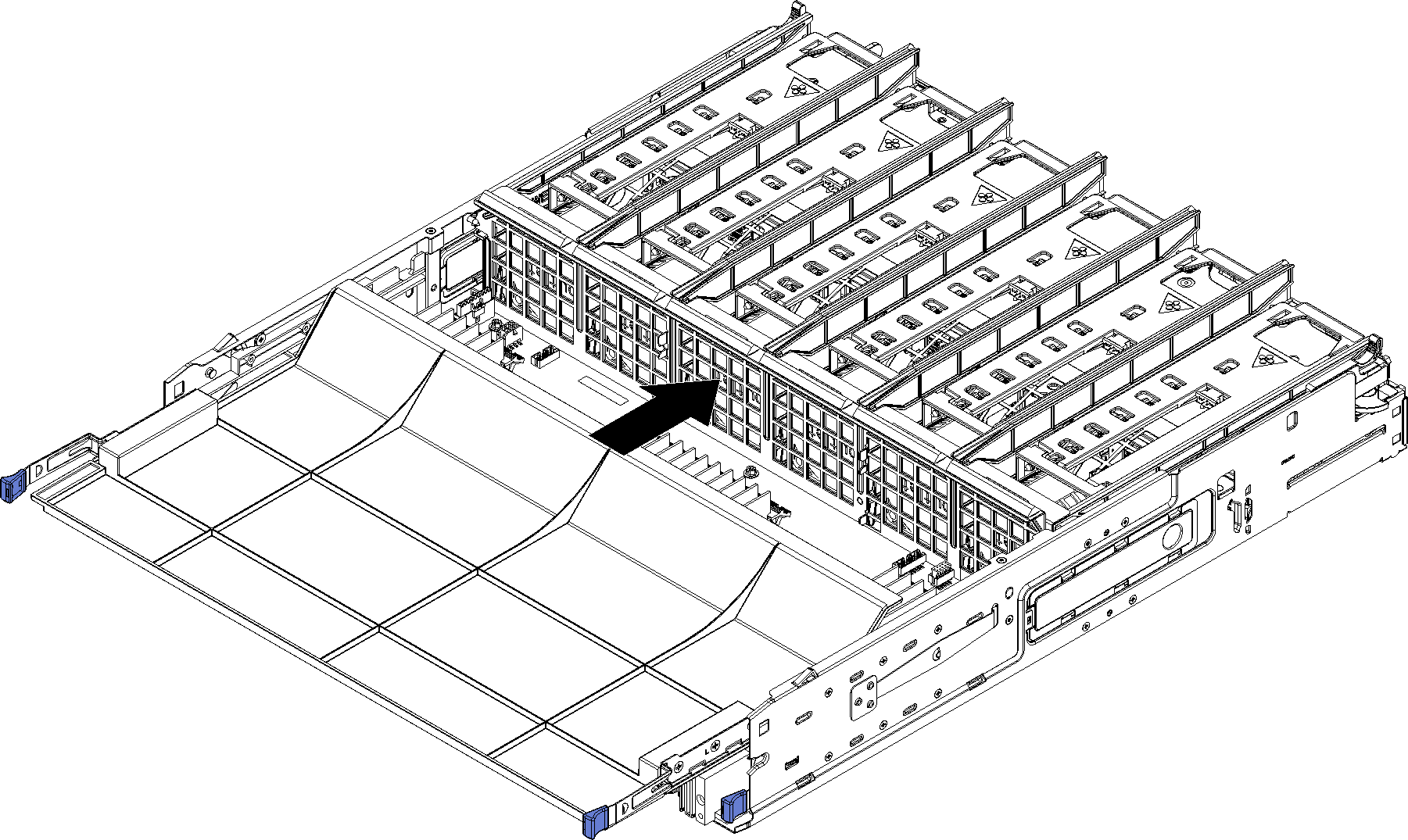
- 시스템 보드 필러를 컴퓨팅 트레이의 레일에 맞추십시오. 그런 다음 보드의 레일이 컴퓨팅 트레이의 슬롯에 맞는지 확인하면서 시스템 보드 필러를 삽입하십시오.
- 해제 클립이 잠금 위치에 걸릴 때까지 시스템 보드 필러를 컴퓨팅 트레이에 밀어 넣으십시오.
피드백 보내기