Install a system board filler
Install a system board filler by inserting it in the compute tray and pushing it in until it locks in place.
S002


CAUTION
The power-control button on the device and the power switch on the power supply do not turn off the electrical current supplied to the device. The device also might have more than one power cord. To remove all electrical current from the device, ensure that all power cords are disconnected from the power source.


CAUTION
Make sure that all server power cords are disconnected from their power sources before performing this procedure.
Complete the following steps to install the compute system board filler:
Figure 1. System board filler installation
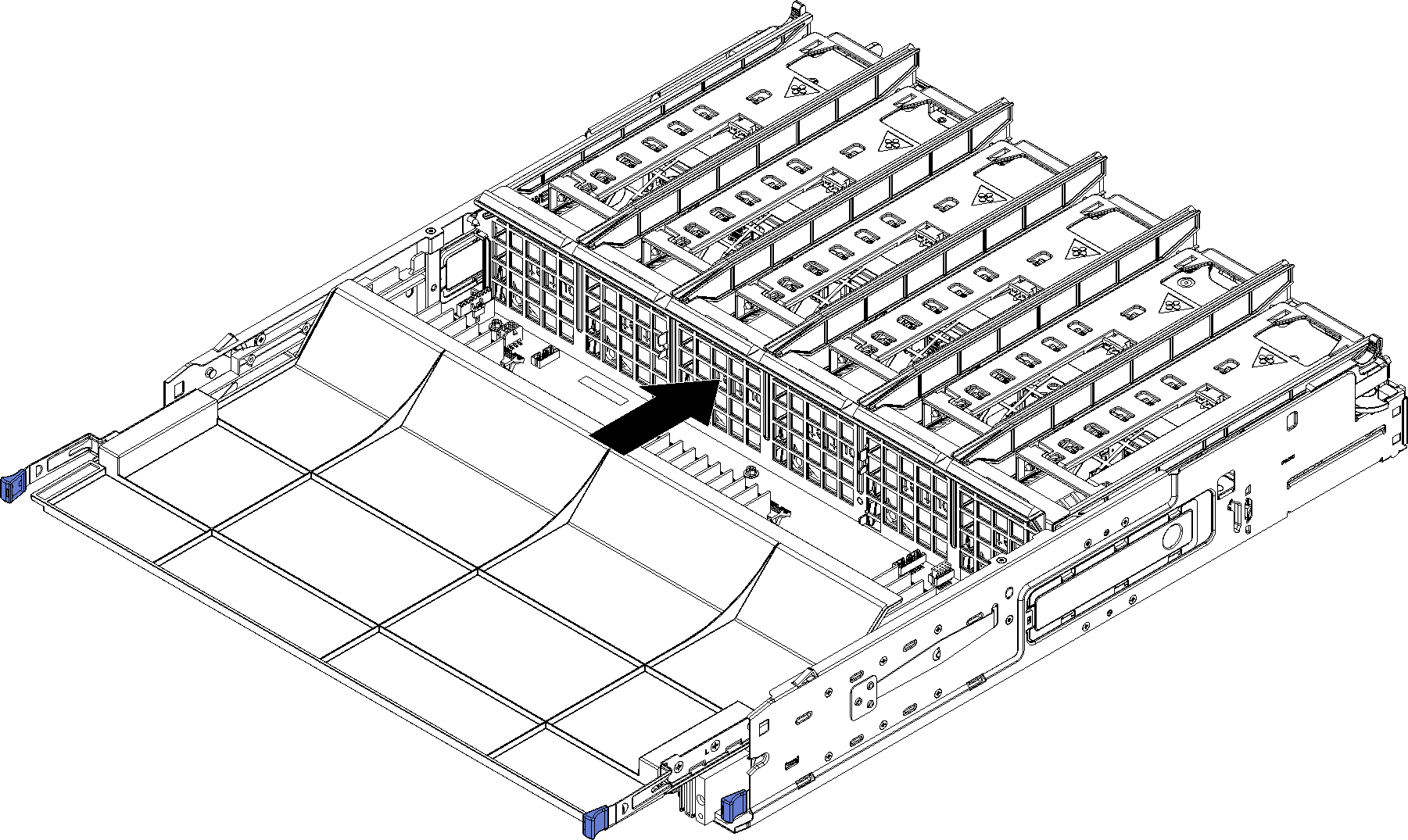
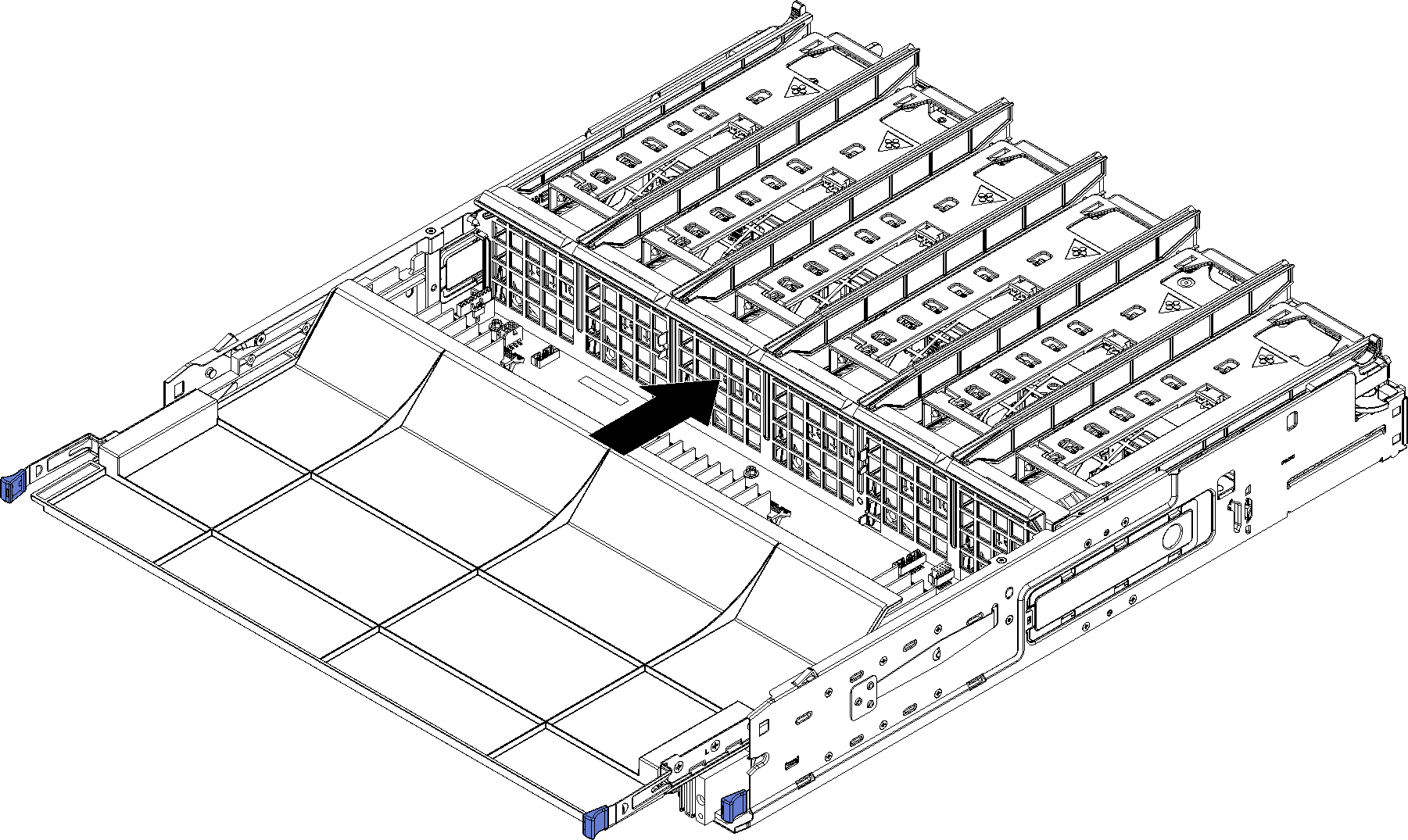
- Align the system board filler with the rails in the compute tray; then, insert the system board filler, making sure that the rails on the board fit into the slots in the compute tray.
- Slide the system board filler into the compute tray until the release clips snap into the locked position.
After you install the system board filler, install the compute tray and front cover. See Install a compute tray and Install the front cover.
Demo video
Give documentation feedback