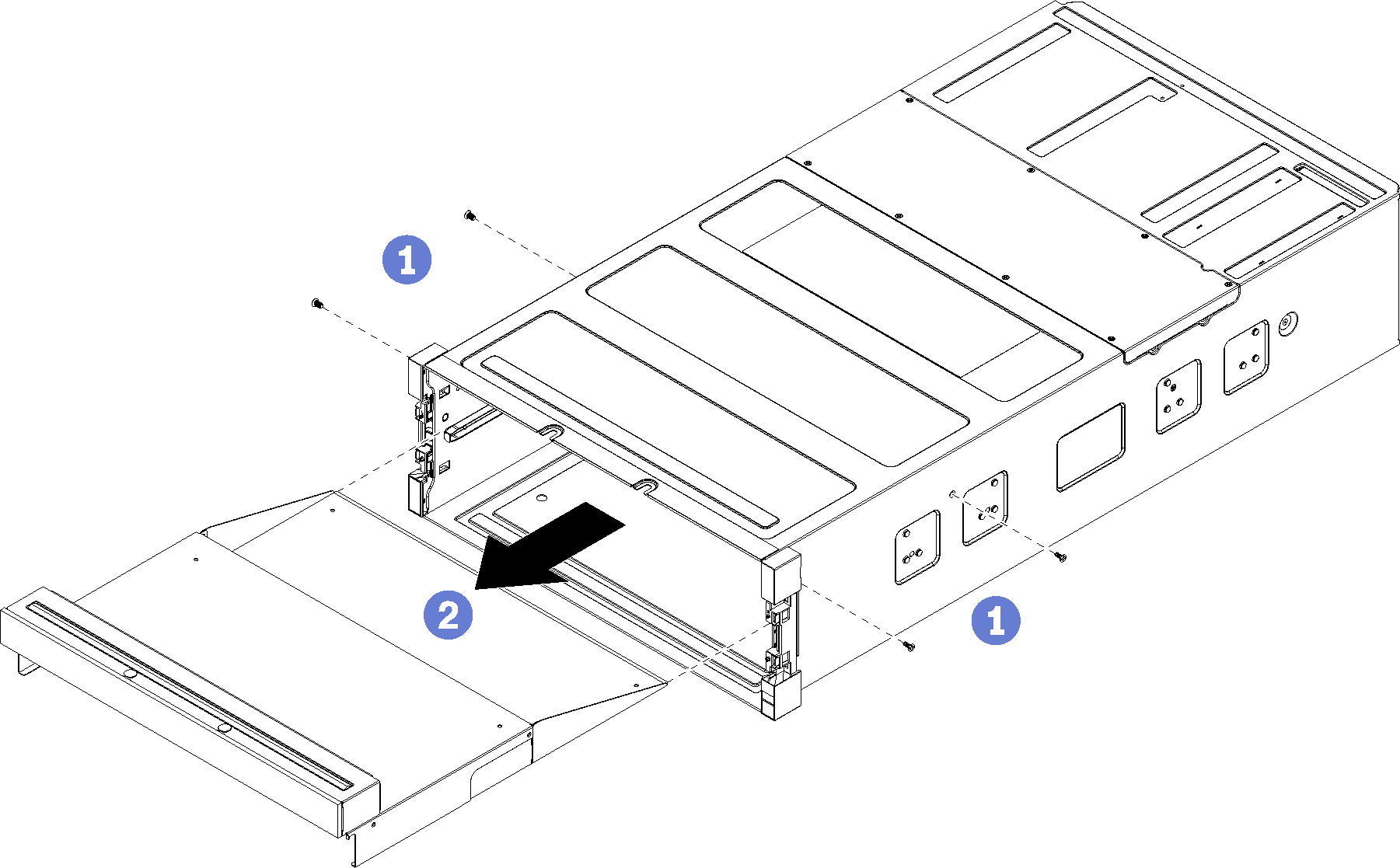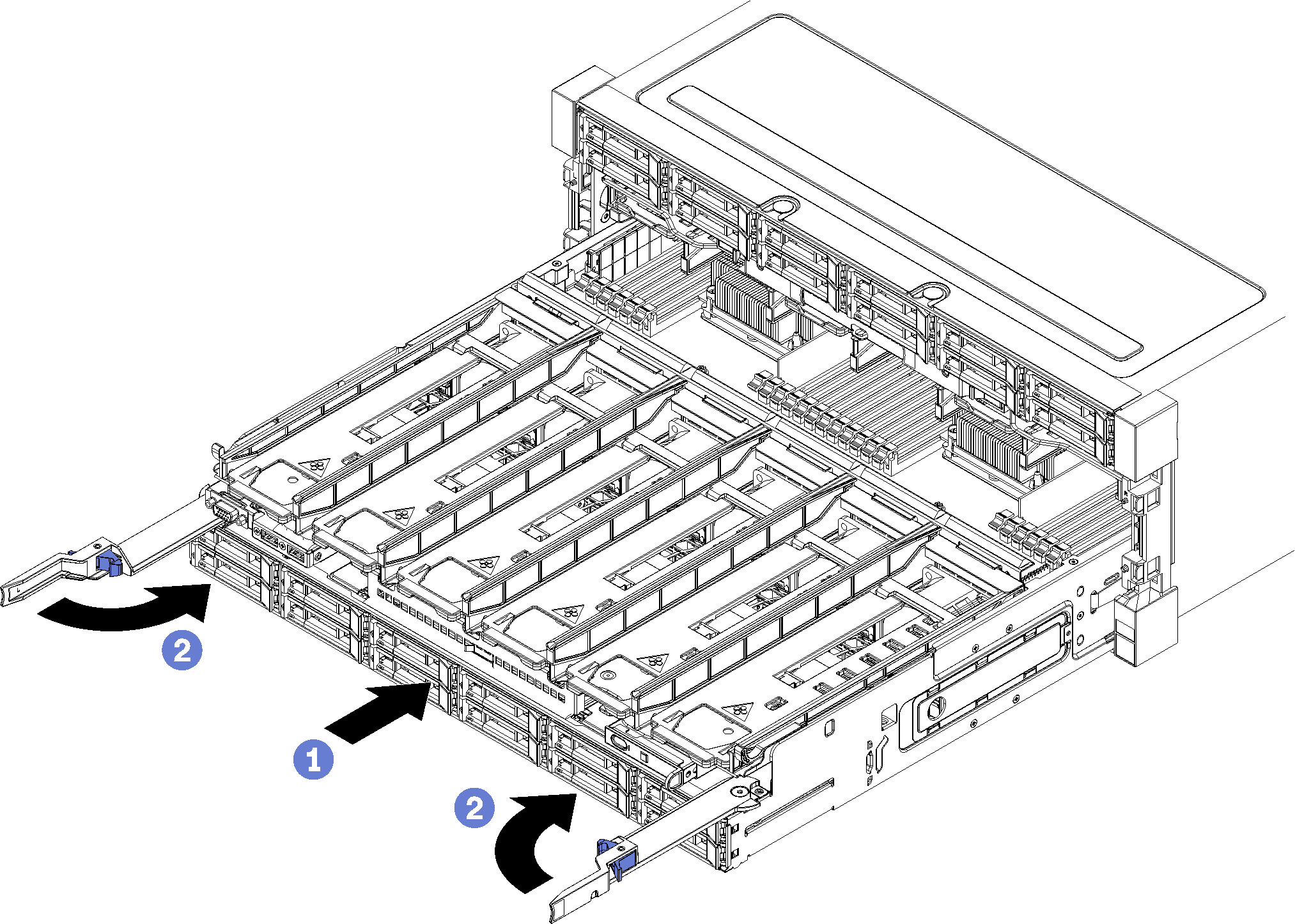Installing the 4S Performance to 8S Upgrade Kit
A ThinkSystem SR950 server with a four-socket performance configuration can be upgraded with the 4S Performance to 8S Upgrade Kit to support an eight-socket configuration. The installation of this conversion kit must be done by a trained service technician.
Four midplanes (interconnect cards)
Nine Torx-head screws (you will use eight screws, but an extra screw is included in case it is needed)


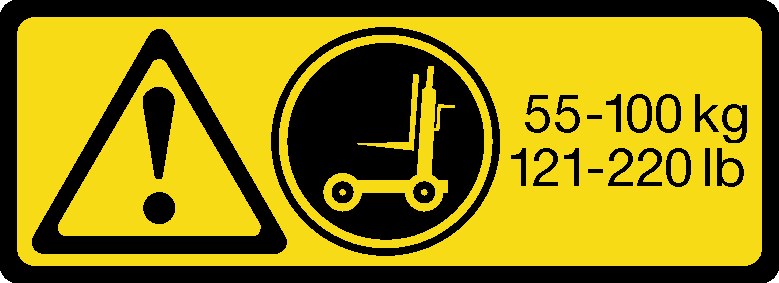
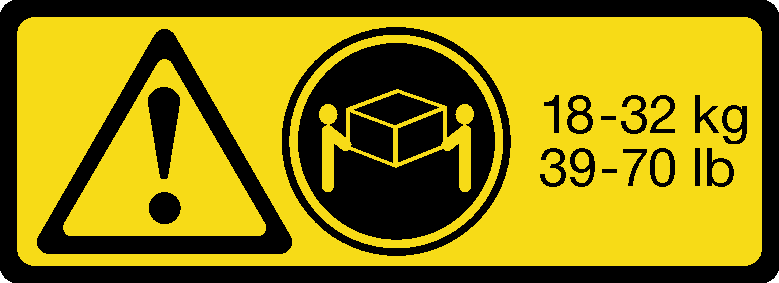 | 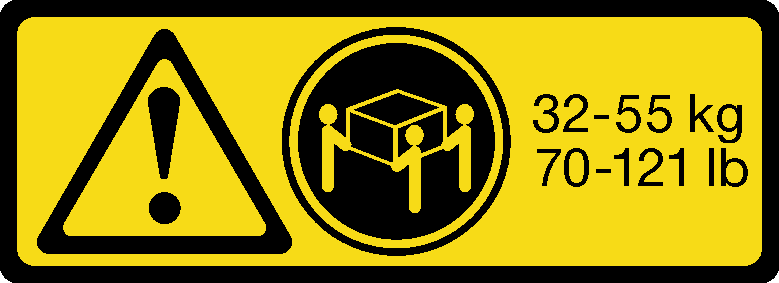 |
| 18 - 32 kg (39 - 70 lb) | 32 - 55 kg (70 - 121 lb) |


The process for installing the conversion kit requires that you remove the existing midplanes (interconnect cards) in the server and replace them with the midplanes provided in the conversion kit. In addition, an upper compute tray must installed in the server to take advantage of all eight processors.
The following illustration identifies the various midplanes that might be installed in your server.
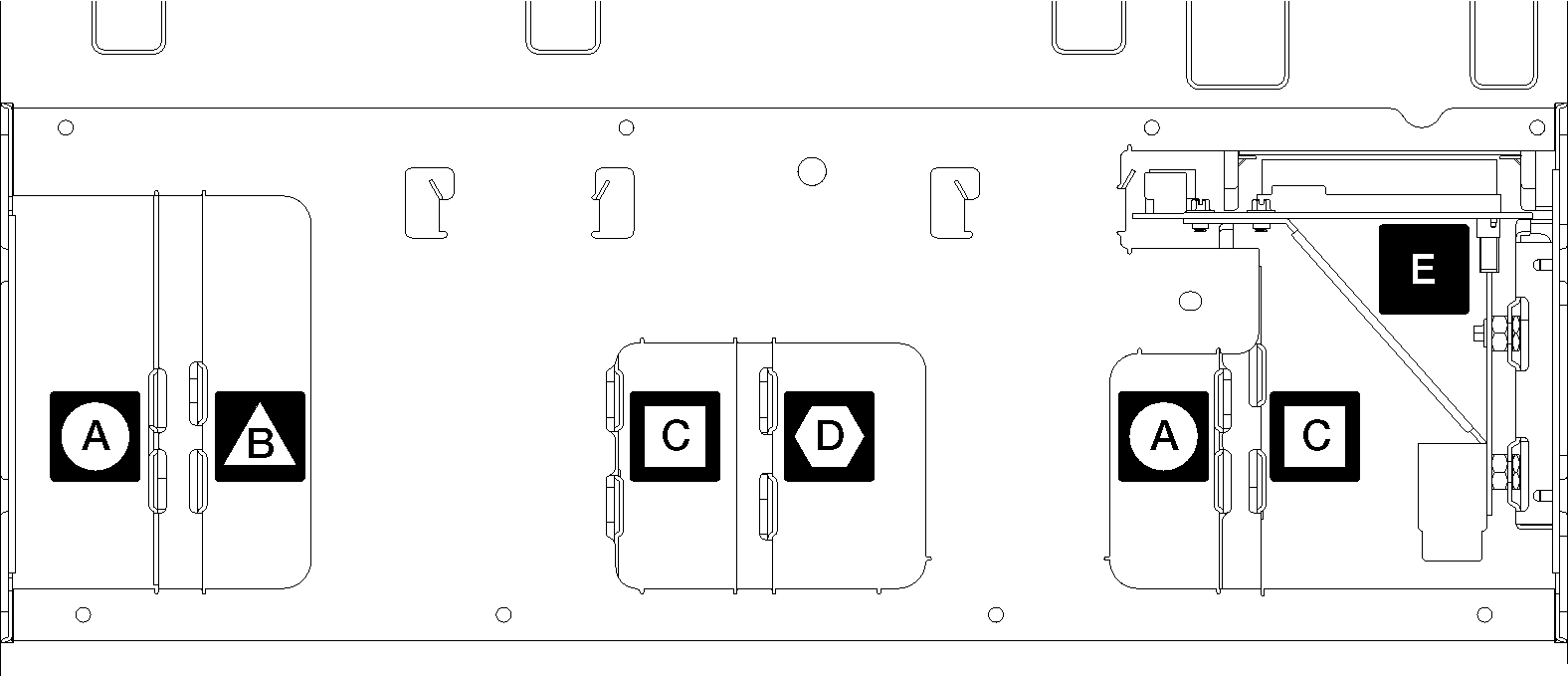
 Midplane used in four-socket storage rich configurations Midplane used in four-socket storage rich configurations |  Midplane used in four-socket and eight-socket configurations Midplane used in four-socket and eight-socket configurationsThe 4S Performance to 8S Upgrade Kit comes with one of these midplanes. |
 Midplane used in four-socket and eight-socket configurations Midplane used in four-socket and eight-socket configurationsThe 4S Performance to 8S Upgrade Kit comes with one of these midplanes. |  Power midplane used in all server configurations Power midplane used in all server configurations |
 Midplane used in four-socket and eight-socket configurations Midplane used in four-socket and eight-socket configurationsThe 4S Performance to 8S Upgrade Kit comes with two of these midplanes. |
Complete the following steps to install the 4S Performance to 8S Upgrade Kit:
After installation is complete, reconnect all external cables and power on the server.