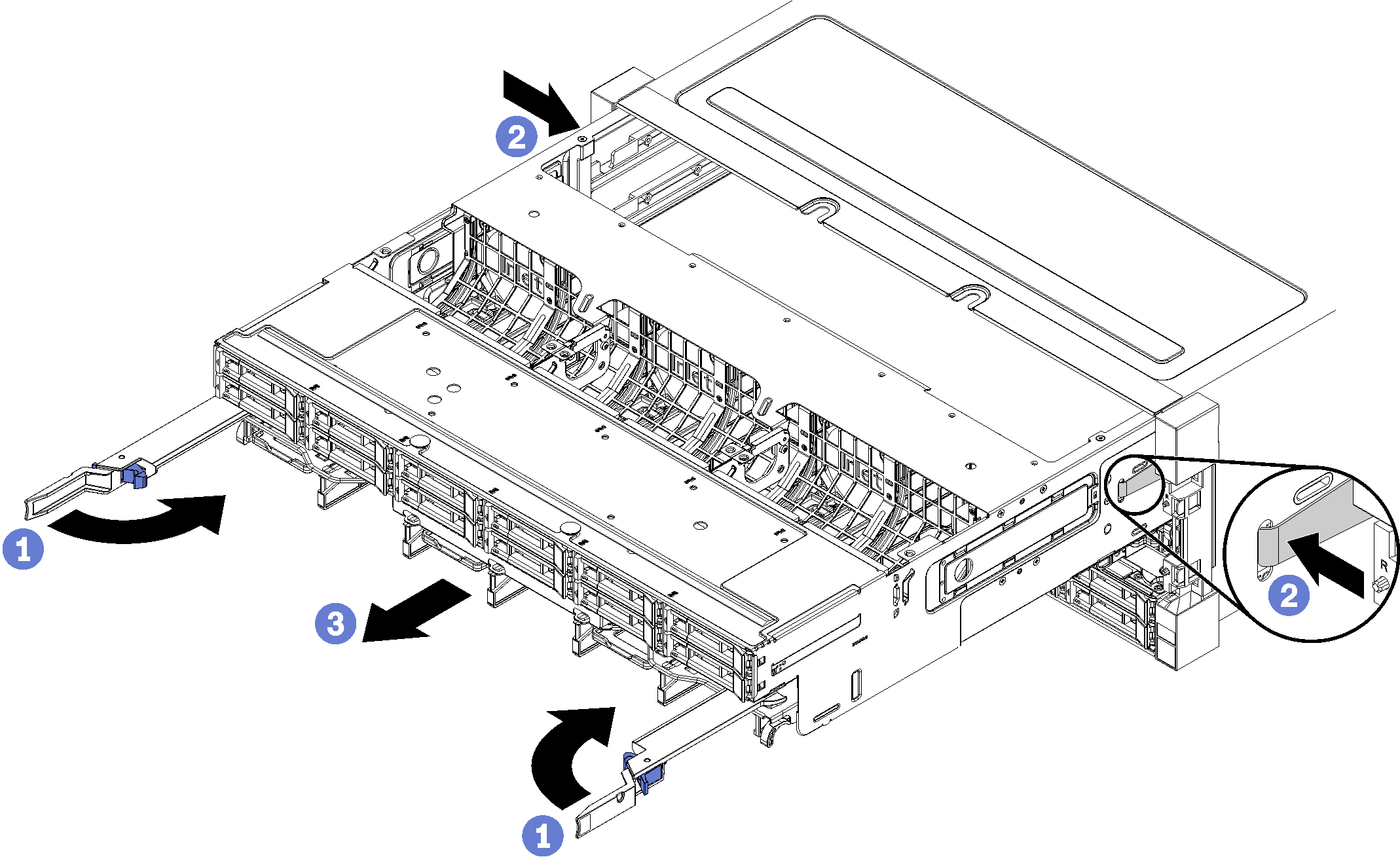Remove a storage tray
The storage tray is accessed from the front of the server. Open the release levers to extract the storage tray, pressing the release tabs when it stops to remove the tray fully from the chassis.



Before you remove an optional storage tray, remove the front cover. See Remove the front cover.
Complete the following steps to remove a storage tray.
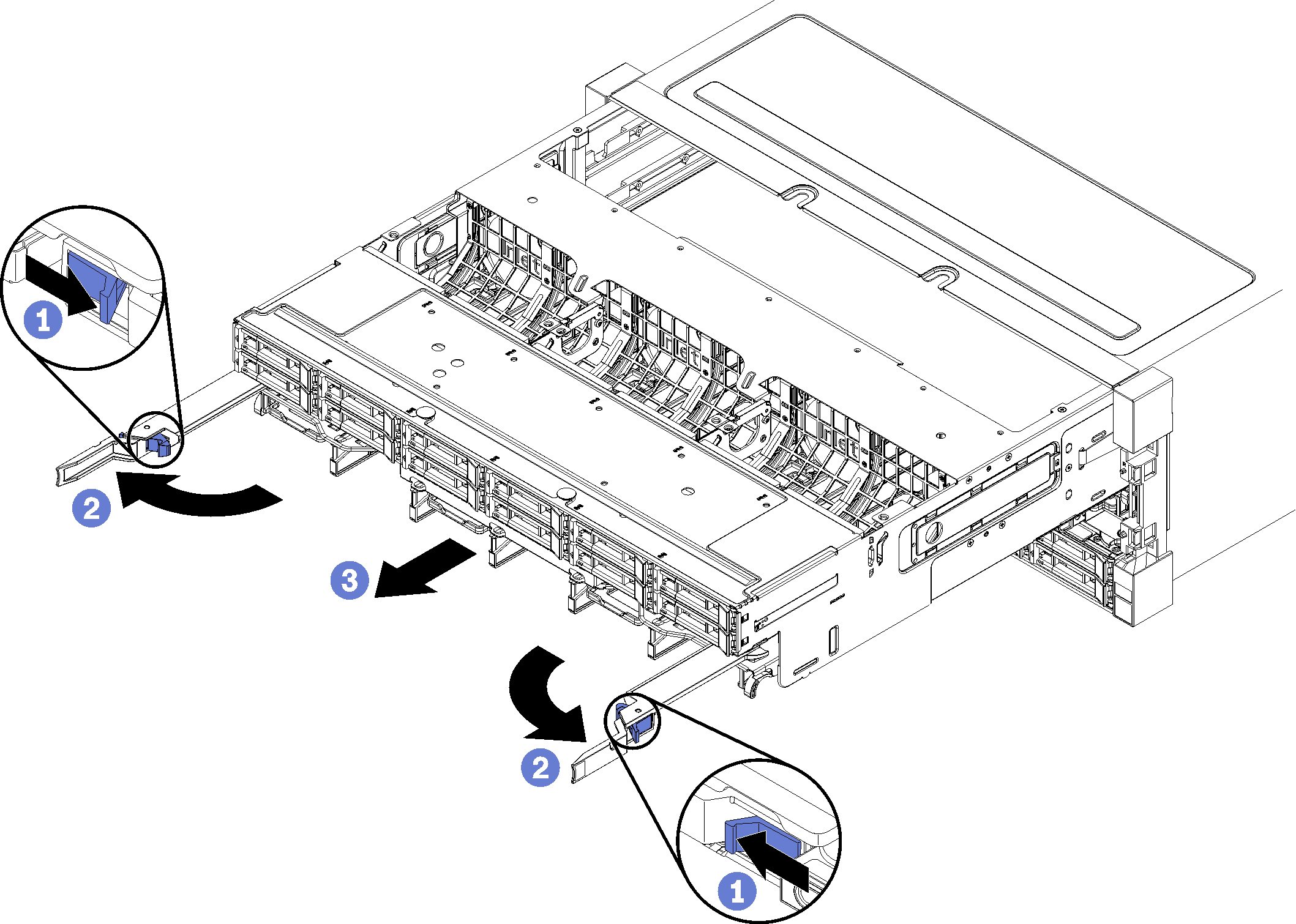
After you remove the storage tray:
If you are replacing the storage tray as part of a maintenance operation, remove all of the following components from the tray; then, place them on a static-protective surface or install them on the new storage tray:
Storage board assembly (see Storage board assembly replacement)
Fan cages (see Fan cage replacement)
Storage interposer (see Storage interposer replacement)
RAID card (see RAID card replacement)
Hard disk drive backplane (see Hard disk drive backplane replacement)
Hard disk drives and fillers (see Hard disk drive replacement)
Cables (see Internal cable routing)
If you are instructed to return the storage tray, follow all packaging instructions, and use any packaging materials for shipping that are supplied to you.
Demo video