Remove a system board filler
Remove a system board filler by pressing the release clips on the filler, and sliding it out of the compute tray.
S002


CAUTION
The power-control button on the device and the power switch on the power supply do not turn off the electrical current supplied to the device. The device also might have more than one power cord. To remove all electrical current from the device, ensure that all power cords are disconnected from the power source.


CAUTION
Make sure that all server power cords are disconnected from their power sources before performing this procedure.
Before you remove the system board filler:
Remove the front cover. See Remove the front cover.
Remove compute tray where the system board filler is installed. See Remove a compute tray.
Complete the following steps to remove the compute system board filler:
Figure 1. System board filler removal
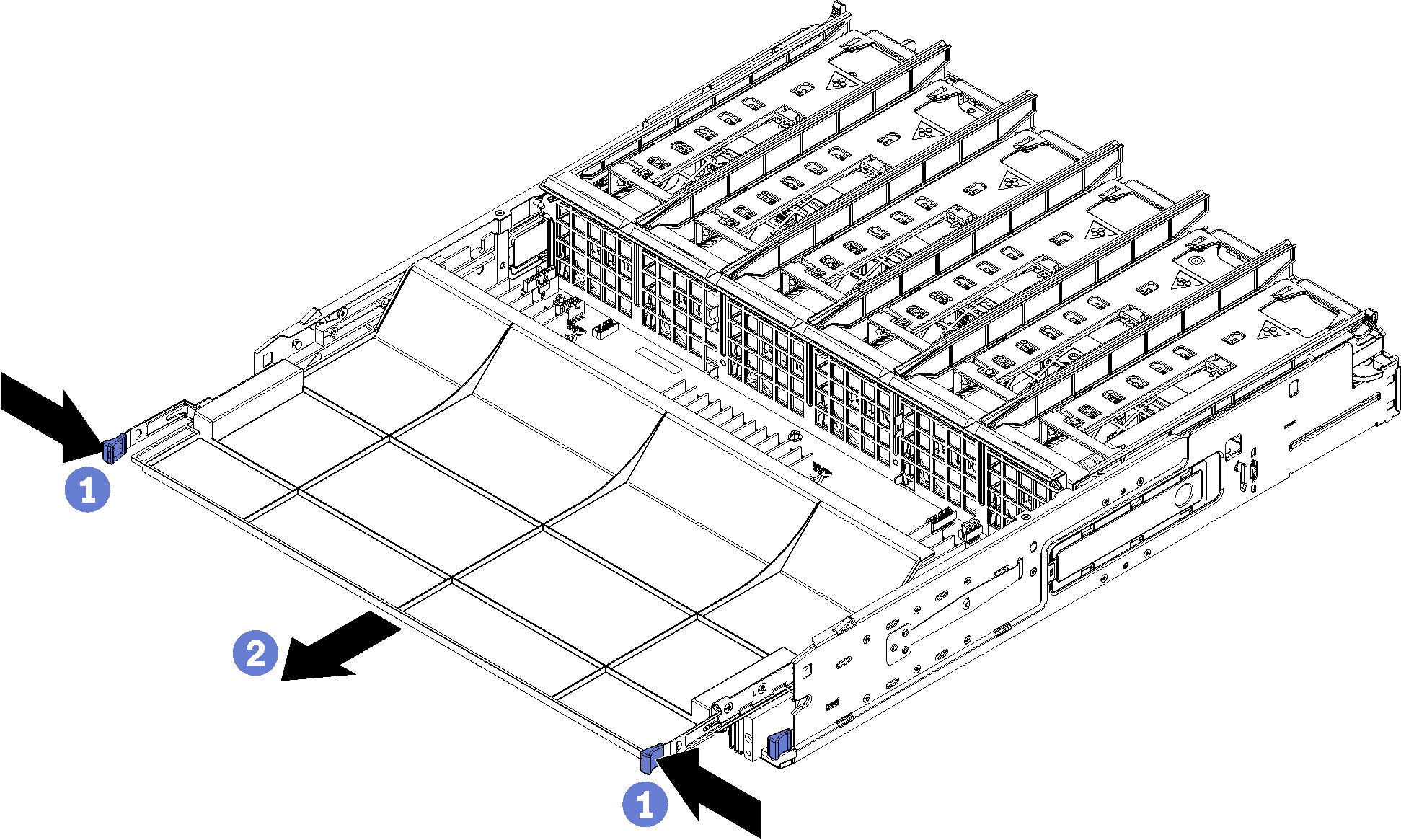
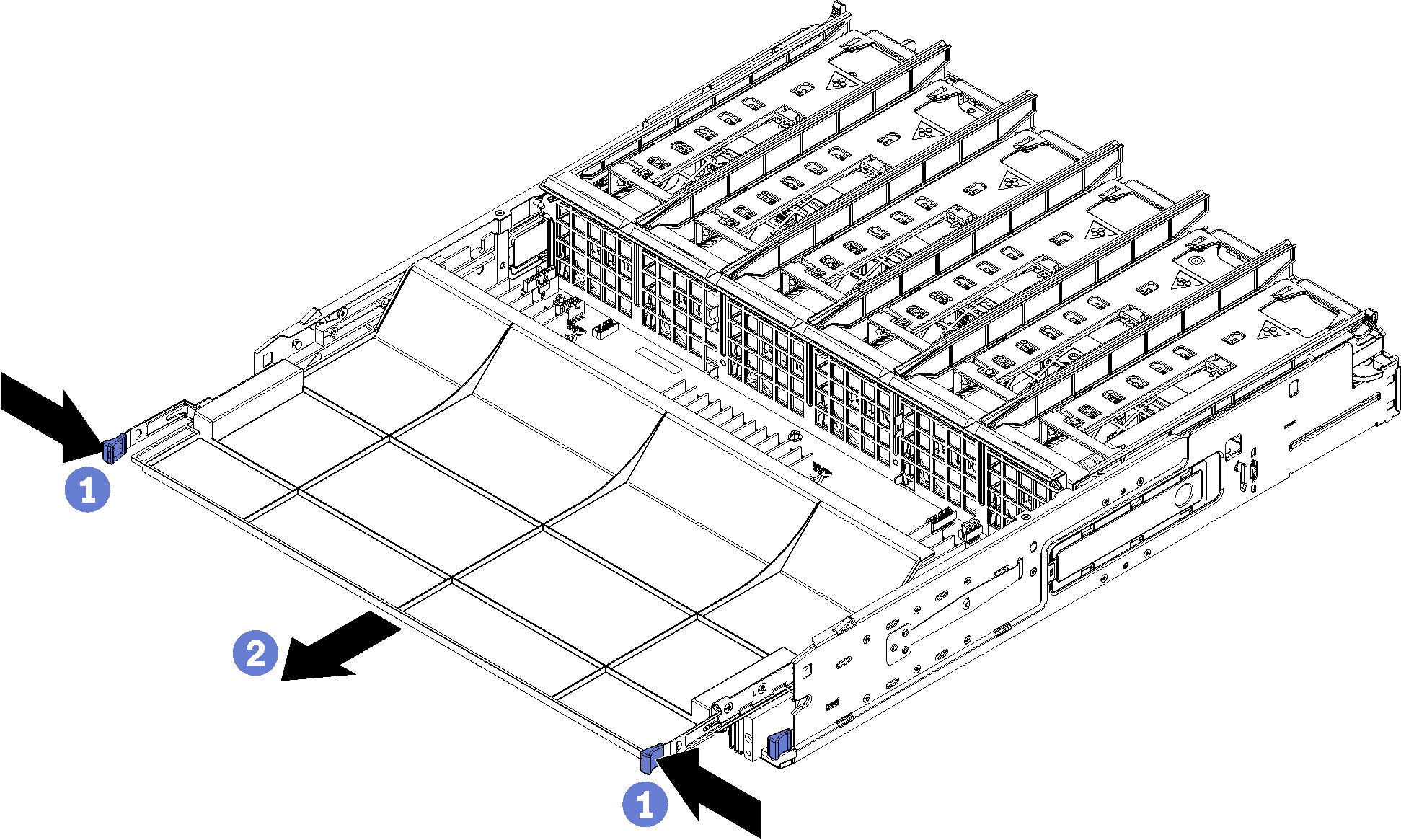
Press the release clips and slide the system board filler out of the compute tray.
After you remove the system board filler:
If you are instructed to return the system board filler, follow all packaging instructions, and use any packaging materials for shipping that are supplied to you.
If you are planning to recycle the system board filler, follow the instructions in Disassemble the system board filler for recycle for compliance with local regulations.
Demo video
Give documentation feedback