Rear view
This section contains information about the important components on the rear of this server.
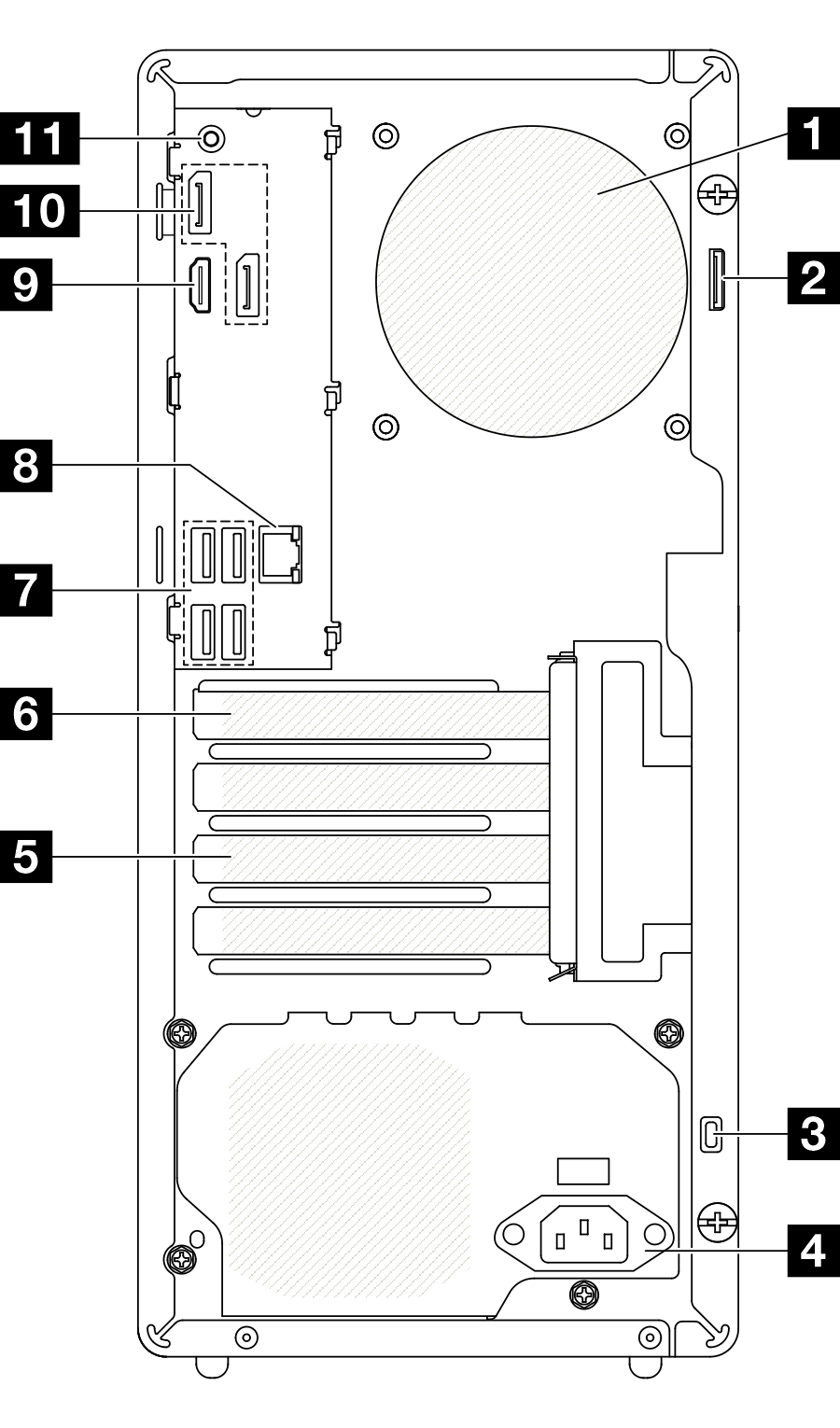
| 1 Rear fan | 2 Padlock loop |
| 3 Kensington lock slot | 4 Power cord connector |
| 5 PCIe slot 3 | 6 PCIe slot 1 |
| 7 USB Type-A 2.0 connectors (x4) | 8 Ethernet port (10/100/1000 Mbps RJ-45) |
| 9 HDMI connector | 10 DisplayPort connectors (x2) |
| 11 Audio line-out connector |
1 Rear fan
The rear fan is installed in this space. See Install the fan (front and rear).
2 Padlock loop
This loop is available for installing a padlock. See Server locks for more information.
3 Kensington lock slot
This slot is available for installing a Kensington lock. See Server locks for more information.
4 Power cord connector
Connect the power cord to this connector.
5/6 PCIe slots
There are two PCIe slots on the system board for installing appropriate PCIe adapters. For information about the PCIe slots, see Expansion slots
in Technical specifications.
7 USB Type-A 2.0 connectors (x4)
These connectors are available for a Type-A compatible device that require USB 2.0 connection, such as a keyboard, a mouse, or a USB flash drive.
8 Ethernet port (10/100/1000 Mbps RJ-45)
Connect an Ethernet cable to this connector for a LAN. This connector comes with LEDs for status indication.
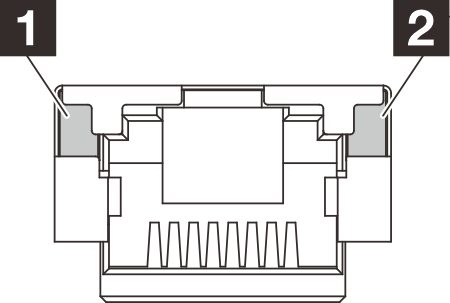
| LED | Description |
|---|---|
| 1 Link LED | Use this LED to distinguish the network connectivity status:
|
| 2 Activity LED | Use this LED to distinguish the network activity status:
|
9 HDMI connector
Connect a HDMI-compatible video device, such as a monitor, to this connector.
10 DisplayPort connectors (x2)
Connect a DisplayPort-compatible video device, such as a monitor, to this connector.
11 Audio line-out connector
This connector is only supported by Windows Client OS.
Users may be aware of the low frequency noise via audio port in particular environments.
Excessive sound pressure from earphone/headphone can cause hearing damage.