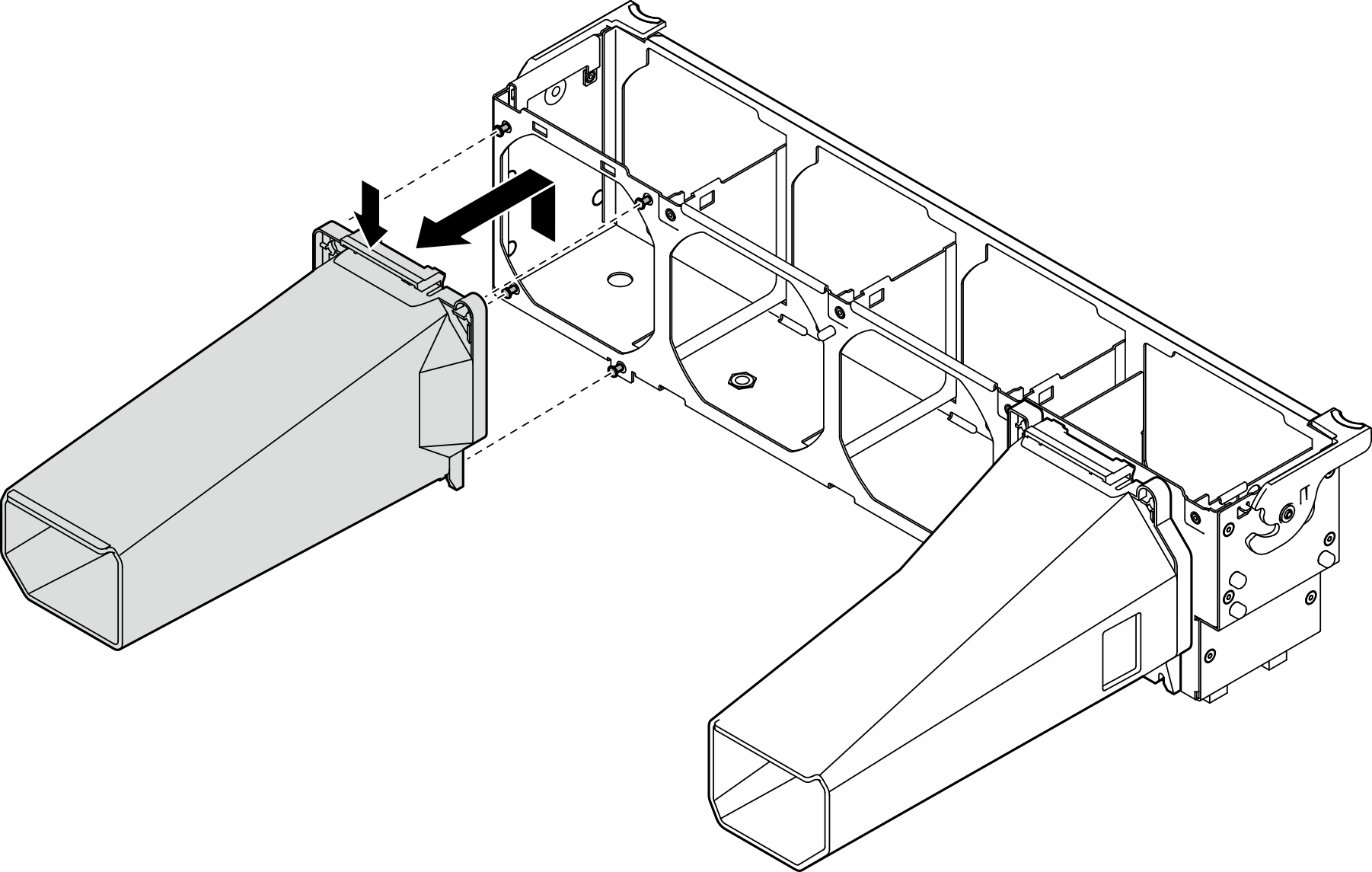Remove an A2/L4 GPU air duct
Follow the instructions in this section to remove an A2/L4 GPU air duct.
About this task
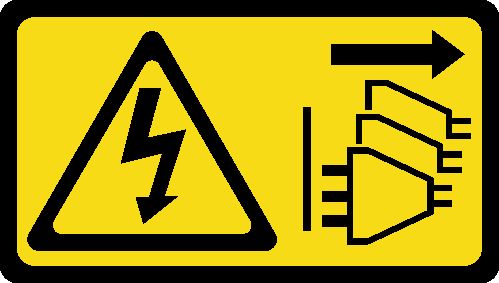
Read Installation guidelines to ensure that you work safely.
Power off the server and disconnect all power cords for this task.
Prevent exposure to static electricity, which might lead to system halt and loss of data, by keeping static-sensitive components in their static-protective packages until installation, and handling these devices with an electrostatic-discharge wrist strap or other grounding system.
If the server is in a rack, remove it from the rack.
If foot stands are installed on the server, rotate them inwards and lay the server on its side for easier operation.
Procedure
After you finish
Install a replacement unit, see Install an A2/L4 GPU air duct.
If you are instructed to return the component or optional device, follow all packaging instructions, and use any packaging materials for shipping that are supplied to you.