Import SBE package
For Lenovo ThinkAgile MX solutions that are not Premier Solutions, importing a Standard SBE package is the method used to update the solution using an SBE package.
- The Standard SBE package must be manually downloaded from the Lenovo ThinkAgile MX updates repository site (https://thinkagile.lenovo.com/MX/SBE_Std/). The SBE downloads can be found atop the existing updates repository landing page:Figure 1. SBE section in ThinkAgile MX Updates Repository landing page
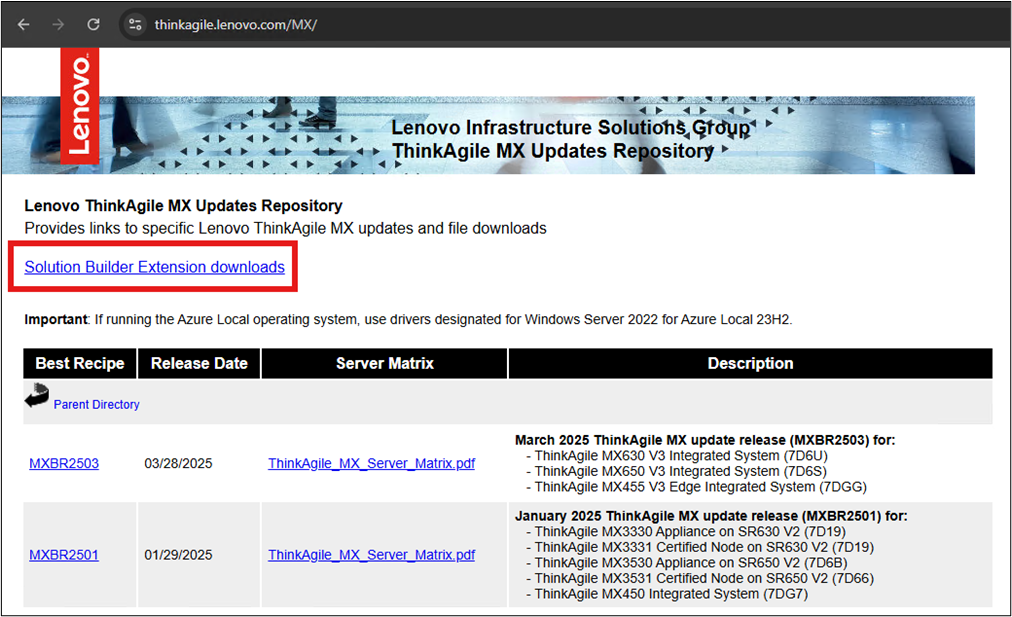
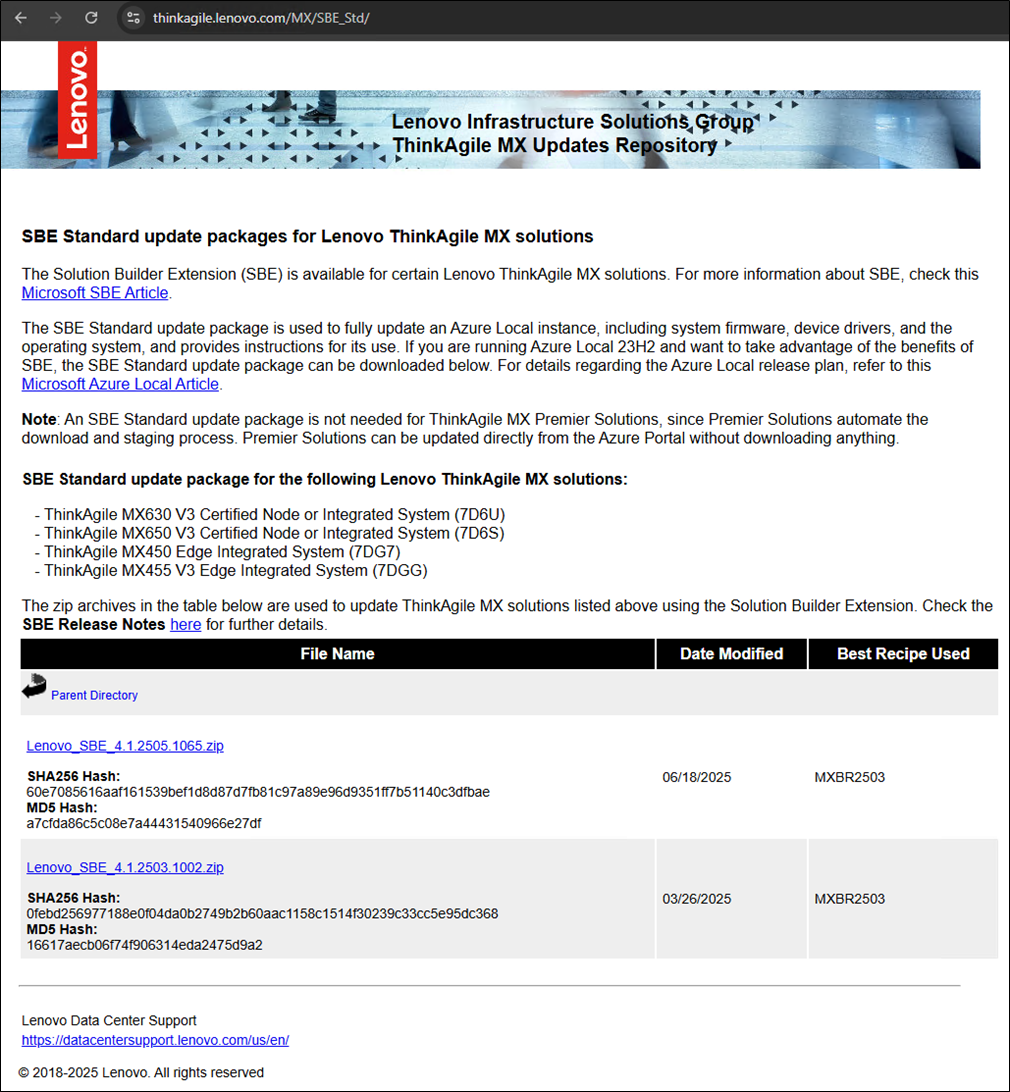 Figure 2. All Lenovo Standard SBE packages can be downloaded as a ZIP file that contains all SBE files
Figure 2. All Lenovo Standard SBE packages can be downloaded as a ZIP file that contains all SBE files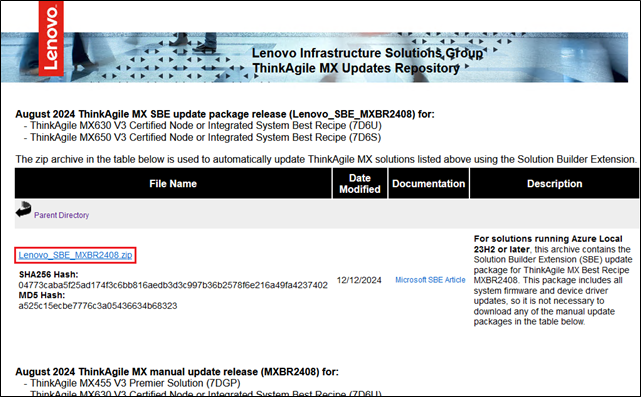 Once the SBE package has been downloaded, extract the zip archive, which contains the following 3 files:
Once the SBE package has been downloaded, extract the zip archive, which contains the following 3 files:- SBE_Discovery_Lenovo.xml
- SBE_Lenovo_ThinkAgileMXStandard_<Version>.xml
- SBE_Lenovo_ThinkAgileMXStandard_<Version>.zip
Figure 3. Example of SBE files contained in ZIP archive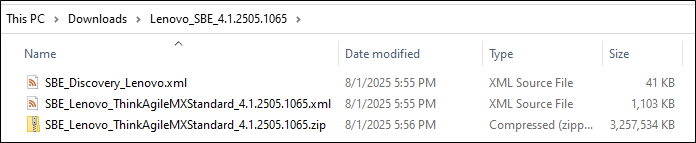
- All 3 files in the list (file names starting with “SBE_”) are the files that will need to be copied onto a CSV on the cluster. Microsoft suggests running the following PowerShell command on one of the nodes in the Azure Local instance to create a “Sideload” directory in the proper location:
New-Item C:\ClusterStorage\Infrastructure_1\Shares\SU1_Infrastructure_1\Sideload -ItemType Directory - Once the directory has been created, copy the 3 extracted files whose names begin with “SBE_” from the downloaded SBE package to the directory.Figure 4. SBE_ files in directory
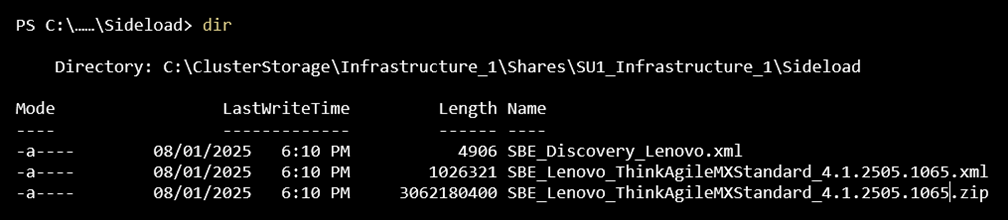
- Complete importing the SBE update using the following PowerShell command:
Add-SolutionUpdate -SourceFolder 'C:\ClusterStorage\Infrastructure_1\Shares\SU1_Infrastructure_1\Sideload' - Verify that the Update service discovers the SBE update and that it is available to start preparation and installation using the following command:
Get-SolutionUpdate - Details about the update can be found in the output of the command, including the State of the update, which should show as “Ready”.Figure 5. Get-SolutionUpdate
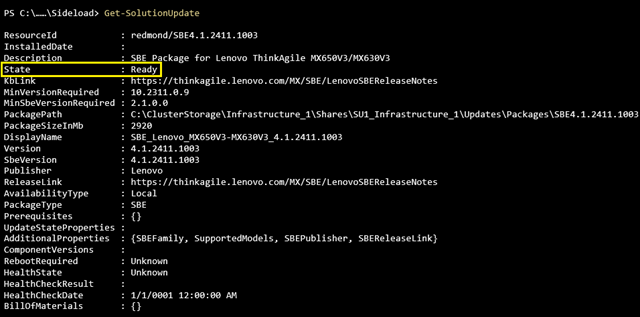
- Should you have too many updates listed, you can filter the updates with the following command:

Get-SolutionUpdate | Where-Object { $_.PackageType -eq 'SBE' -and $_.State -eq 'Ready' }
提供反馈