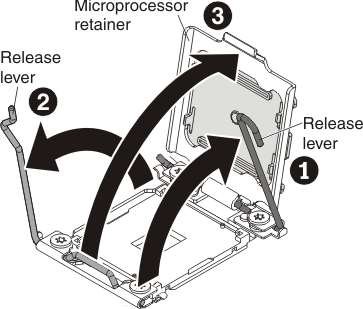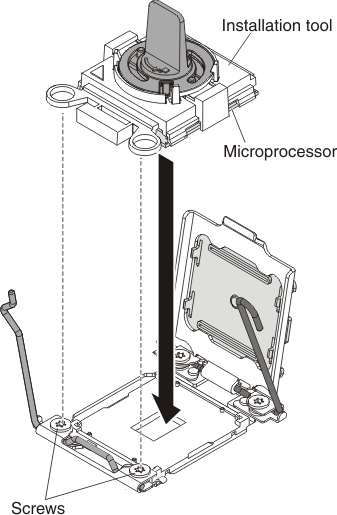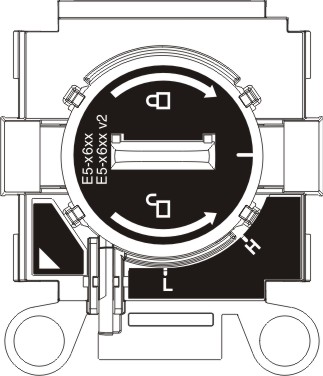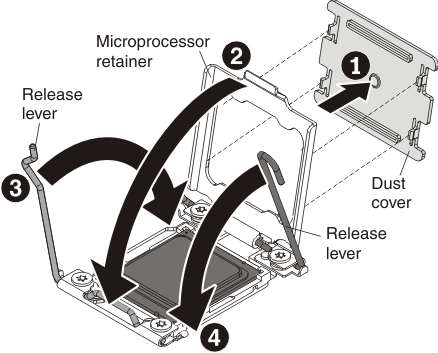Installing a microprocessor and heat sink
Use this information to install a microprocessor and heat sink.
Note
This procedure should be performed only by trained service technicians.
Before you install a microprocessor and heat sink, complete the following steps:
- Read Safety and Installation guidelines.
- If the compute node is installed in a chassis, remove it (see Removing a compute node from a chassis for instructions).
- Carefully lay the compute node on a flat, static-protective surface, orienting the compute node with the bezel pointing toward you.
The following notes describe the type of microprocessor that the compute node supports and other information that you must consider when you install a microprocessor:
- This component can be installed as an optional device or as a CRU. The installation procedure is the same for the optional device and the CRU.
- The optional microprocessors are limited by the capacity and capability of the compute node. Any microprocessors that you install must have the same specifications as the microprocessors that came with the compute node.
- Each microprocessor socket must always contain a socket cover and heat-sink filler or a microprocessor and heat sink. If the compute node has only one microprocessor, it must be installed in microprocessor socket 1.
- If you are installing a second microprocessor, make sure that the microprocessors are identical.
- Before you install a new microprocessor, download and install the most current level of UEFI code (see Updating firmware and device drivers).
- When you install a second microprocessor, you might have to install additional memory or redistribute memory across the DIMM connectors. See Installing a DIMM.
- The microprocessor installation tool might become worn after several uses. Make sure that the tool can hold the microprocessor securely if you are reusing an existing microprocessor installation tool. Do not return the tool with other parts that you are returning.
- If you are installing a second microprocessor, the microprocessor option kit comes with a microprocessor installation tool that you must use when you install a microprocessor. The microprocessor installation tool comes with the replacement microprocessor installed on it and a cover over the microprocessor.
- If you are replacing a defective microprocessor, the CRU kit comes with one installation tool with the replacement microprocessor installed on it and a cover over the microprocessor, and one empty installation tool without a cover.
- If you are replacing a defective microprocessor, you must obtain the following for use during the replacement procedure (see Parts listing, Types 7162 and 2588).
- Alcohol wipes
- Thermal grease
Attention
- Do not use any tools or sharp objects to lift the locking levers on the microprocessor socket. Doing so might result in permanent damage to the system board.
- Do not touch the contacts in the microprocessor socket. Touching these contacts might result in permanent damage to the system board.
Attention
- Remove and install only one microprocessor at a time. When removing or installing a microprocessor, protect the other microprocessor socket with a microprocessor heat sink filler.
- Always use the microprocessor installation tool to remove or install a microprocessor. Failure to use the microprocessor installation tool can damage the microprocessor sockets on the system board. Any damage to the microprocessor sockets might require replacing the system board.
- Different microprocessor types might require a different type of heat sink. To maintain adequate cooling, make sure that you install the heat sink type specified for your microprocessor.
Note
Be sure to use the installation tool that comes with your microprocessor. The installation tool has two settings for installing two different sizes of microprocessors. The settings that are marked on the tool are
Lfor smaller low core microprocessors, and
Hfor larger high core microprocessors. The tool automatically adjusts during use to the correct setting for your microprocessor.
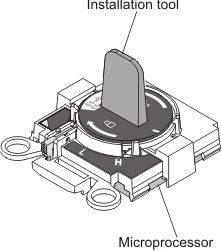
To install a microprocessor and heat sink, complete the following steps.
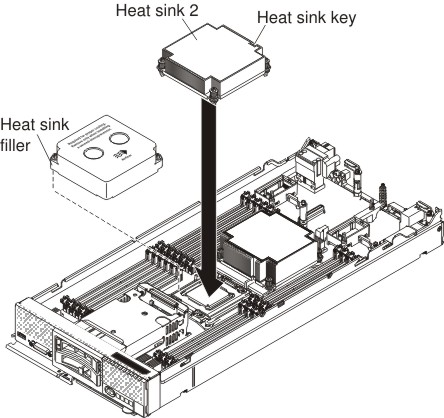
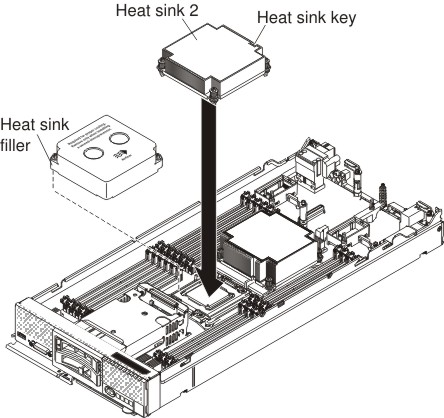
After you install a microprocessor and heat sink, complete the following steps:
- Install the cover (see Installing the compute node cover).
- Install the compute node in a Flex System chassis (see Installing a compute node in a chassis for instructions).
Give documentation feedback